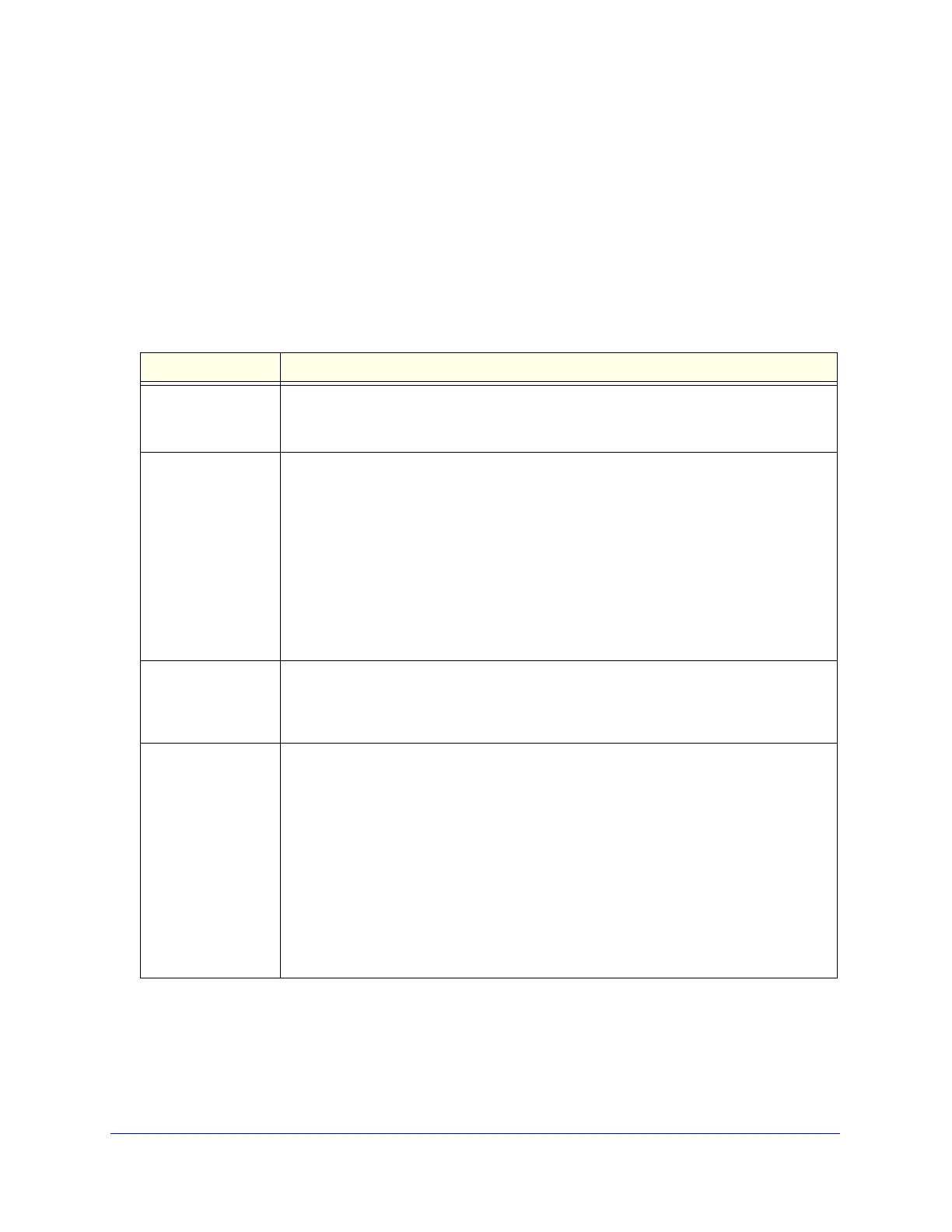Firewall Protection
123
ProSecure Unified Threat Management (UTM) Appliance
The following table describes the fields that define the rules for outbound traffic and that are
common to most Outbound Service screens (see Figure 66 on page 132, Figure 69 on
page 135, and Figure 72 on page 138).
The steps to configure outbound rules are described in the following sections:
• Set LAN WAN Rules
• Set DMZ WAN Rules
• Set LAN DMZ Rules
Table 27. Outbound rules overview
Setting Description
Service
(also referred to as
Service Name)
The service or application to be covered by this rule. If the service or application does not
display in the list, you need to define it using the Services screen (see Add Customized
Services on page 154).
Action
(also referred to as
Filter)
The action for outgoing connections covered by this rule:
• BLOCK always
• ALLOW always
Note: Any outbound traffic that is not blocked by rules you create is allowed by the
default rule.
Note: ALLOW rules are useful only if the traffic is already covered by a BLOCK rule. That
is, you wish to allow a subset of traffic that is currently blocked by another rule. Similarly,
BLOCK rules are useful only if the traffic is already covered by an ALLOW rule. That is,
you wish to block a subset of traffic that is currently allowed by another rule.
Select Schedule The time schedule that is used by this rule. By default, there is no schedule assigned
(that is, None is selected from the Schedule drop-down), and the rule is in effect
permanently. For information about creating schedules, see Set a Schedule to Block or
Allow Specific Traffic on page 168.
LAN Users The settings that determine which computers on your network are affected by this rule.
The options are:
• Any. All PCs and devices on your LAN.
• Single address. Enter the required address in the Start field to apply the rule to a
single device on your LAN.
• Address range. Enter the required addresses in the Start and End fields to apply the
rule to a range of devices.
• Group. Select the LAN group to which the rule applies. Use the LAN Groups screen
to assign PCs to groups. See Manage Groups and Hosts (LAN Groups) on
page 105.
• IP Group. Select the IP group to which the rule applies. Use the IP Groups screen to
assign IP addresses to groups. See Create IP Groups on page 158.
