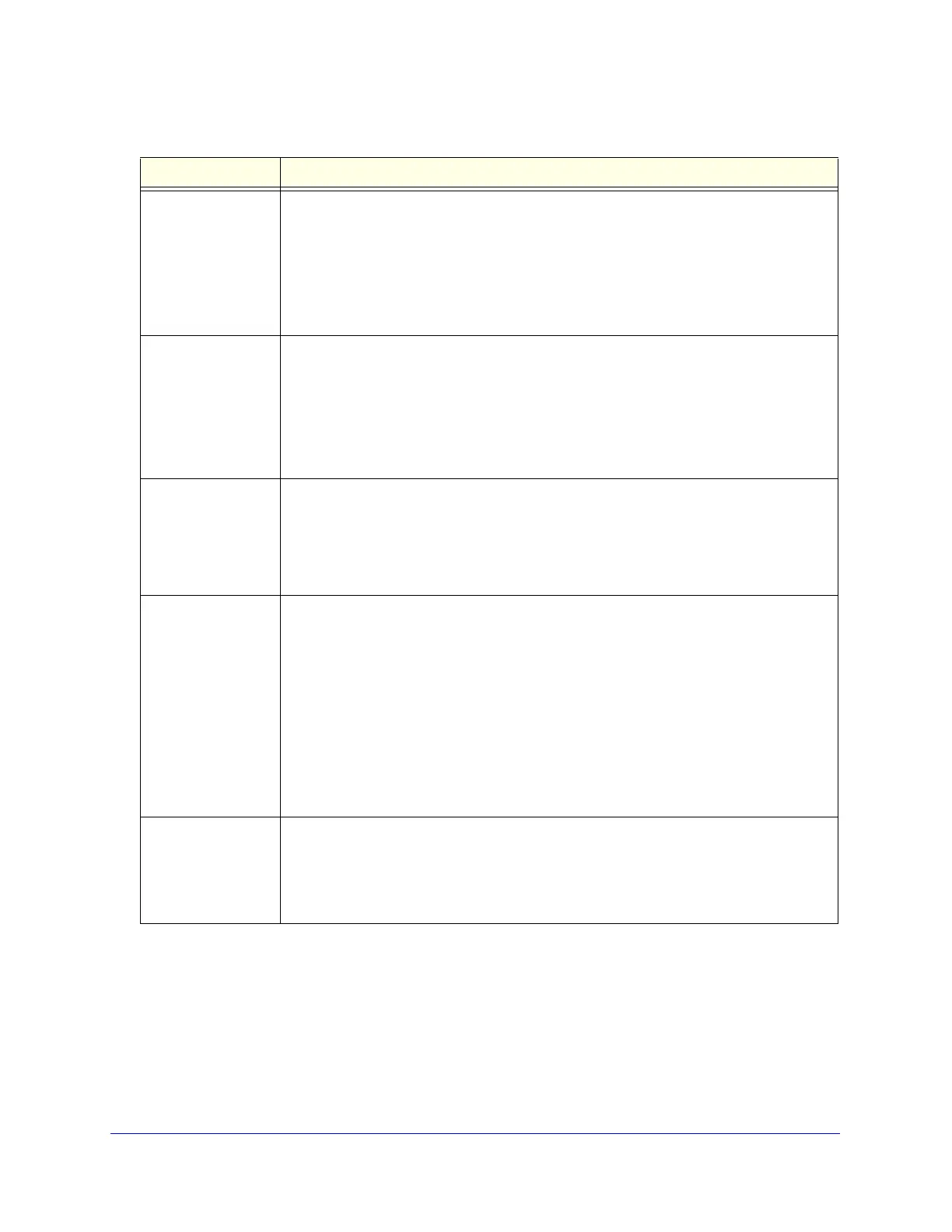Firewall Protection
124
ProSecure Unified Threat Management (UTM) Appliance
WAN Users The settings that determine which Internet locations are covered by the rule, based on
their IP address. The options are:
• Any. All Internet IP address are covered by this rule.
• Single address. Enter the required address in the Start field.
• Address range. Enter the required addresses the Start and End fields.
• IP Group. Select the IP group to which the rule applies. Use the IP Groups screen to
assign IP addresses to groups. See Create IP Groups on page 158.
DMZ Users The settings that determine which DMZ computers on the DMZ network are affected by
this rule. The options are:
• Any. All PCs and devices on your DMZ network.
• Single address. Enter the required address in the Start field to apply the rule to a
single PC on the DMZ network.
• Address range. Enter the required addresses in the Start and End fields to apply the
rule to a range of DMZ computers.
Users Allowed The settings that determine which user or group on the network is affected by this rule.
You can select a local user, local group, or customer group. To create a new custom
group, select + Create New from the Users Allowed drop-down list. (You can find the
+ Create New link under the Custom Groups heading.) The Add Custom Group pop-up
screen displays. For information about setting up custom groups, see Configure Custom
Groups on page 375.
QoS Profile The priority assigned to IP packets of this service. The priorities are defined by Type of
Service (ToS) in the Internet Protocol Suite standards, RFC 1349. The QoS profile
determines the priority of a service, which, in turn, determines the quality of that service
for the traffic passing through the firewall.
The UTM marks the Type of Service (ToS) field as defined in the QoS profiles that you
create. For more information, see Create Quality of Service Profiles on page 160.
Note: There is no default QoS profile on the UTM. After you have created a QoS profile,
it can become active only when you apply it to a nonblocking inbound or outbound firewall
rule.
Note: This field is not applicable to LAN DMZ rules.
Log The setting that determines whether packets covered by this rule are logged. The options
are:
• Always. Always log traffic considered by this rule, whether it matches or not. This is
useful when you are debugging your rules.
• Never. Never log traffic considered by this rule, whether it matches or not.
Table 27. Outbound rules overview (continued)
Setting Description