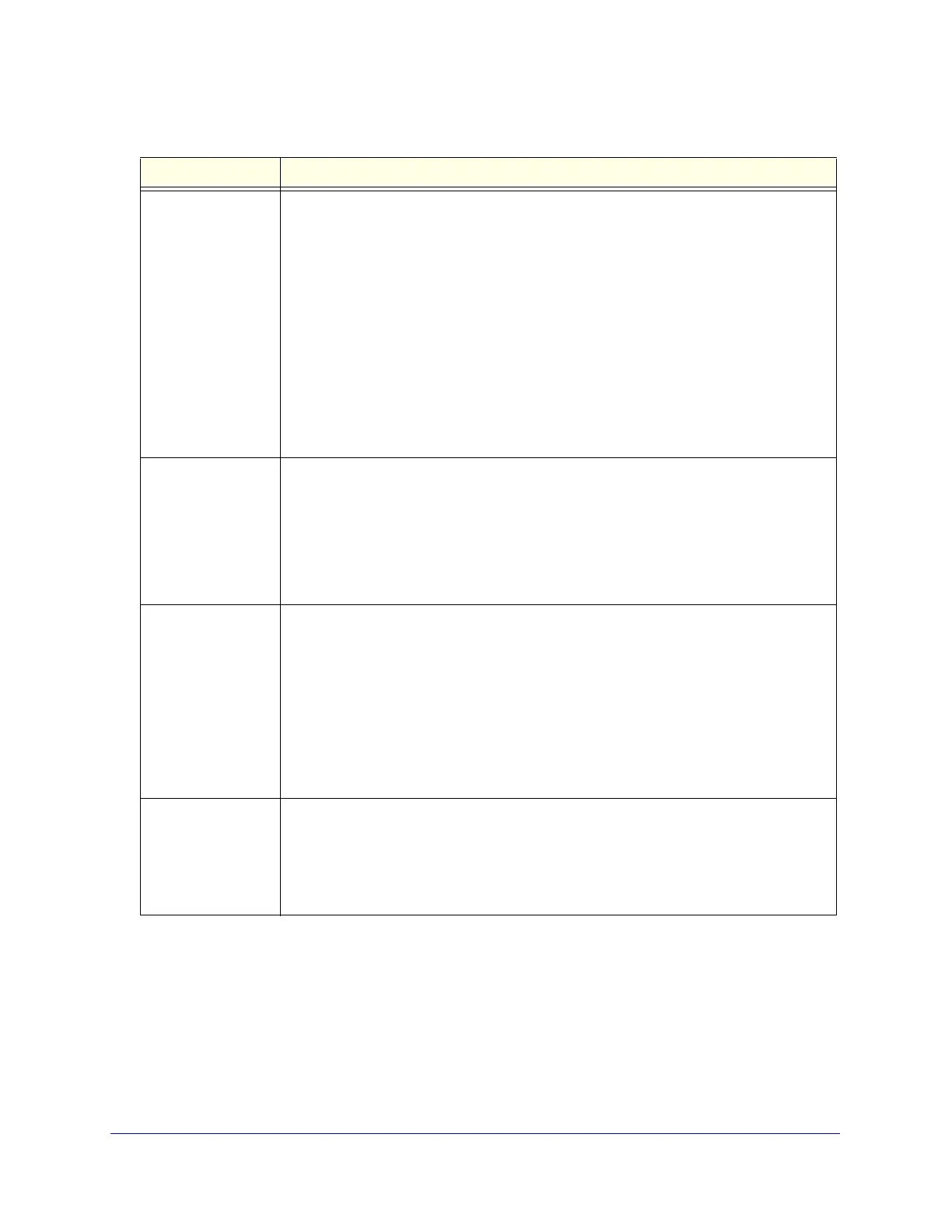Firewall Protection
128
ProSecure Unified Threat Management (UTM) Appliance
LAN Users The settings that determine which computers on your network are affected by this rule.
The options are:
• Any. All PCs and devices on your LAN.
• Single address. Enter the required address in the Start field to apply the rule to a
single device on your LAN.
• Address range. Enter the required addresses in the Start and End fields to apply
the rule to a range of devices.
• Group. Select the group to which the rule applies. Use the LAN Groups screen to
assign PCs to groups. See Manage Groups and Hosts (LAN Groups) on page 105.
• IP Group. Select the IP group to which the rule applies. Use the IP Groups screen
to assign IP addresses to groups. See Create IP Groups on page 158.
Note: For LAN WAN inbound rules, this field is not applicable when the WAN mode is
NAT because your network presents only one IP address to the Internet.
WAN Users The settings that determine which Internet locations are covered by the rule, based on
their IP address. The options are:
• Any. All Internet IP address are covered by this rule.
• Single address. Enter the required address in the Start field.
• Address range. Enter the required addresses in the Start and End fields.
• IP Group. Select the IP group to which the rule applies. Use the IP Groups screen
to assign IP addresses to groups. See Create IP Groups on page 158.
DMZ Users The settings that determine which DMZ computers on the DMZ network are affected by
this rule. The options are:
• Any. All PCs and devices on your DMZ network.
• Single address. Enter the required address in the Start field to apply the rule to a
single PC on the DMZ network.
• Address range. Enter the required addresses in the Start and End fields to apply
the rule to a range of DMZ computers.
Note: For DMZ WAN inbound rules, this field is not applicable when the WAN mode is
NAT because your network presents only one IP address to the Internet.
Users Allowed The settings that determine which user or group on the network is affected by this rule.
You can select a local user, local group, or customer group. To create a new custom
group, select + Create New from the Users Allowed drop-down list. (You can find the
+ Create New link under the Custom Groups heading.) The Add Custom Group pop-up
screen displays. For information about setting up custom groups, see Configure Custom
Groups on page 375.
Table 28. Inbound rules overview (continued)
Setting Description
