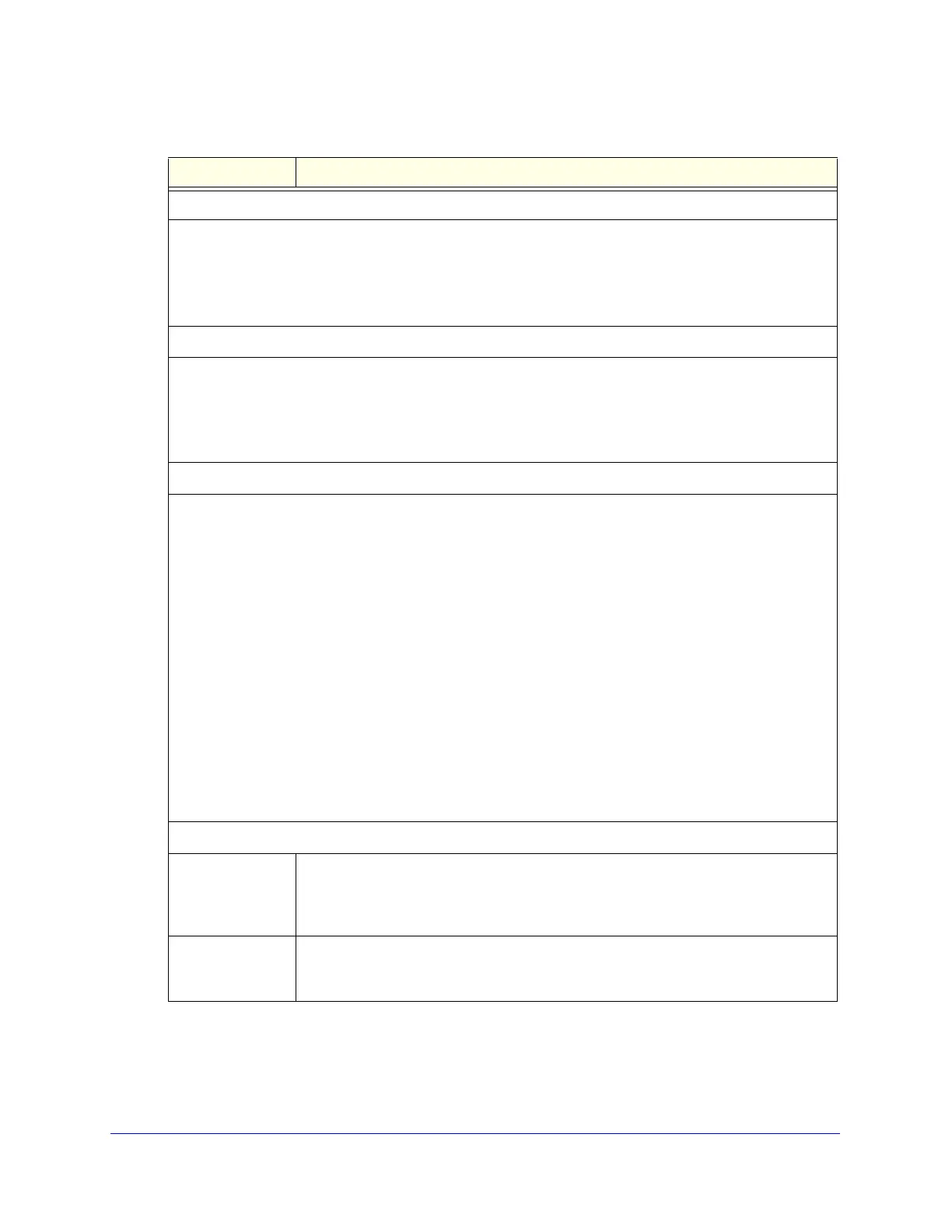Content Filtering and Optimizing Scans
210
ProSecure Unified Threat Management (UTM) Appliance
3. Click Apply to save your settings.
Blocked Categories Scheduled Days
Select one of the following radio buttons:
• All Days. The schedule is in effect all days of the week.
• Specific Days. The schedule is in effect only on specific days.
To the right of the radio buttons, select the check box for each day that you want the schedule to be in
effect.
Blocked Categories Time of Day
Select one of the following radio buttons:
• All Day. The schedule is in effect all hours of the selected day or days.
• Specific Times. The schedule is in effect only on specific hours of the selected day or days.
To the right of the radio buttons, fill in the Start Time and End Time fields (Hour, Minute, AM/PM) during
which the schedule is in effect.
Notification Settings
The UTM replaces the content of a web page that is blocked because of violating content with the following
text, which you can customize:
Internet Policy has restricted access to this location:
%URL%
Full-text search found the content to have the keyword: %KEYWORD%
Belongs to category : %CATEGORY%
Click here to Report a URL Misclassification
You are logged in as %USER%
Click here to login as another user %USER_PORTAL_URL%
Note: The text is displayed on the Content Filtering screen with HTML tags. However, when the UTM
replaces the content of a blocked web page, the screen displays the notification text in HTML format.
Note: Make sure that you keep the %URL% and %KEYWORD% metawords in the text to enable the UTM
to insert the blocked URL and the keyword that caused the web page to be blocked in the notification text.
The %CATEGORY% metaword enables the UTM to insert the category of the blocked URL; the %USER%
metaword enables the UTM to insert the user login name; the %USER_PORTAL_URL% metaword enables
the UTM to insert the User Portal Login screen.
Web Category Lookup
URL Enter a URL to find out if it has been categorized, and if so, in which category. Then
click the lookup button. If the URL has been categorized, the category displays next to
Lookup Results. If the URL appears to be uncategorized, you can submit it to
NETGEAR for analysis.
Submit to
NETGEAR
To submit an uncategorized URL to NETGEAR for analysis, select the category in
which you think that the URL needs to be categorized from the drop-down list. Then
click the Submit button.
Table 47. Content Filtering screen settings (continued)
Setting Description
