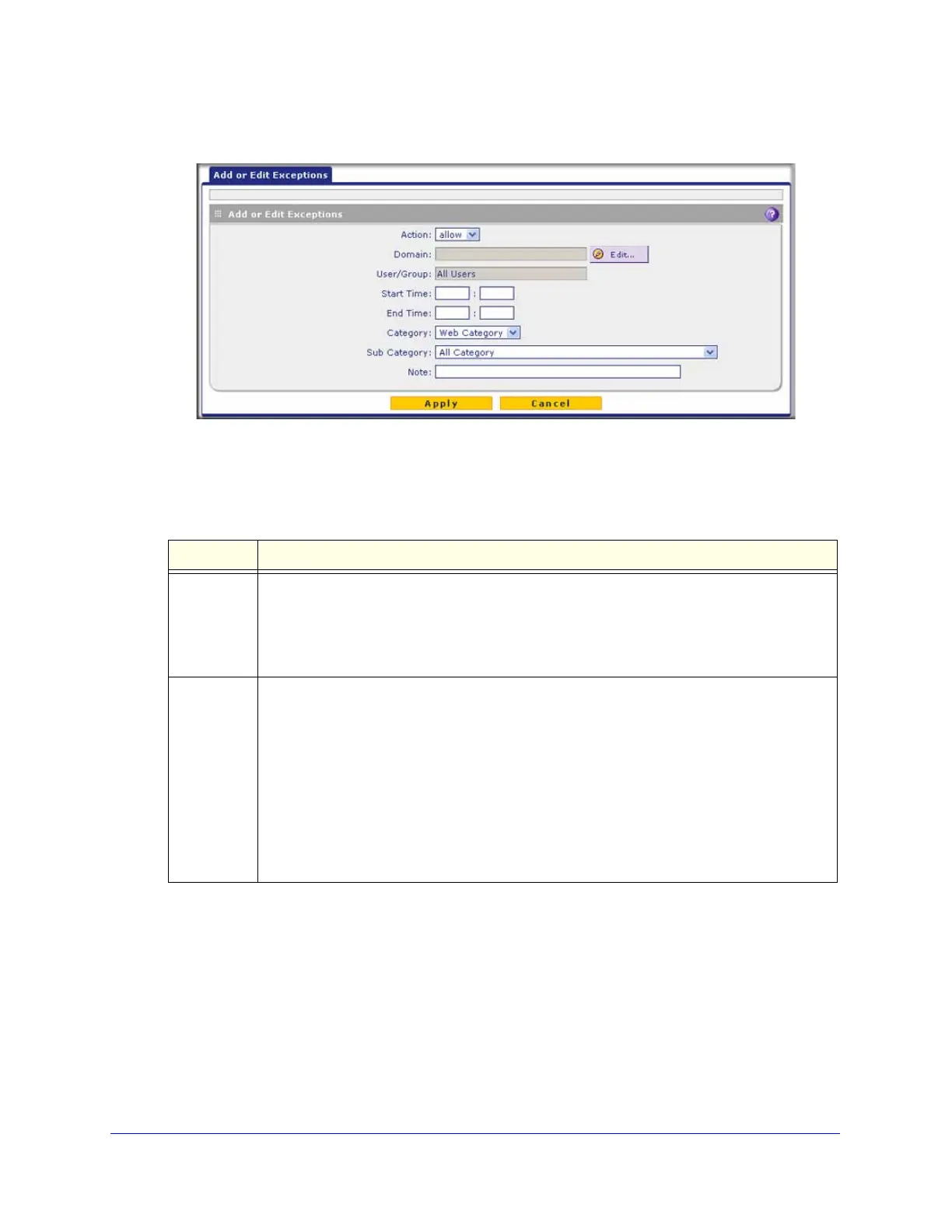Content Filtering and Optimizing Scans
238
ProSecure Unified Threat Management (UTM) Appliance
• Web Category.
Figure 135.
4. Complete the fields and make your selections from the drop-down lists as explained in the
following table:
Table 54. Add or Edit Exceptions screen settings
Setting Description
Action From the drop-down list, select the action that the UTM applies:
• allow. The exception allows access to an application or category of applications, one
ore more file extensions, URL, or web category that is otherwise blocked.
• block. The exception blocks access to an application or category of applications, one
ore more file extensions, URL, or web category that is otherwise allowed.
Domain
User/Group
Click the Edit button to open the Applies To pop-up screen, which lets you configure a
domain, group, or individual user to which the exception needs to apply (see the screen later
in this table).
If applicable, on the Applies To screen, click a Lookup button to retrieve a group or user.
When you have made your decision, click an Apply button to add the domain to the Domain
field on the Add Exception screen and the group and user to the User/Group field on the Add
Exception screen.
Note: The Domain field can remain blank for some special users or groups.
The following screen and rows in this table explain the options on the Applies To screen.