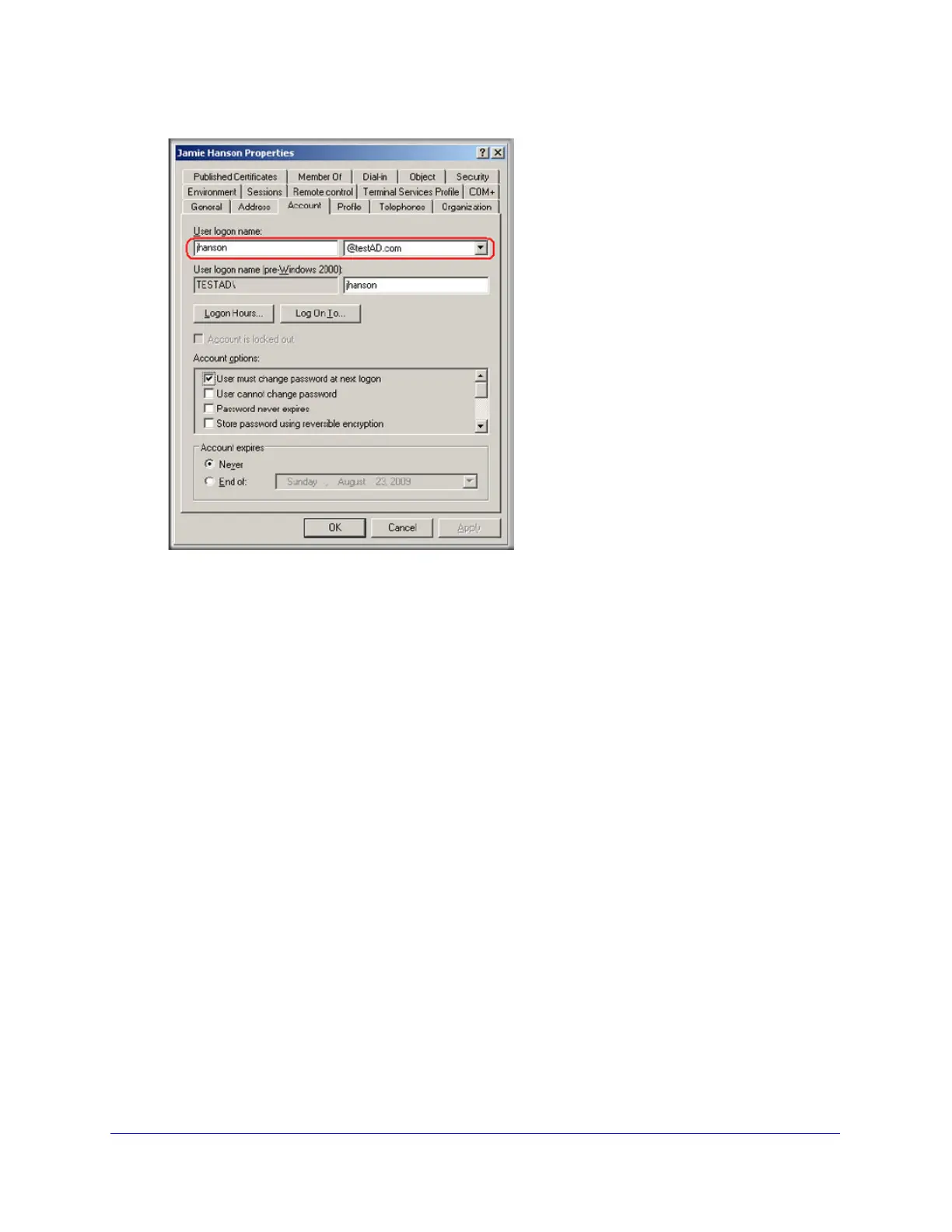Managing Users, Authentication, and VPN Certificates
364
ProSecure Unified Threat Management (UTM) Appliance
Figure 219.
5. Log in to the UTM.
6. Select Users > Domains.
7. Click Add. The Add Domain screen displays.
8. Enter testAD.com in the Domain Name field.
9. From the Authentication Type drop-down list, select Active Directory.
10. Select a previously configured portal from the Select Portal drop-down list.
11. Enter 192.168.35.115 in the Authentication Server field.
12. Enter the company information (for example, dc=netgear,dc=com) in the Active Directory
Domain field.
13. To bind the user Jamie Hanson to the AD server for authentication on the UTM, use one of
the following two formats in the Bind DN field of the Add Domain screen:
• The display name in dn format:
cn=Jamie Hanson,cn=users,dc=testAD,dc=com (see the following figure).