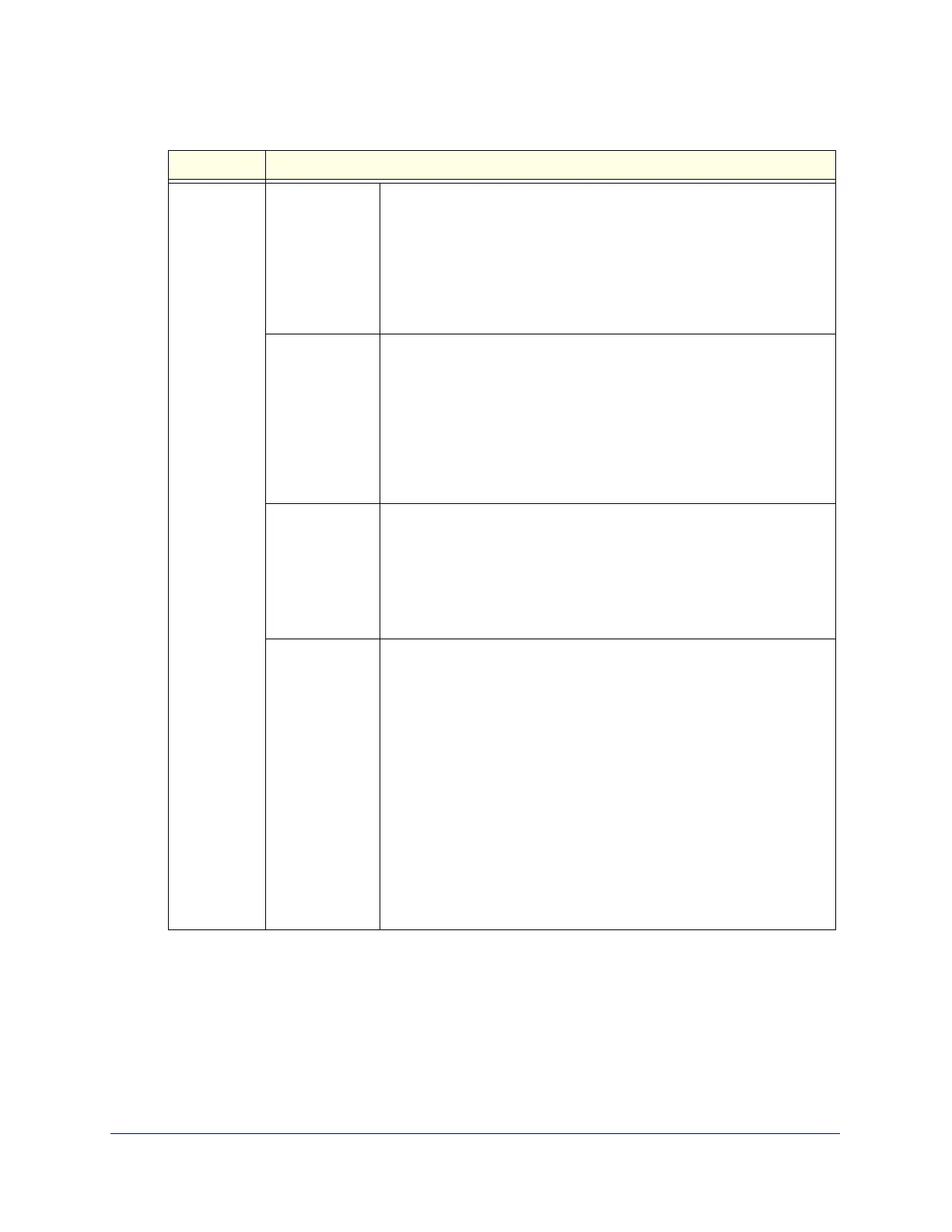Managing Users, Authentication, and VPN Certificates
377
ProSecure Unified Threat Management (UTM) Appliance
Add
Users/Groups
to this group
Local Groups Do the following:
1. From the Name drop-down list, select a local group.
2. Click the Add button to add the selected local group to the custom
group. Repeat this step to add more local groups to the custom
group.
You can specify local groups on the Groups screen (see Create and
Delete Groups on page 372.
Group
Membership
by IP
Do the following:
1. From the Name drop-down list, select a group that is defined by its IP
address.
2. Click the Add button to add the selected group to the custom group.
Repeat this step to add more users or groups, or both, to the custom
group.
You can specify groups that are defined by their IP address on the LAN
Groups screen (see Manage the Network Database on page 106).
Local User
Search
Do the following:
1. In the Name field, enter a user name.
2. Click the Lookup button. If the user is found, he or she is listed to the
left of the Apply button.
3. Click the Add button to add the selected local user to the custom
group. Repeat this step to add more local users to the custom group.
LDAP
User/Group
Search
Do the following:
1. From the Domain drop-down list, select an LDAP domain.
2. From the Type drop-down list, select User, Group, or User&Group.
3. In the Name field, enter the name of the user, group, or user and
group, or leave this field blank.
4. Click the Lookup button. If the user or group is found, it is listed to
the left of the Add button. If you left the Name field blank, all users,
groups, or users and groups are listed. In this case, make a
selection.
5. Click the Add button to add the selected user or group to the custom
group. Repeat this step to add more users or groups, or both, to the
custom group.
You can specify LDAP domains, groups, and users on the Domains
screen (see Configure Domains on page 365).
Table 96. Custom Groups screen settings (continued)
Setting Description