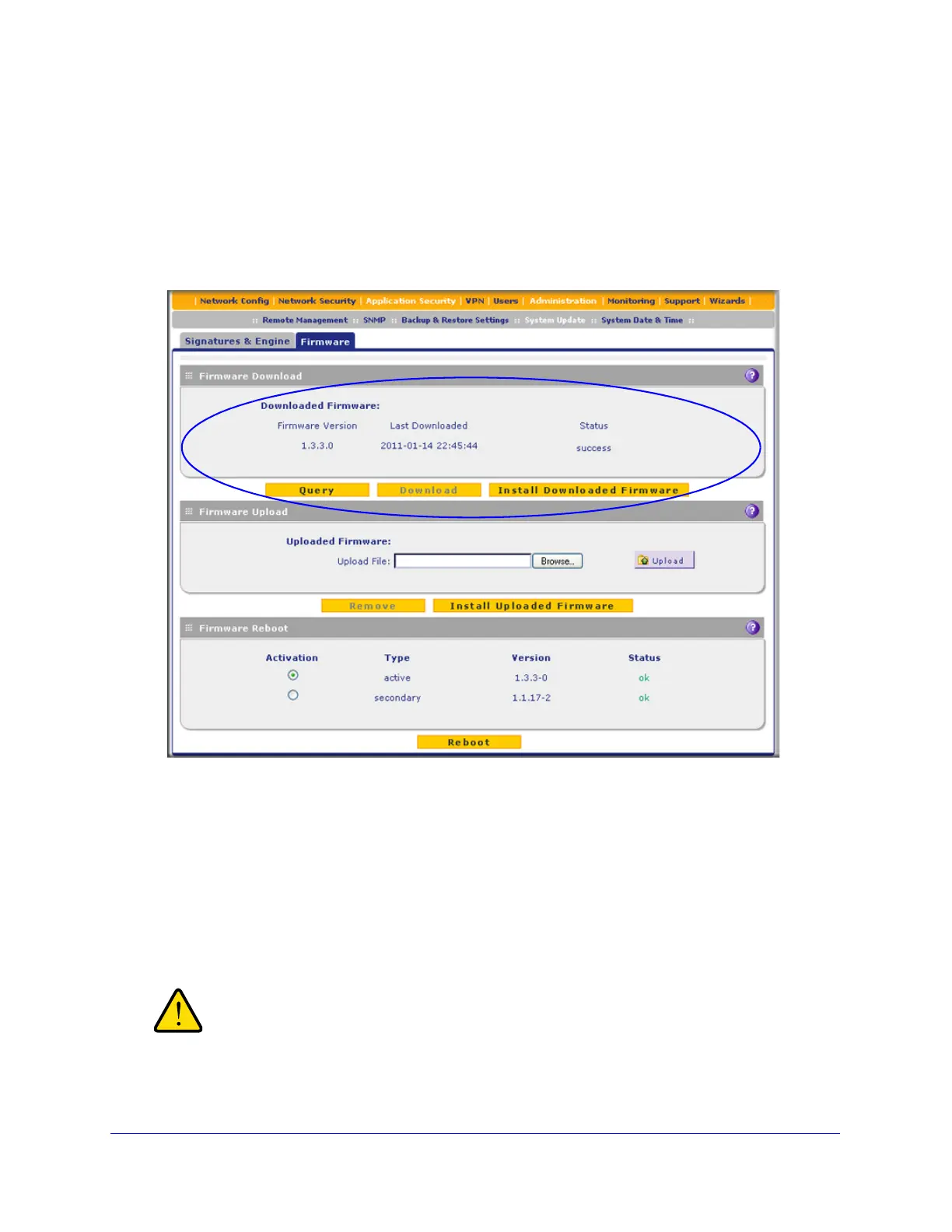Network and System Management
423
ProSecure Unified Threat Management (UTM) Appliance
To upgrade the UTM’s firmware directly from an update server and reboot the UTM:
1. In the Firmware Download section of the Firmware screen, click Query to display the
available firmware versions.
2. Select the radio button that corresponds to the firmware version that you want to download
onto the UTM.
3. Click Download. The Download status bar shows the progress of the download. The
following figure shows the Firmware screen after the firmware download is complete.
Figure 254. Firmware screen, after firmware download
4. Click Install Downloaded Firmware.
5. After the firmware installation process is complete, the newly installed firmware is the
secondary firmware and not the active firmware. Ensure that the Activation radio button for
the secondary firmware is selected (it should have been selected automatically).
6. Click the Reboot button at the bottom of the screen to start the reboot process. The UTM
reboots automatically. During the reboot process, the Firmware screen remains visible. The
reboot process is complete after several minutes when the Test LED on the front panel goes
off and the Firmware screen disappears.
After you have started the firmware installation process, do not
interrupt the process. Do not try to go online, turn off the UTM, or
do anything else to the UTM until the UTM has fully rebooted.