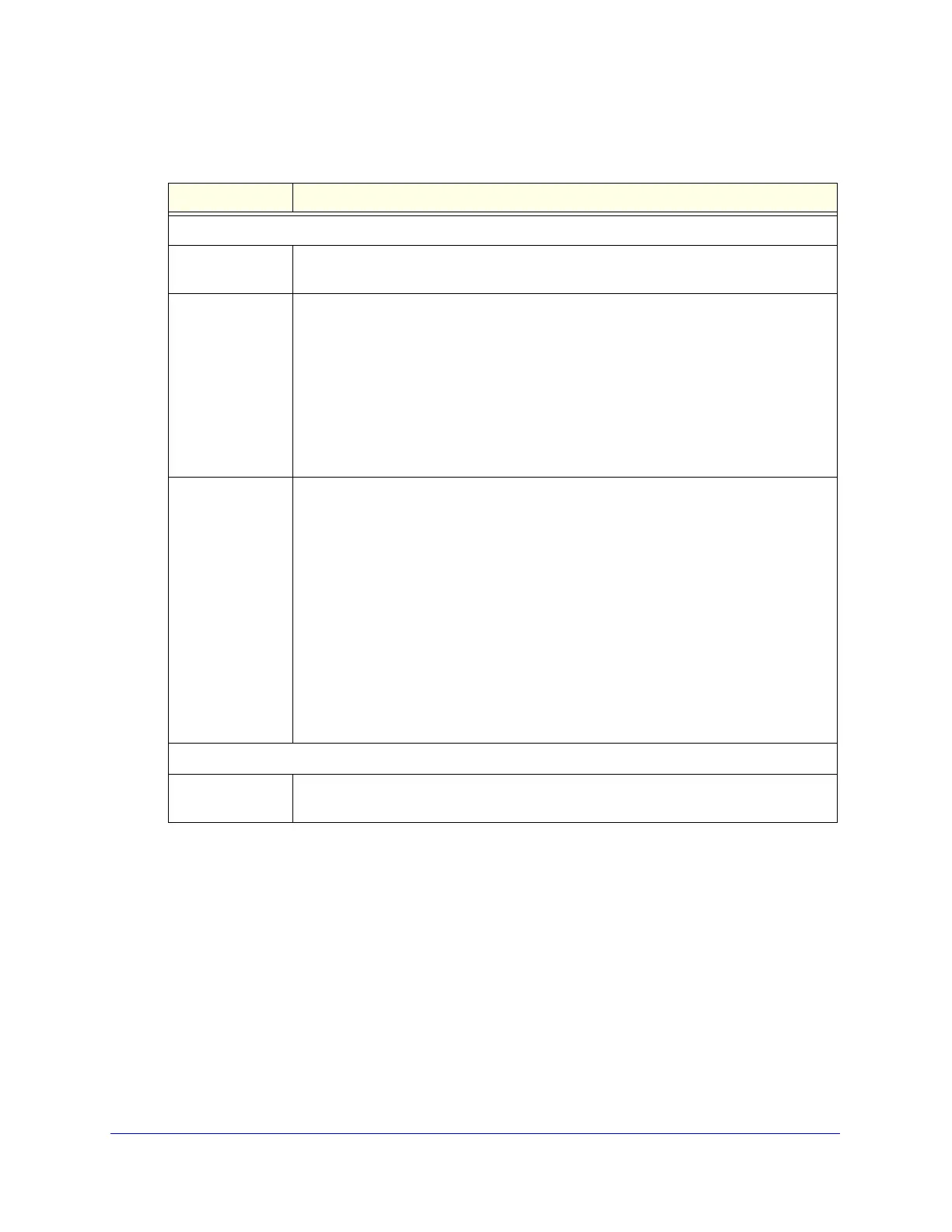Monitoring System Access and Performance
501
ProSecure Unified Threat Management (UTM) Appliance
2. Enter the settings in the Schedule Reports section as explained in the following table:
3. Optional step: To send the reports immediately to the email addresses that are specified in
the Email Recipients field, click Send Now. (These emailed reports are not saved in the
Reports History section of the Reports screen.)
4. Click Apply to save your settings.
Managing Saved Reports
After the scheduled report has been generated and emailed, the record of the report is
displayed in the Report History section of the Report screen:
Table 132. Report screen: schedule report settings
Setting Description
Schedule Reports
Email Recipients Specify the email addresses of the report recipients, using commas to separate the
email addresses.
Frequency Select one or more of the following check boxes to specify the frequency with which the
reports are generated and emailed:
• Hourly. The report is generated hourly at the specified minute.
• Daily. The report is generated daily at the specified hour and minute.
• Weekly. The report is generated weekly on Sunday at the specified hour and
minute.
• Monthly. The report is generated monthly on first day of the month at the specified
hour and minute.
Next to Occurs at, select the hours and minutes from the drop-down lists.
Reports Select one or more check boxes to specify the reports that are generated:
• Web Activity. All reports that are listed in the Web Activity section of the Report
screen.
• IPS & Application. All reports that are listed in the IPS & Application section of the
Report screen.
• Email Activity. All reports that are listed in the Email Activity section of the Report
screen.
• System. All reports that are listed in the System section of the Report screen.
Note: You can select all check boxes, but you might generate a very large aggregate
report.
Note: Drill-down links (that is, links that provide access to additional charts and tables)
are not available in emailed reports.
Report List
Number of
Reports to Keep
Enter the number of reports that the UTM saves. The maximum number is 12.
