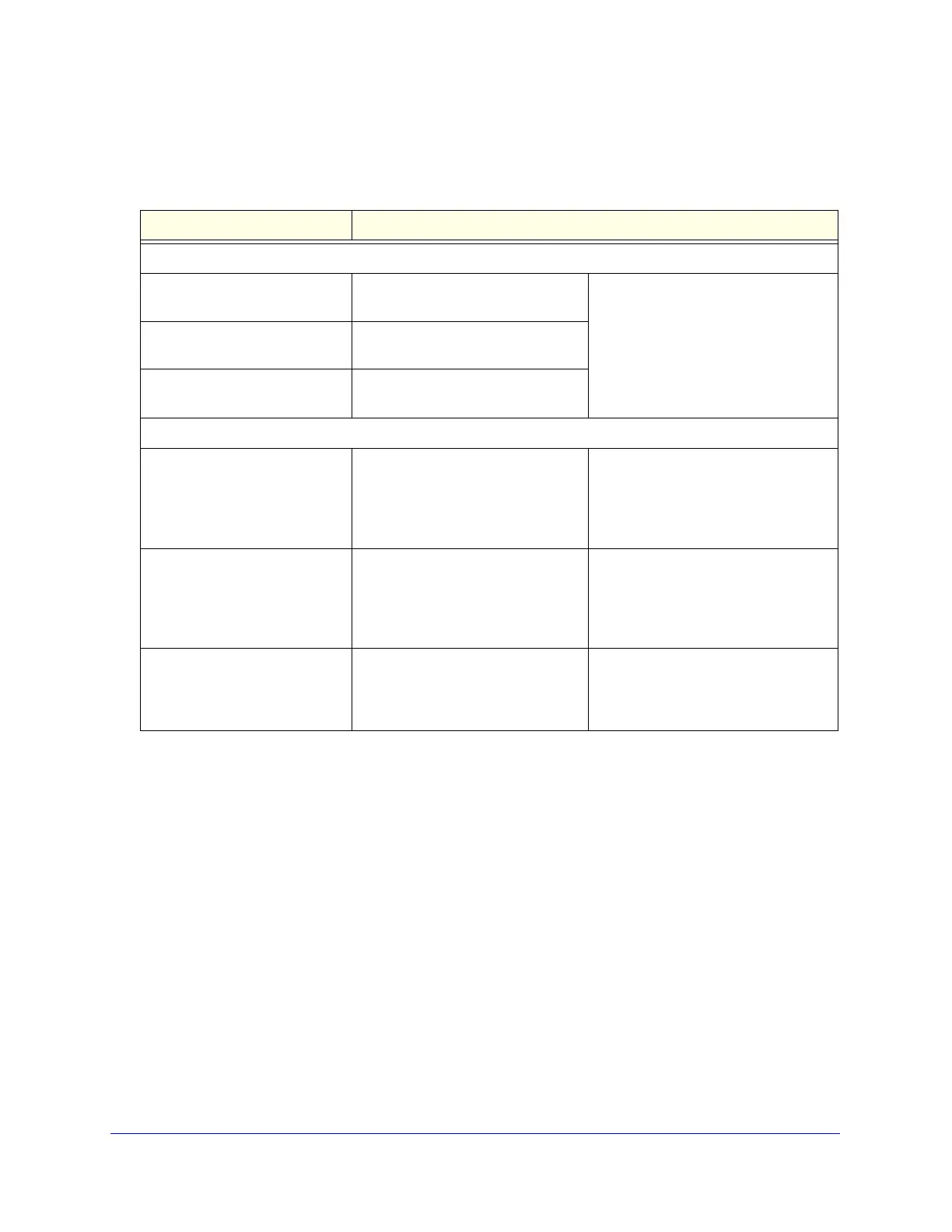Using the Setup Wizard to Provision the UTM in Your Network
52
ProSecure Unified Threat Management (UTM) Appliance
Enter the settings as explained in the following table, and then click Next to go the following
screen.
After you have completed the steps in the Setup Wizard, you can make changes to the
security services by selecting Application Security > Services. For more information about
these settings, see Customize Email Protocol Scan Settings on page 185 and Customize
Web Protocol Scan Settings on page 201.
Table 7. Setup Wizard Step 4: Services screen settings
Setting Description
Email
SMTP SMTP scanning is enabled by
default on standard service port 25.
To disable any of these services, clear
the corresponding check box. You can
change the standard service port or
add another port in the corresponding
Ports to Scan field.
POP3 POP3 scanning is enabled by default
on standard service port 110.
IMAP IMAP scanning is enabled by default
on standard service port 143.
Web
HTTP HTTP scanning is enabled by default
on standard service port 80.
To disable HTTP scanning, clear the
corresponding check box. You can
change the standard service port or
add another port in the corresponding
Ports to Scan field.
HTTPS HTTPS scanning is disabled by
default.
To enable HTTPS scanning, select the
corresponding check box. You can
change the standard service port (443)
or add another port in the
corresponding Ports to Scan field.
FTP FTP scanning is enabled by default
on standard service port 21.
To disable FTP scanning, clear the
corresponding check box. You cannot
change the standard service port in the
corresponding Ports to Scan field.