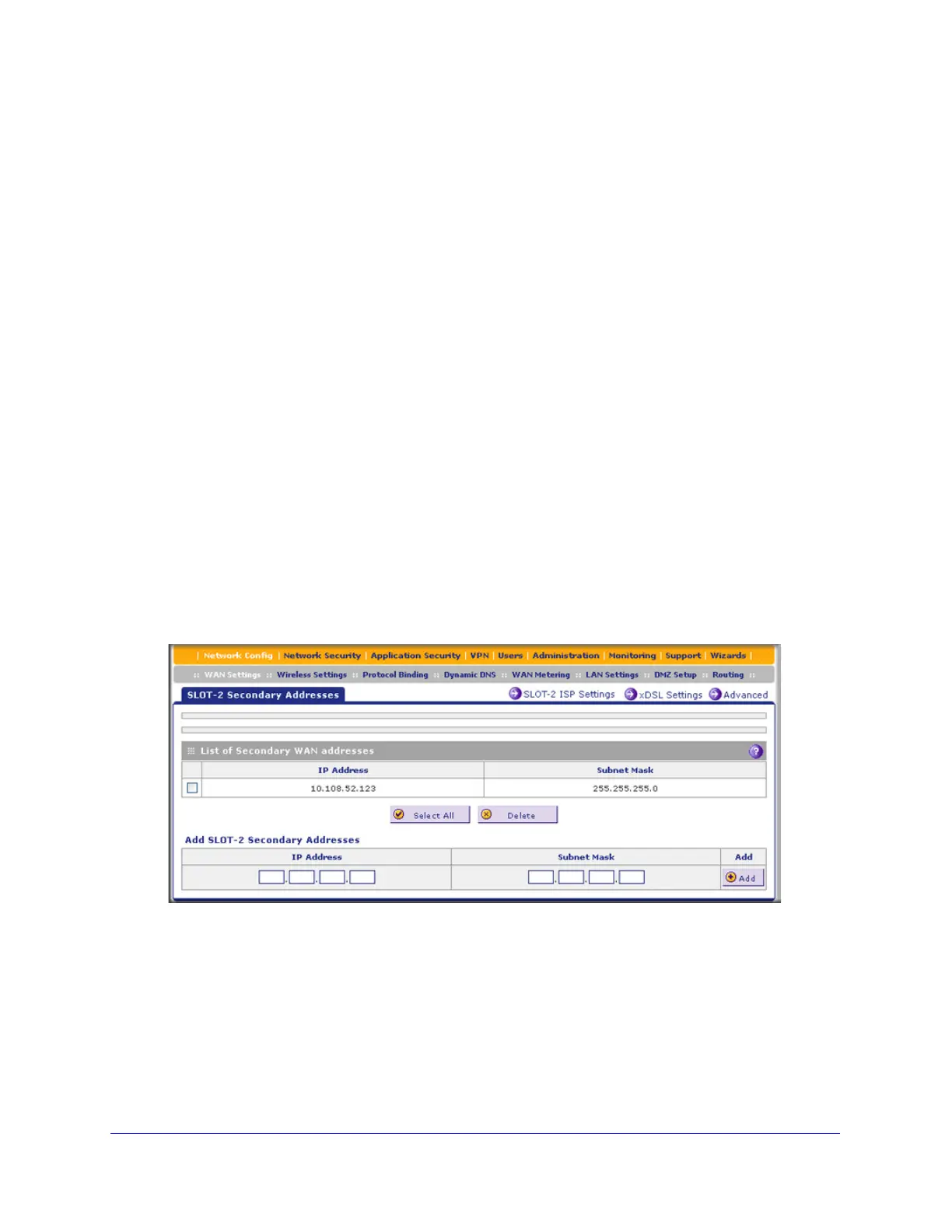xDSL Module for the UTM9S
538
ProSecure Unified Threat Management (UTM) Appliance
It is important that you ensure that any secondary DSL addresses are different from the
primary DSL, WAN, LAN, and DMZ IP addresses that are already configured on the UTM9S.
However, primary and secondary DSL addresses can be in the same subnet. The following is
an example of correctly configured IP addresses:
• Primary DSL IP address. 10.118.0.1 with subnet 255.255.255.0
• Secondary DSL IP address. 10.118.24.1 with subnet 255.255.255.0
• Primary WAN1 IP address. 10.215.74.1 with subnet 255.255.255.0
• Secondary WAN1 IP address. 10.215.81.1 with subnet 255.255.255.0
• DMZ IP address. 192.168.10.1 with subnet 255.255.255.0
• Primary LAN IP address. 192.168.1.1 with subnet 255.255.255.0
• Secondary LAN IP address. 192.168.2.1 with subnet 255.255.255.0
To add a secondary WAN address to the DSL interface:
1. Select Network Config > WAN Settings. The WAN screen displays (see Figure 306 on
page 521).
2. Click the Edit button in the Action column of the SLOT-x entry. The WAN ISP Settings
screen displays (see Figure 307 on page 522, which shows the SLOT-2 ISP Settings screen
as an example).
3. Click the Secondary Addresses option arrow at the upper right of the screen. The SLOT-x
Secondary Addresses screen displays (see the following figure, which shows the SLOT-2
Secondary Addresses screen as an example, and which includes one entry in the List of
Secondary WAN addresses table).
Figure 318.
The List of Secondary WAN addresses table displays the secondary LAN IP addresses
added for the DSL interface.
4. In the Add SLOT-x Secondary Addresses section of the screen, enter the following settings:
• IP Address. Enter the secondary address that you want to assign to the DSL
interface.
• Subnet Mask. Enter the subnet mask for the secondary IP address.