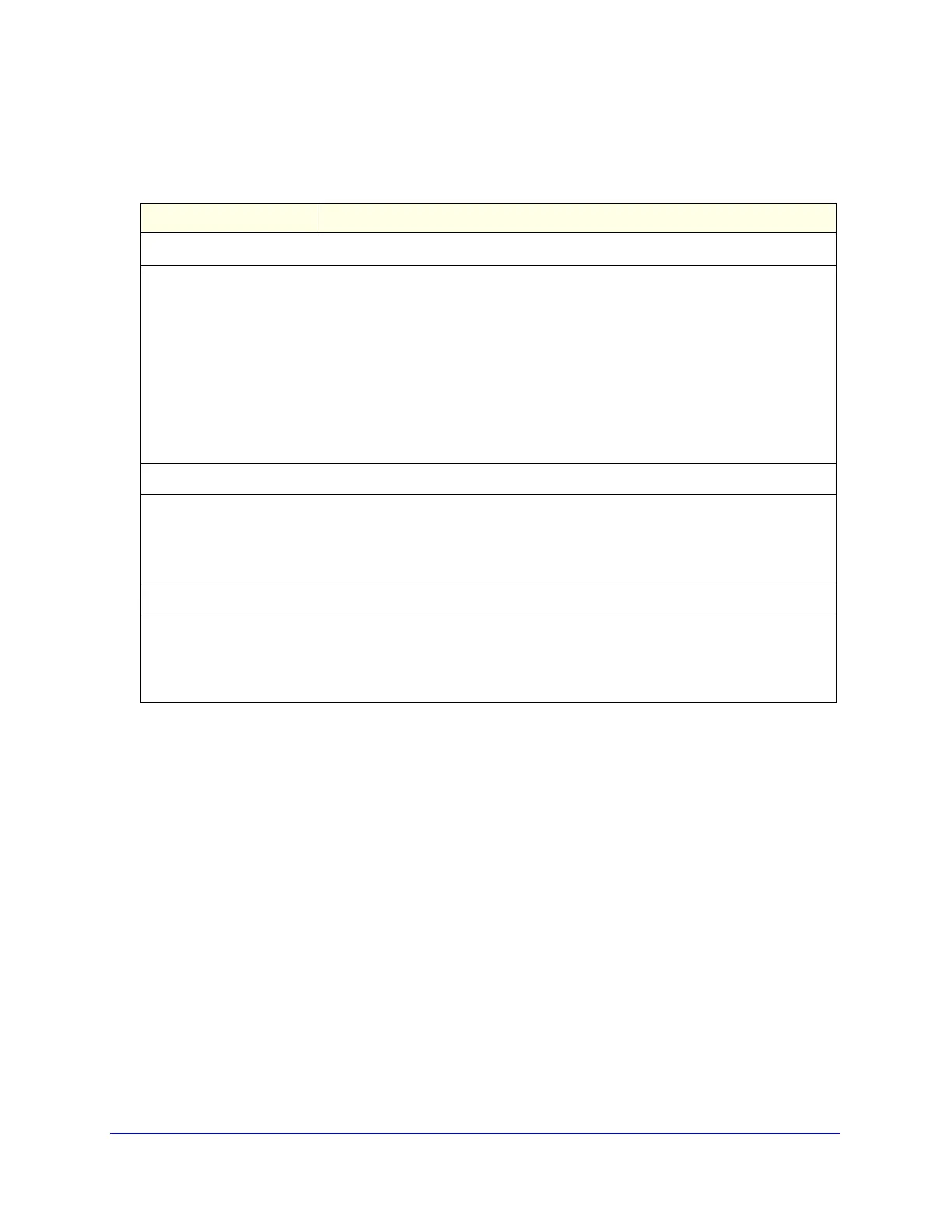Using the Setup Wizard to Provision the UTM in Your Network
57
ProSecure Unified Threat Management (UTM) Appliance
Enter the settings as explained in the following table, and then click Next to go the following
screen.
After you have completed the steps in the Setup Wizard, you can make changes to the
content-filtering settings by selecting Application Security > HTTP/HTTPS > Content
Filtering. The Content Filtering screen lets you specify additional filtering tasks and
notification settings. For more information about these settings, see Configure Web Content
Filtering on page 204.
Table 10. Setup Wizard Step 7: Web Categories to be blocked screen settings
Setting Description
Blocked Web Categories
Select the Enable Blocking check box to enable blocking of web categories. (By default, this check box is
selected.)
Select the check boxes of any web categories that you want to block. Use the action buttons at the top of the
section in the following way:
• Allow All. All web categories are allowed.
• Block All. All web categories are blocked.
• Set to Defaults. Blocking and allowing of web categories are returned to their default settings. See
Table 41 on page 184 for information about the web categories that are blocked by default. Categories that
are preceded by a green square are allowed by default; categories that are preceded by a pink square are
blocked by default.
Blocked Categories Scheduled Days
Make one of the following selections:
• Select the All Days radio button to enable content filtering to be active all days of the week.
• Select the Specific Days radio button to enable content filtering to be active on the days that are specified
by the check boxes.
Blocked Categories Time of Day
Make one of the following selections:
• Select the All Day radio button to enable content filtering to be active all 24 hours of each selected day.
• Select the Specific Times radio button to enable content filtering to be active during the time that is
specified by the Start Time and End Time fields for each day that content filtering is active.