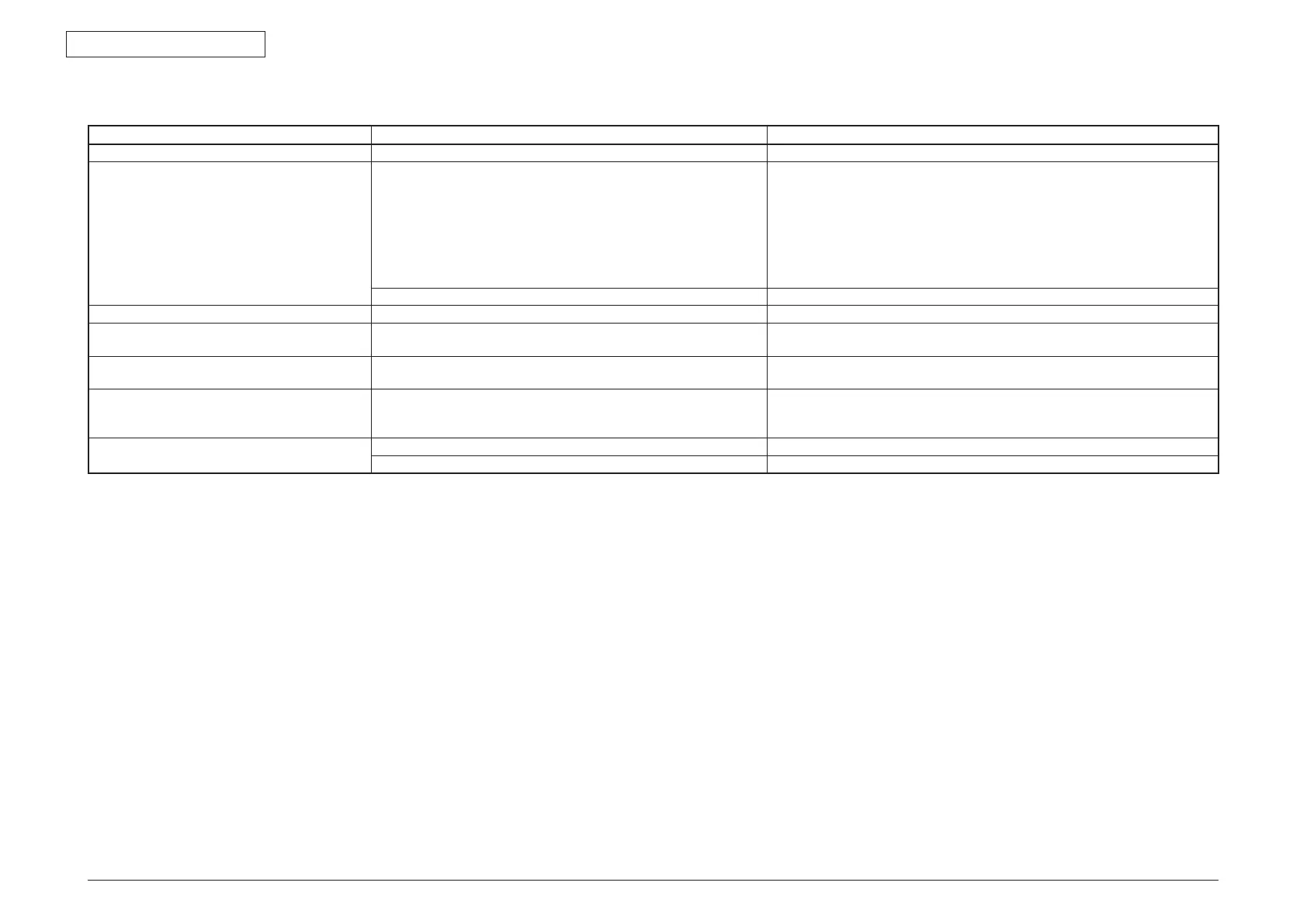43967002TH Rev.1
267 /
Oki Data CONFIDENTIAL
5. Maintenance Menu
5.14.4 List of data that are stored in the scanner side
Category Details Save and rewrite by using the Maintenance Utilities is available or not.
SETUP JOB PROGRAMS registration data Supported
Admin setup F-Code Box setup
Auto Print Journal Report
Block Junk Fax
Standby Screen Setup
Address Book Tab Setting
Auto Reset Time
Sound Setup
Mirror Carriage mode
Supported
* Notes:
Be sure to release the mirror lock because the mirror carriage transport
setup is going to be written.
Time Setup Not supported (Time setting operation is executed after PCB is replaced.)
Maintenance data Fax Maintenance setup (memory switch, model unique switch) Supported
Factory adjustment value Registration adjustment value (Machine parameter)
Sample value for gamma creation
Supported
Shading correction data Shading correction data
Temperature compensation parameter
Not supported
(Shading data loading is executed after PCB is replaced.)
Fax accumulated image F-Code accumulated document
Send reserved document
Receive document
Not supported
Communication history information Fax communication history Supported
Dial history, E-mail address history Supported
5.14.5 Precautions when writing scanner data using Maintenance Utilities
• This item should be performed while the mirror carrier lock is released. (Statuses of writing and reading should be aligned.)
• When writing is complete, be sure to execute shut-down, and the following operations should be performed after the power is turned ON.
(1). Time setting
(2). Shading data loading
•
Write the data into the PCBs that ha
ve the same destination. (If they have different destinations, audio and startup screen may be needed to be written down.)
• Do not operate the equipment such copy, scan, Fax send/receive and print. Be sure to disconnect the I/F cables except those required for connecting the Maintenance
Utilities.
5.14.6 Restrictions when using Maintenance Utilities
Conditions where scanner data save/write is impossible Operation of Utilities
1. Data acquisition is impossible during operation (during fax send/receive, document scanning, printing) FAILED is displayed.
2. Data writing is impossible during operation (during fax send/receive, document scanning, printing) FAILED is displayed.
3. Write file has abnormality. (Data size does not match. Model name does not match) FAILED is displayed.
