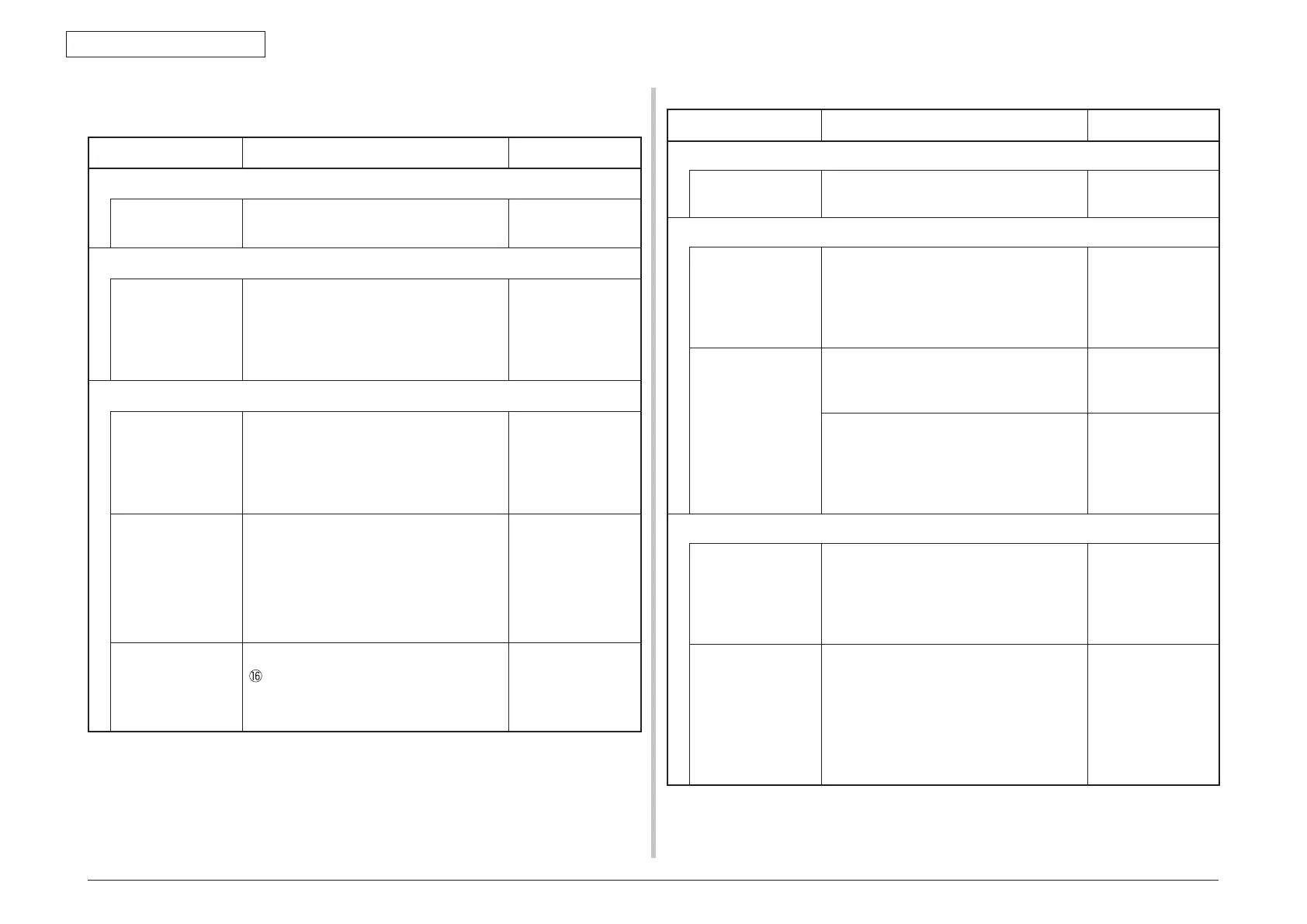Oki Data CONFIDENTIAL
43967002TH Rev. 1
327 /
7. Troubleshooting
7.5.2.(3) Paper feed jam (error 391: 1st tray)
(3-1) Jam occurs immediately after the power is turned on. (1st tray)
Check item Check work
Action to be taken at NG
(3-1-1) Check the condition of the paper running path
Paper running path
of the front unit
Open the front cover check if paper is not
jammed in the paper running path.
Remove the
jammed paper.
(3-1-2) Check condition of the mechanical par
ts
Check the sensor
levers of the paper
entrance sensor
1 and the paper
entrance sensor 2.
Check if shape and movement of the
sensor levers have any abnormality or not.
Replace the sensor
lever with the good
sensor lever.
(3-1-3) Check condition of electr
ical parts
Check the detection
condition of the
sensor signal.
Confirm that the sensor signals
are normally detected by using the
Maintenance Menu SWITCH SCAN
function.
Replace either the
PU PCB or the front
sensor PCB (RSF
PCB) or connection
cable.
Check output signal
level of the paper
entrance sensor
1 and that of the
paper entrance
sensor 2.
Check for the following signals at the FSNS
connector number 16 of the PU PCB.
Pin-4: Entrance sensor 1
Pin-3: Entrance sensor 2
Confirm that the above signal levels change
when the sensor lever is operated.
Replace the front
sensor PCB (RSF
PCB)
Check the power
voltages supplied
to the front sensor
PCB (RSF PCB)
Check the 5V power at the FSNS connector
of the front sensor PCB (RSF PCB).
Pin-7: 5V
Pin-5: 0VL
Replace the
connection cable.
(3-2) Jam occurs immediately after the paper feed is started. (1st tray)
Check item Check work
Action to be taken at NG
(3-2-1) Check the condition of the paper running path
Paper running path
of the front unit
Check if paper is jammed or not in the
paper running path.
Remove the
jammed paper.
(3-2-2) Check condition of the mechanical par
ts
Check the sensor
levers of the paper
entrance sensor
1 and the paper
entrance sensor 2.
Check if shape and movement of the
sensor levers have any abnormality or not.
Replace the sensor
lever with the good
sensor lever.
Check the separator
assemblies of the
feed roller, the
pickup roller and the
tray.
Check if any foreign materials such as
paper dust on the surface of the feed roller
or of the pickup roller or not.
Remove the foreign
material.
Check if the feed roller or the pickup roller
has worn out or not.
Replace the
separator
assemblies of the
feed roller, pickup
roller and tray.
(3-2-3)
Motor operation chec
k
Paper feed motor Confirm that the paper feed motor works
normally by using the Motor & Clutch Test
of the self-diagnostic mode.
Replace the PU
PCB or paper feed
motor.
38. Paper feed
motor driver
Paper feed motor
driver
Remove the HOPSIZE connector no. 1 of
the PU PCB and check the followings at
the connector side.
Several M
Ω
between pin1 – FG.
Several M
Ω
between pin1 – FG.
Several M
Ω
between pin1 – FG.
Several M
Ω
between pin1 – FG.
PU PCB
replacement
