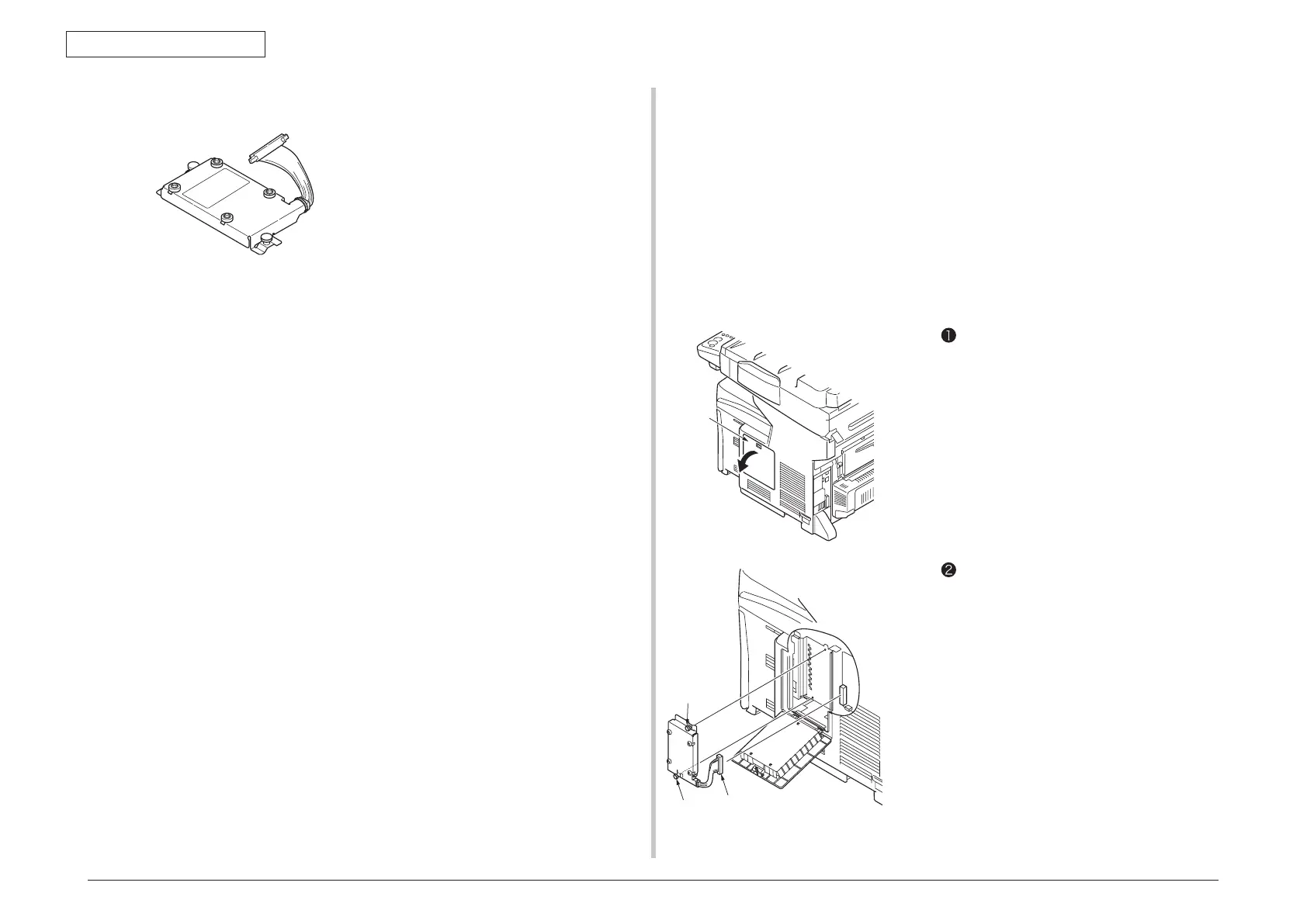43967002TH Rev.1
83 /
Oki Data CONFIDENTIAL
3. Installation
3.4.4 Internal hard disk replacement
Note!
Please note that fonts cannot be
downloaded.
Three types of internal hard disk are prepared as options of MC860.
• Standard internal hard disk (model name: HDD-C3C9
This internal hard disk can be installed in the MFP additionally. This hard disk is used
for saving the Secure Job (certificate print job), for executing the buffer print, or when
the message [Collation error] is displayed in the print in units of number of copies.
• Internal hard disk f
or IC card certification (supplied with the card certification kit F9)
The self-job can be printed by touching the IC card with the IC card reader that
is connected to the MFP. For details, refer to the Manual supplied with the card
certification kit F9.
• In
ternal hard disk for IC card certification supporting the group print function (supplied
with the card certification kit F10).
Printing from a specific printer among a group of printers is possible by touching the
IC card with the IC card reader that is connected to the desired printer. For details,
refer to the Manual supplied with the card certification kit F10.
Any one type of hard disk among the three types can be installed.
Memo
Method of installation is common to all three types.
1. Turn OFF the power of the main unit, and remove the power
cord.
Turn OFF the power in accordance with the item 3.5.2 Turn OFF the power.
Note!
• If the power to the MFP is shut down abruptly, it can damage the
MFP and make the MFP inoperable. Be sure to execute the “Shut-
down menu.”
• If the hard disk is installed with the MFP power ON, the MFP may
be damaged.
2. Install the internal hard disk.
Insert the protruded portion of the
internal HDD into the hole of printer
side.
Fix with two screws.
Open the sub cover.
