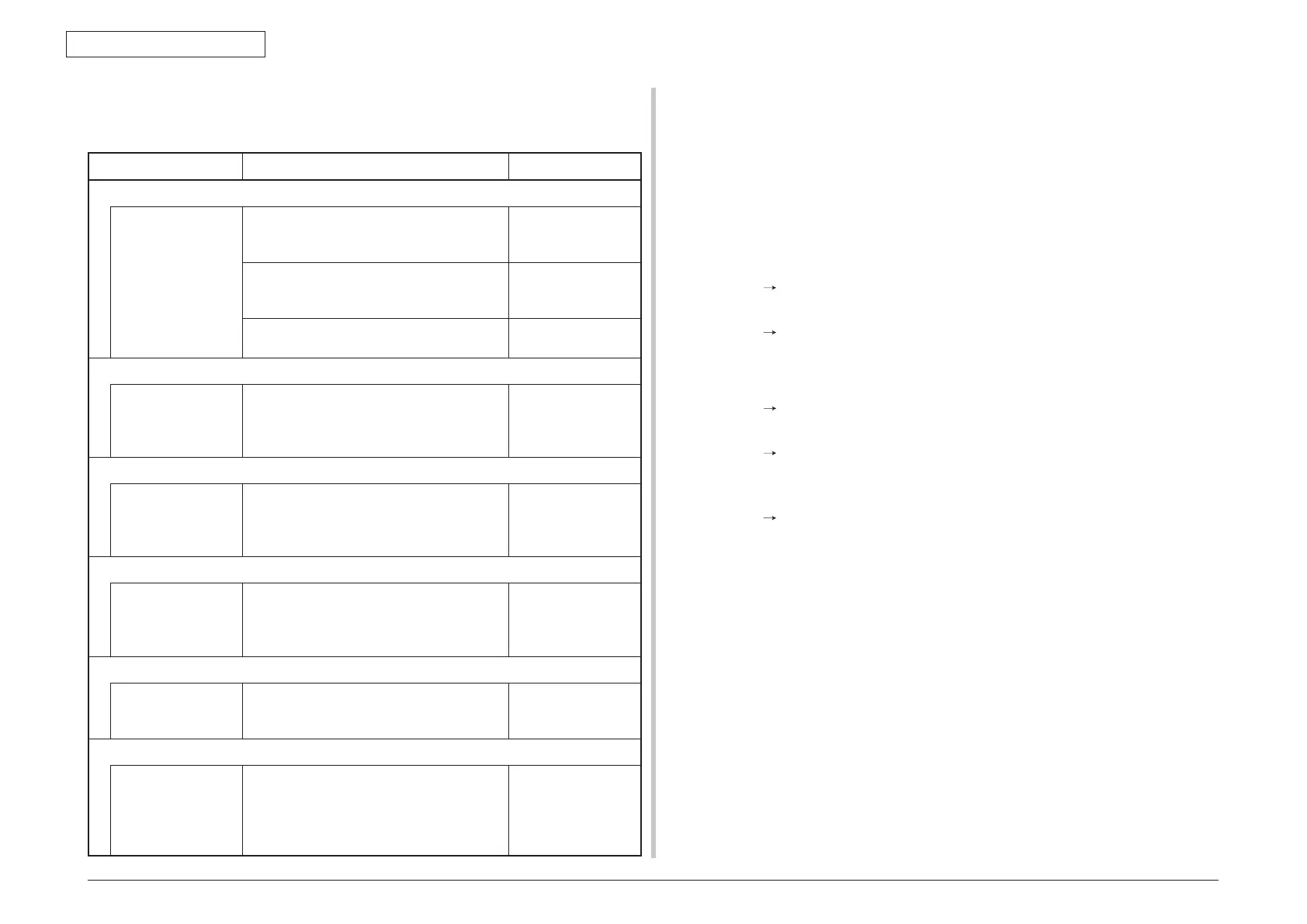Oki Data CONFIDENTIAL
7. Troubleshooting
43967002TH Rev. 1
354 /
7.5.5 Network troubleshooting
(1) Print cannot be activated from Utilities.
Check item Check work
Action to be taken at NG
(1) Check the LINK lamp
Check if the LINK
lamp (green) is
illuminating or not.
Check that HUB and printer are connected
normally. (Check that network cable is
connected normally.)
Re-connect the
network cable
normally.
Confirm that the straight network cable is
being used.
Replace the cable
with the straight
cable.
Make an attempt to change connection of
the network cable to other port of a HUB.
Try to change the
HUB.
(2) Check the network information
Check if the network
information can be
printed normally or
not.
Press the Push switch of the NIC card to
print the network information.
Re-write the NIC-F/
W by using Utilities.
(3) Check contents of the network information.
Confirm the IP
address, SUB net
mask and gateway
address.
Confirm the IP address, SUB net mask and
gateway address that are printed on the
network information.
Set the IP address,
SUB net mask and
gateway address.
(4) Check if communication is possible or not through network
Confirm if the Ping
command can be
sent or not from a
PC to a printer.
Confirm if correct reply is returned from
a printer to a PC when the PC sends the
Ping to a printer.
Set the IP address,
SUB net mask and
gateway address.
(5) Check the Utilities.
Check setting of the
OKILPR Utilities.
Check setting of the OKILPR Utilities. Set correctly the
setting of the
OKILPR Utilities.
(6) Check the following from an OS standard port
Confirm the
standard LPR port
of the WINDOWS
standard (NT, 2000,
XP).
Set the standard LPR port of the
WINDOWS standard (NT, 2000, XP), and
confirm if printing can be performed or not.
Set the standard
LPR port of
the WINDOWS
standard (NT, 2000,
XP) correctly.
7.5.5.1 Connection error occurs with the Web browser
If the printer setting page cannot be displayed by the web browser ”https://<printer IP
address>”, check the followings.
Establish connection by ”https://<printer IP address>.
1) If the printer setting page is displayed, the followings are probable.
Take an appropriate measure by referring to the following items.
* Certificate is not created yet. (Or failed to create certificate.)
Refer to section “7.5.5.1.1 Is the certificate created?”.
* Certificate has been created but the SSL/TLS setting is turned off.
Refer to section “7.5.5.1.2 Is the certificate created?”.
2) If the printer setting page is displayed, the followings are probable.
* Version number of the browser is old.
Refer to section “7.5.5.1.3 Check version number of the Web browser”.
* Encryption strength has been set to Strong.
Refer to section “7.5.5.1.4 Confirm encryption strength of a printer”.
* The key exchange system of a printer is not supported by the browser.
(Compatibility problem).
Refer to section “7.5.5.1.5 Check the key exchange type of the
certificate”.
