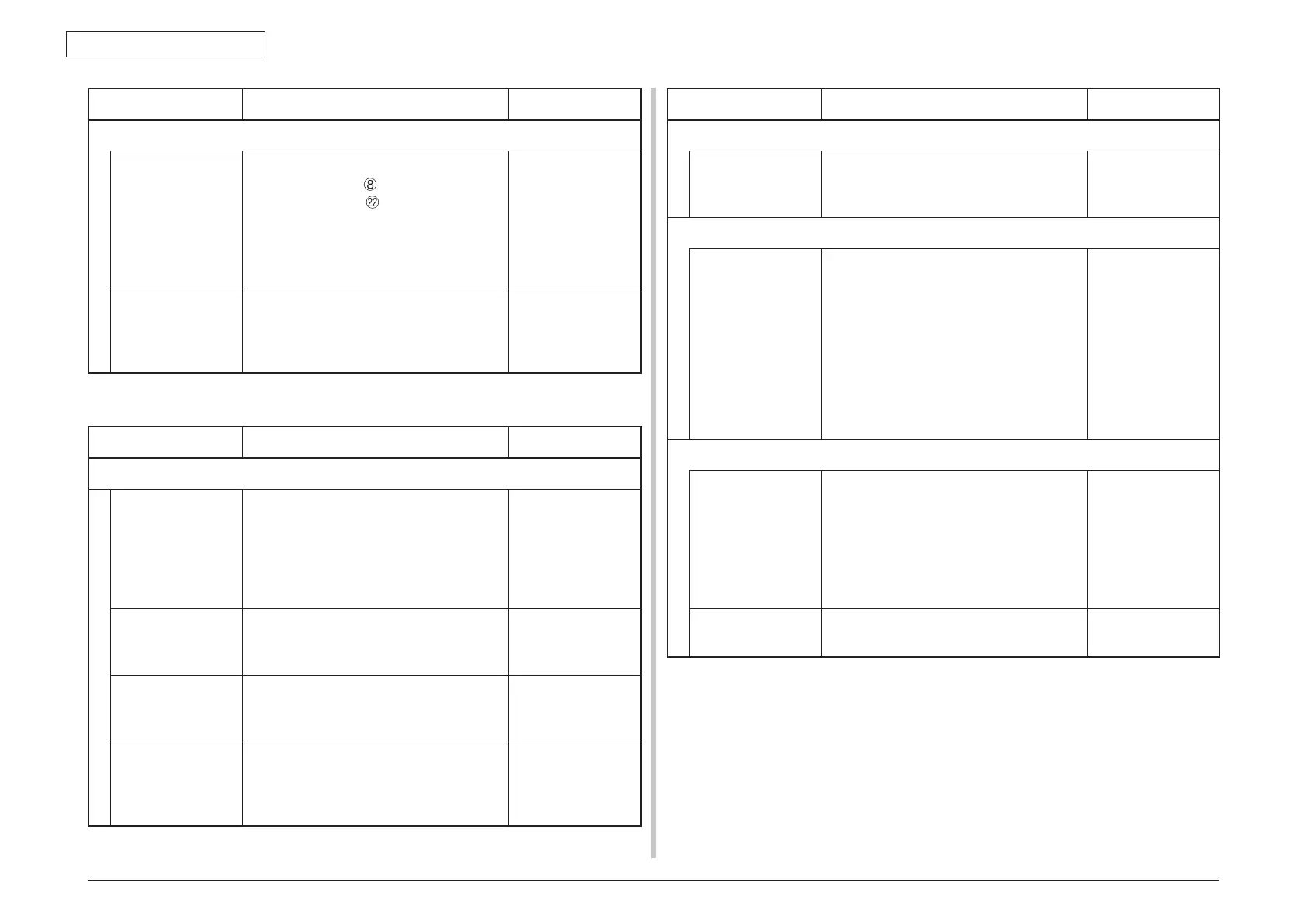Oki Data CONFIDENTIAL
43967002TH Rev. 1
335 /
7. Troubleshooting
Check item Check work
Action to be taken at NG
(7-1-4) Check the system connection
Signal cable for
motor driver PCB,
EXIT sensor cable
or Fuser IN sensor
cable
Check that FFC is normally inserted at the
RELAY connenctor
of PU PCB, and at
the PUIF connector
of RELAY PCB (P6Y
PCB).
Check that cables are normally inserted
at the RELAY PCB (P6Y. PCB) and EXIT
sensor, Fuser IN sensor cable.
Normalize the
connection
condition.
Signal cable for
motor driver PCB,
EXIT sensor cable
Confirm that the cables are not pinched,
sheathes are not peeled off, and they are
assembled normally.
Replace the
connecting cable
and normalize the
assembled condition.
(7-2) Paper unloading jam occurs after a paper is taken into printer.
Check item Check work
Action to be taken at NG
(7-2-1) Check the condition of the paper running path
Face Up Stacker
Cove
Confirm that it is either fully opened or fully
closed
Eliminate any in-
between condition of
the cover between
the fully open
position and fully
closed position.
Duplex pull-in gate Confirm that the Duplex pull-in gate works
normally by using the Motor & Clutch Test
of the self-diagnostic mode
Replace the Duplex
pull-in gate or the
Duplex solenoid.
Rear panel Check that the installation condition of the
rear panel hampers smooth movement of a
paper in the paper running path, or not.
Remove the rear
panel and re-install
it.
Paper running path
of unloading unit
Check that any mechanical load does not
exist that hampers the smooth movement of
paper in the paper running path of the paper
unloading unit, by the visual inspection.
Correct the portion
that becomes
mechanical load.
Check item Check work
Action to be taken at NG
(7-2-2) Check condition of the mechanical parts
Sensor lever of the
paper exit sensor
Check if shape and movement of the
sensor levers have any abnormality or not.
Replace the sensor
lever with the good
sensor lever.
(7-2-3) Motor operation chec
k
Fuser motor Confirm that the fuser motor works
normally by using the Motor & Clutch Test
of the self-diagnostic mode.
Check if any extra load exists or not.
Replace the PU
PCB or fuser motor
or fuser unit. If any
attempt of using
new fuser unit as
a trial is going to
be made, be sure
to use the System
Maintenance Menu
FUSE KEEP MODE.
(7-2-4)
Check the system connection
Fuser motor dr
ive
cable
Check the connection condition of the
cables.
Check if the connector is connected in
the half-way only or not, and check if the
connector is inserted in a slanted angle or
not. Check also that cables are assembled
without any abnormality.
Normalize the
connection
condition.
Replace the cable
with the normal
cable.
Fuser motor Replace the fuser
motor.
