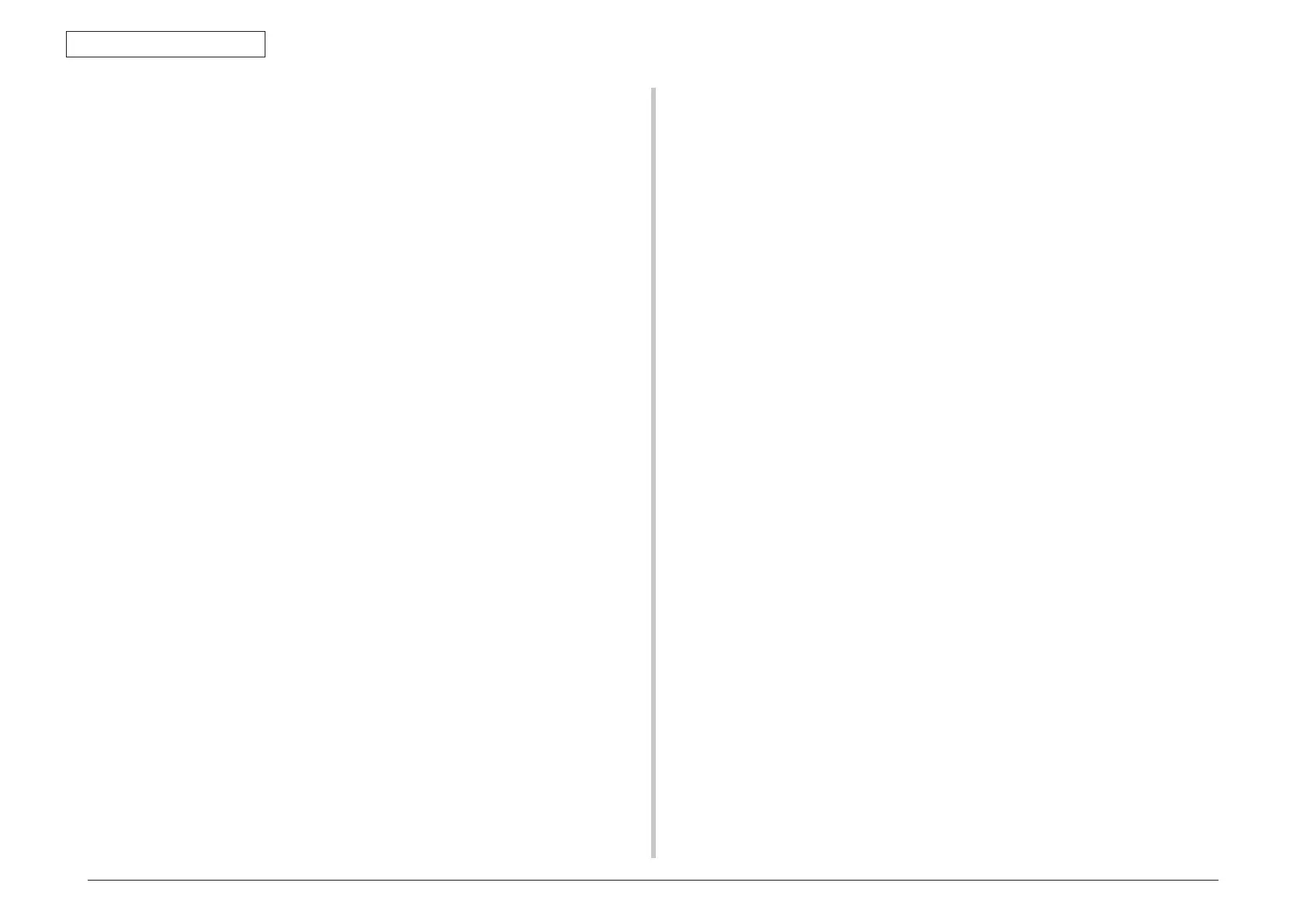43967002TH Rev.1
6 /
Oki Data CONFIDENTIAL
CONTENTS
5.14 Setup after part replacement ..........................................................................264
5.14.1 Precautions when replacing the engine control PCB ...............................264
5.14.2 EEPROM setting after CU PCB is replaced ..............................................265
5.14.3 Maintenance of scanner PCB by using the Maintenance Utilities .............266
5.14.4 List of data that are stored in the scanner side ..........................................267
5.14.5 Precautions when writing scanner data using Maintenance Utilities .........267
5.14.6 Restrictions when using Maintenance Utilities .........................................267
5.15 Scanner registration adjustment method .......................................................268
5.15.1 Overview of the registration adjustment work ...........................................268
5.15.1.1 Operation method of the service function for registration adjustment 268
5.15.1.2 Adjustment item ................................................................................269
5.15.1.3 FBS scanning position adjustment (side registration) ......................269
5.15.1.4 FBS scanning position adjustment (top-end registration) .................270
5.15.1.5 ADF scanning position adjustment (side registration) .......................271
5.15.1.6 ADF scanning position adjustment (top-end registration) .................272
5.15.1.7 ADF scanning position adjustment (rear-end registration) ................273
6. Cleaning .................................................................................274
6.1 Cleaning .............................................................................................................275
6.2 How to clean the LED lens array ........................................................................276
6.3 How to clean the pickup roller ............................................................................278
6.4 How to clean inside of MFP ...............................................................................279
6.5 How to clean paper path of RADF .....................................................................281
6.5.1 Clean the document transport roller and the document retainer roller.........281
6.6 How to clean under portion of RADF .................................................................283
6.7 How to clean document glass and glass surface ...............................................284
7. Troubleshooting .....................................................................285
7.1 Precautions prior to repair ..................................................................................286
7.2 Items to be checked prior to taking action on abnormal images ........................286
7.3 Precautions when taking action on abnormal images ........................................286
7.4 Preparations for troubleshooting ........................................................................286
7.5 Troubleshooting method .....................................................................................287
7.5.1 LCD Message List .......................................................................................287
7.5.2 Troubleshooting ...........................................................................................316
7.5.2.(1) LCD display error ...............................................................................317
7.5.2.(2) Abnormal operations of printer after the power is turned on .............318
7.5.2.(3) Paper feed jam (error 391: 1st tray) ..................................................327
7.5.2.(4) Feed jam (error code 380) ................................................................329
7.5.2.(5) Paper feed jam (error code 390: Multipurpose tray) .........................330
7.5.2.(6) Paper running jam (error code 381: ...................................................332
7.5.2.(7) Paper running jam (error code 382) ...................................................334
7.5.2.(8) Two-sided printing jam (error code: 370, 371, 372, 373, 383) ...........336
7.5.2.(9) Paper size error (error code 400) ......................................................338
7.5.2.(10) ID unit Up/Down error (Service call 140 to 143) ............................339
7.5.2.(11) Fuser unit error (error 170 to 177) .................................................340
7.5.2.(12) Motor fan error (error code 122, 127, 051) ....................................341
7.5.2.(13) Print speed is slow. (Performance is low.) .......................................341
7.5.2. (14) Option unit cannot be recognized. ..................................................342
7.5.2.(15) LED head cannot be recognized.
(error code 131, 132, 133, 134) ....................................................343
7.5.2.(16) Toner cartridge cannot be recognized.
(Error code 540, 541, 542, 543) .
.
.
......................................................343
7.5.2.(17) Fuse cut error (error codes 150 to 155) ..........................................345
7.5.2.(18) Dew condensation error (Error 123) ...............................................345
7.5.2.(19) Connection diagram .........................................................................346
7.5.3 Troubleshooting the abnormal images .........................................................347
7.5.3.(1) Color has faded-out and blurred entirely. (Refer to Figure 7-2 A) ......348
7.5.3.(2) Stain on white print (Refer to Fig. 7-2 B) ...........................................349
7.5.3.(3) All white page print (Refer to Fig. 7-2 C) ............................................350
7.5.3.(4) Vertical line is printed .........................................................................350
7.5.3.(5) Cyclic abnormal print (Refer to Fig. 7-2 E) .........................................351
7.5.3.(6) Color registration error is heavy ........................................................351
7.5.3.(7) All black page print ............................................................................352
7.5.4 Action after forced initialization of Flash .....................................................353
7.5.5 Network troubleshooting ..............................................................................354
7.5.5.1 Connection error occurs with the Web browser ...................................354
7.5.5.2 Print operation is not possible ..............................................................361
7.5.5.3 Cannot create Certificate .....................................................................362
7.5.5.4 Installation of Certificate is not possible ...............................................362
7.5.5.5 Other questionnaires ............................................................................365
7.5.5.6 Restrictions when using Internet Explore 7 ..........................................368
7.6 Fuse check .........................................................................................................369
7.7 Moving the MC860 and transportation method ..................................................370
7.7.1 Moving the MC860 ......................................................................................370
7.7.2 Transporting the MC860 ..............................................................................372
8. Connection Diagrams ............................................................377
8.1 Resistance value check .....................................................................................378
8.2 Parts location .....................................................................................................382
9. Appendix ................................................................................392
