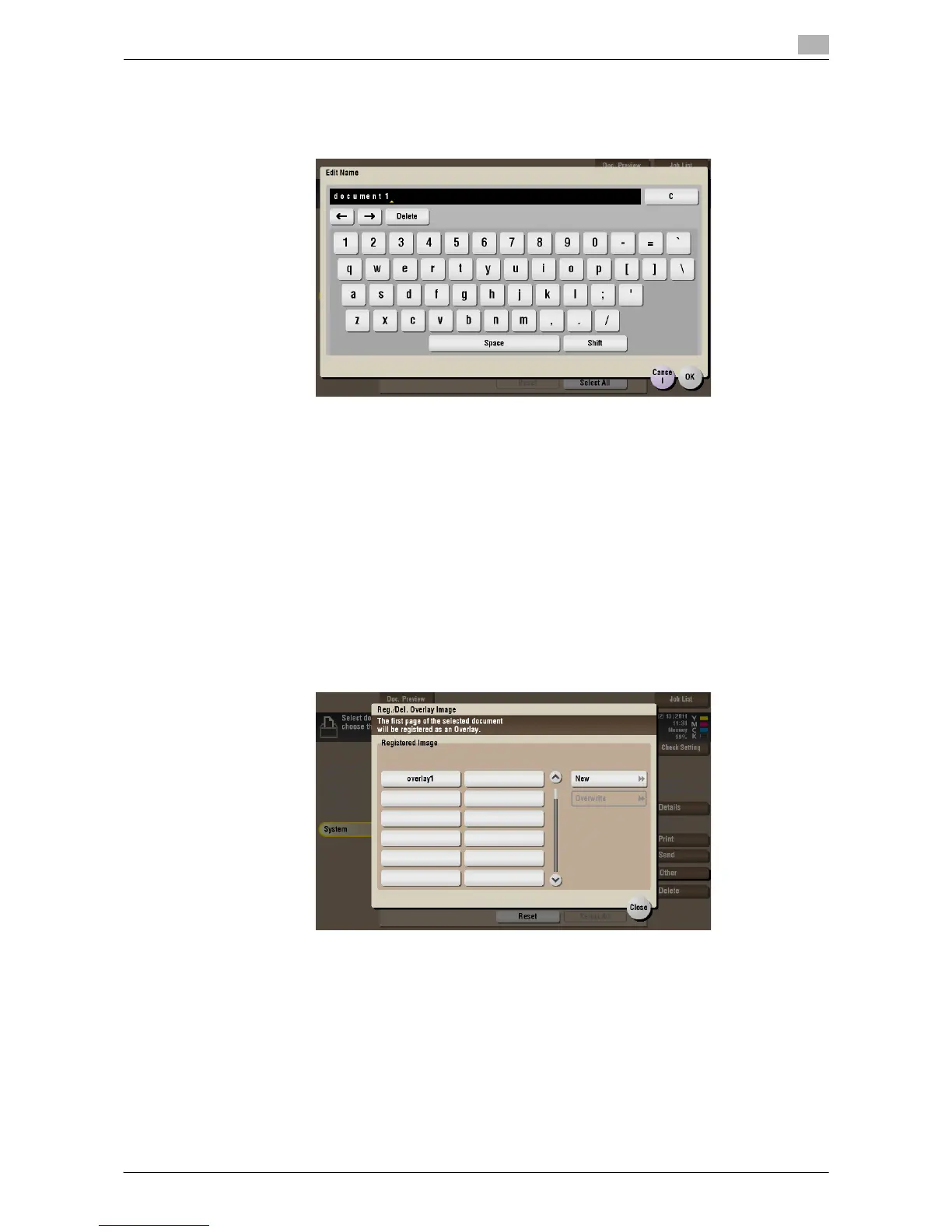d-Color MF552/452/362/282/222 6-19
6.6 Organize files in a User Box
6
Rename a file
Select a file, then tap [Other] - [Edit Name]. Now you can rename the file. Enter a new name from the Touch
Panel.
Tips
- Before renaming a file, check the destination server conditions and others.
- You can also rename a file while it is being transmitted.
Store file as an overlay image
Select a file, then tap [Other] - [Register Overlay]. Now you can store a file as an overlay image.
Once registered, you can compose an overlay image on the original during copy or printing from the PC. Also,
you can compose an overlay image onto a User Box file during file printing.
You can register up to 100 overlay images.
1 To register an overlay image, select an unregistered key and tap [New].
% To register an overlay image by overwriting an existing one, select the registered key and tap [Over-
write].
