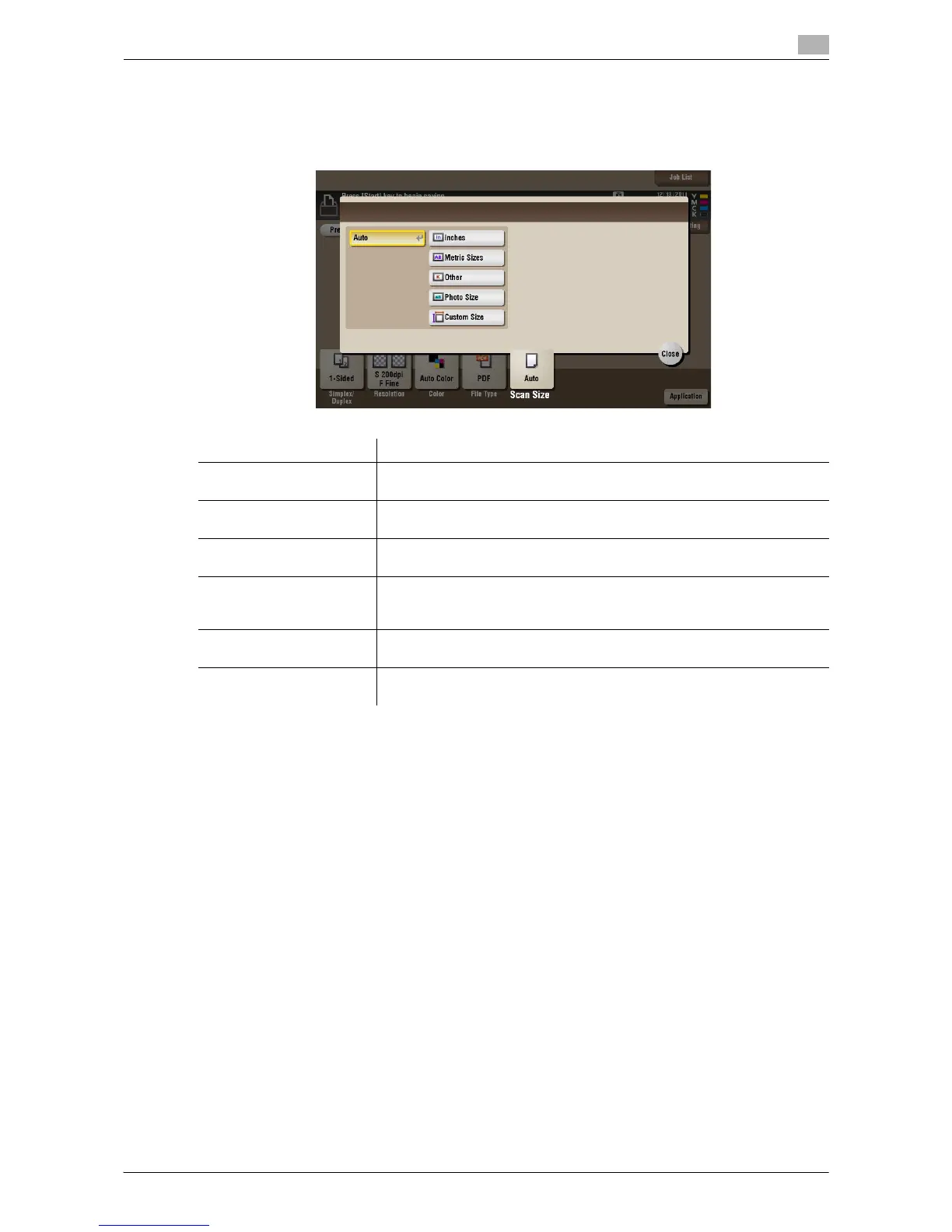d-Color MF552/452/362/282/222 15-221
15
[Scan Size] ([External Memory]) ([Save])
To display: [Box] - [System] - [External Memory] - [Save] - [Scan Size]
Select the size of original to be scanned.
Settings Description
[Auto] Selects a scan size automatically according to the original, and scans the
original.
[Inches] Select this option to scan a file in inch size. Tap [Inches], and select a
standard inch size.
[Metric Sizes] Select this option to scan a metric-size file. Tap [Metric Sizes], and select
the standard metric size respectively.
[Other] Select this option to scan a postcard (4 e 6, or A6 Card) or an original other
than an inch- or metric- size file. Tapping [Other] allows you to select each
standard size.
[Photo Size] Select this option to scan photos or photo-size file. Tap [Photo Size], and
select a standard size.
[Custom Size] Select this option to scan a file in nonstandard size. Tap [Change Size], and
enter vertical and horizontal values.
