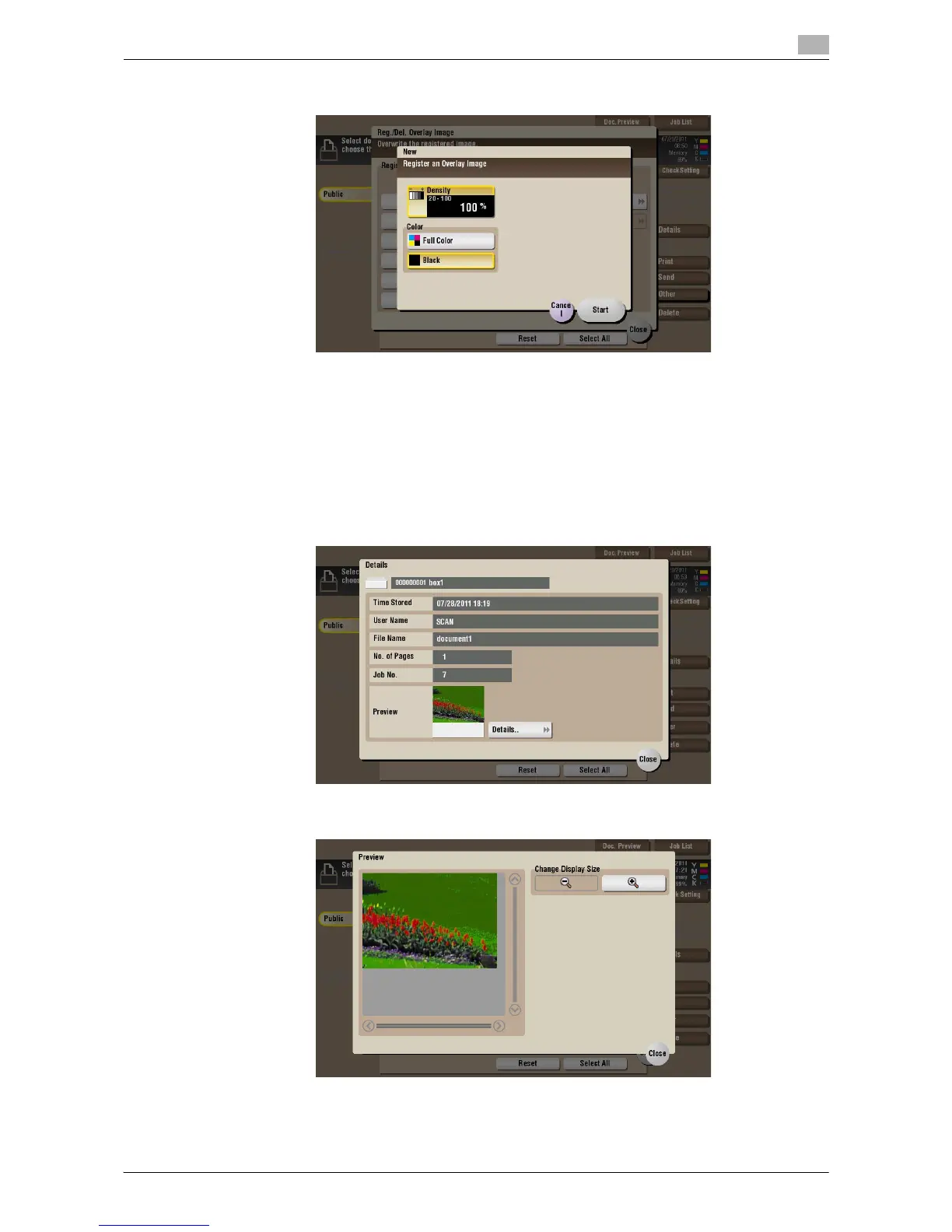d-Color MF552/452/362/282/222 2-35
2.7 Organize files in a User Box
2
3 Set a density and color of the image if necessary, then tap [Start].
Tips
- If a file consists of multiple pages, the first page is registered as an overlay image.
- Once registered, you can compose an overlay image on the original and copy it by selecting [Applica-
tion] in Copy mode and [Registered Overlay]. Also, when you print a file from a User Box, you can com-
pose an overlay image to the file and print it by selecting [Application] - [Registered Overlay].
Check the file information
Select a file, then tap [Details] to check the detailed file information.
Tap [Details..], to preview the file image.
