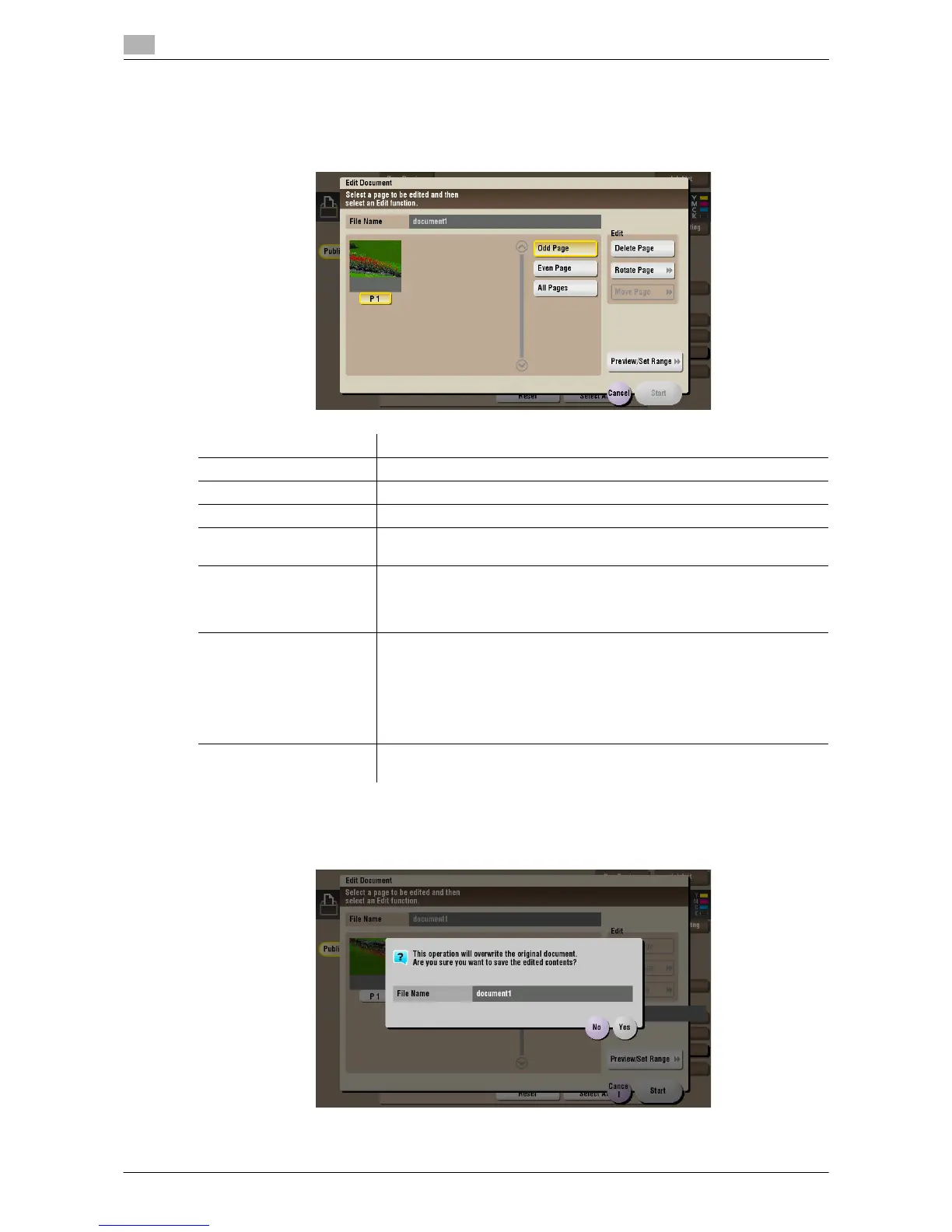Organize files in a User Box
2
2-32 d-Color MF552/452/362/282/222
2.7
Edit a page
Select a file, then tap [Other] - [Edit Document]. Now you can select page of the file to delete or rotate.
1 Select a page, and set the edit options.
2 Tap [Start].
3 To save your changes, tap [Yes].
Your settings are saved.
Function Description
[Odd Page] Selects odd-numbered pages only.
[Even Page] Selects even-numbered pages only.
[All Pages] Selects all pages.
[Delete Page] Deletes a selected page or pages. For example, you can delete blank pag-
es to reduce the amount of data.
[Rotate Page] Rotates a selected page 90 degrees or 180 degrees.
When a 2-sided original is scanned, the top and bottom may be reversed
page by page or the orientation may be different from the original. In this
case, you can rotate and correct the orientation of each page.
[Move Page] Reorders pages by moving some of them.
Only one page can be moved at a time. Repeat this operation to move two
or more pages.
• [Preview/Specify by Input]: If a large number of pages are stored, use
this option to set the destination to move pages by entering numeric
values. Enter a destination page number, and specify to insert the page
immediately before or after the destination.
[Preview/Set Range] Sets a range of pages and displays them as preview image. You can also
change the display size.
