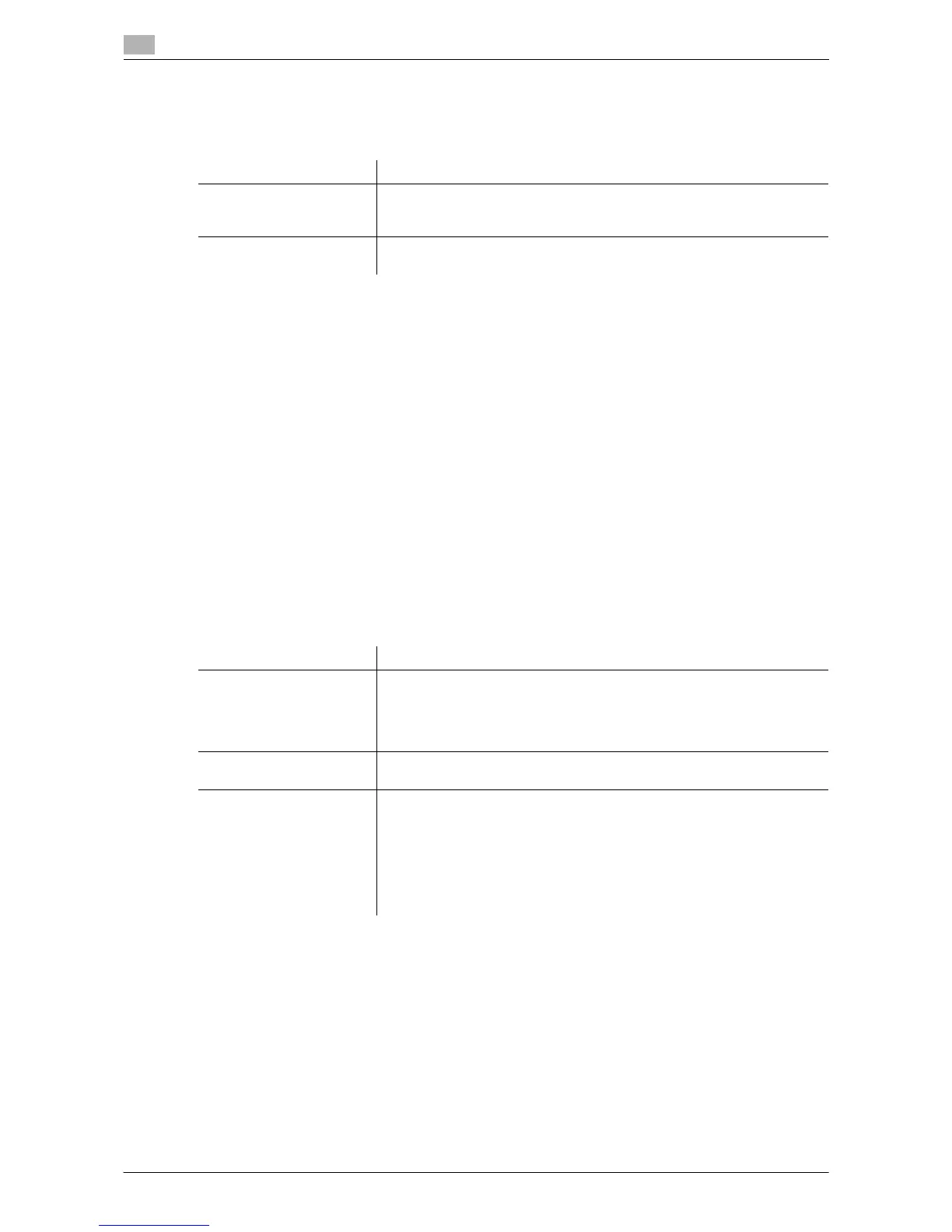16
16-8 d-Color MF552/452/362/282/222
[User Box Settings] ([Custom Display Settings])
To display: [Utility] - [User Settings] - [Custom Display Settings] - [User Box Settings]
Change the default main screen in the user box mode.
[Default Tab] ([User Box Settings])
To display: [Utility] - [User Settings] - [Custom Display Settings] - [User Box Settings] - [Default Tab]
Select the Main Screen for the [Public], [Personal], [System], or [Group]User Box.
The [Public] is selected by default.
[Shortcut Key]
To display: [Utility] - [User Settings] - [Custom Display Settings] - [User Box Settings] - [Shortcut Key]
Displays a shortcut key to the System User Box on the Main Screen.
To display the shortcut key, tap [ON] and select a System User Box to be assigned the shortcut key. You can
display up to two System User Boxes that you use frequently.
[OFF] is selected by default.
[Cellular Phone/PDA Setting]
To display: [Utility] - [User Settings] - [Cellular Phone/PDA Setting]
Set the print options for files stored in a mobile phone, Smartphone, and tablet PC that support Bluetooth.
Settings Description
[Default Tab] Select the Main Screen for the [Public], [Personal], [System], or [Group]Us-
er Box.
For details on settings, refer to page 16-8.
[Shortcut Key 1]/[Shortcut
Key 2]
Displays a shortcut key to the System User Box on the Main Screen.
For details on settings, refer to page 16-8.
Settings Description
[Link File Error Notification] Selects whether or not to print an XHTML-format link file that cannot be ac-
cessed.
• [ON]: Prints a link file part in a black frame.
• [OFF]: Aborts the job.
[ON] is specified by default.
[Proxy Server Use] Uses the proxy server to print an XHTML-format file.
[OFF] is specified by default.
[Print Setting] Sets the print options from Bluetooth devices.
• [Print]:Select whether to print one side or both sides of sheets of paper.
• [Color]:Select a Color mode to use to print files.
• [Paper]:Selects a print paper size if the file sent from the Bluetooth de-
vice does not have the paper size information.
• [Finishing]:Sets the print ejection and binding options.
• [Page Margin]:Select a margin position on each sheet of paper.
• [Stamp/Composition]:Adds a page number and a stamp to each paper.
