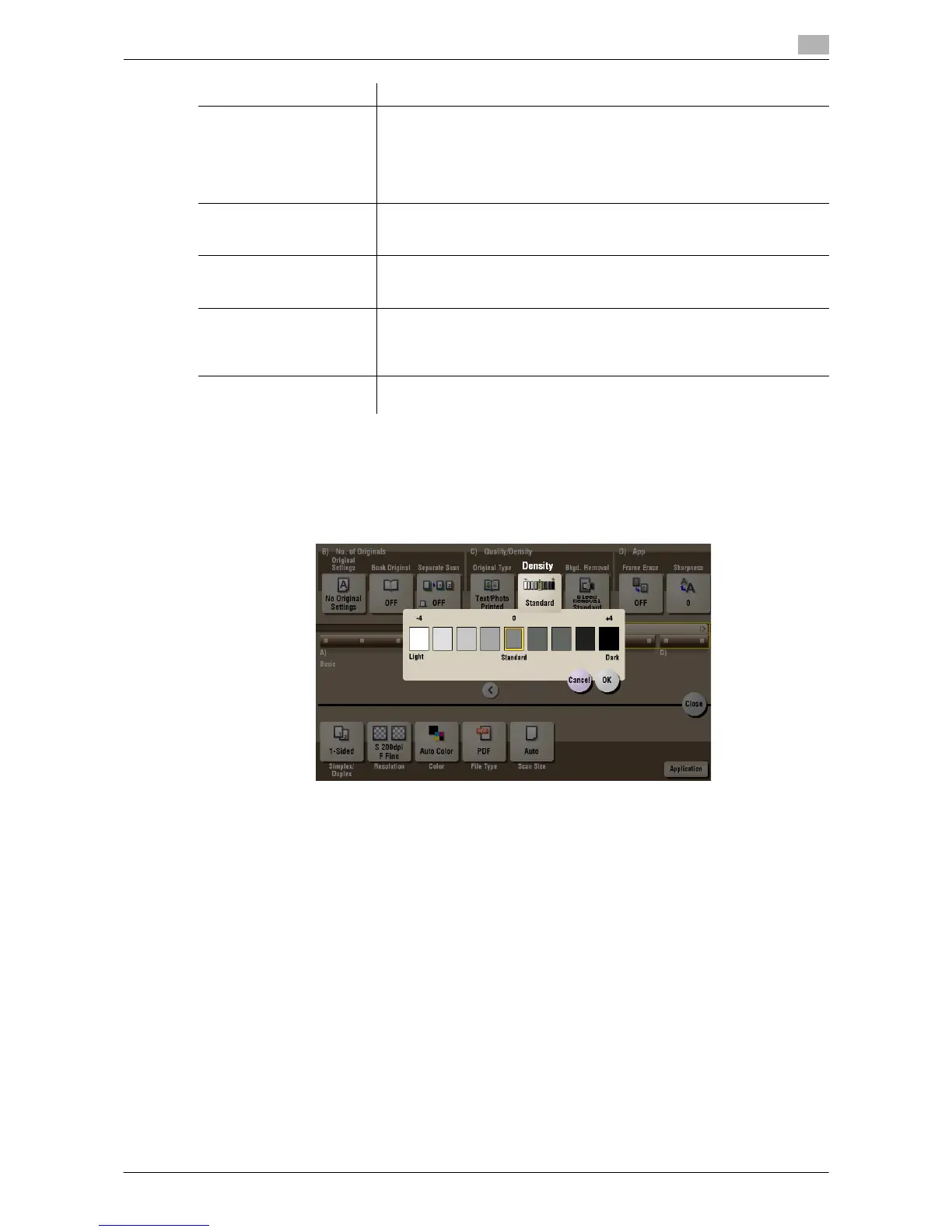d-Color MF552/452/362/282/222 15-159
15
[Density] ([Annotation]) ([Save])
To display: [Box] - [System] - [Annotation] - Select a User Box to save the file - [Save] - [Application] - [Den-
sity]
Scan originals by adjusting the density according to the original.
[Text/Photo PhotoPaper] Press this button to scan an original consisting primarily of text and photos
at the optimum image quality level.
This function sharpens the edges of the text, and reproduces smoother
photos.
Select this option to scan originals in which photos are printed on photo-
graphic paper.
[Photo Printed] Press this button to scan an original consisting only of photos at the opti-
mum image quality level. Select this option to scan printed originals such
as brochures and catalogs.
[Photo PhotoPaper] Press this button to scan an original consisting only of photos at the opti-
mum image quality level. Select this option to scan originals printed on
photographic paper.
[Dot Matrix Original] Press this button to scan an original, which consists mostly of text such as
thin or faint characters, at the optimum level of image quality.
This function reproduces text to a high density level to create easy-to-read
text.
[Copied Paper] Press this button to scan an original with the even density, which is printed
out by the copier or printer, with the optimum image quality.
Settings Description
