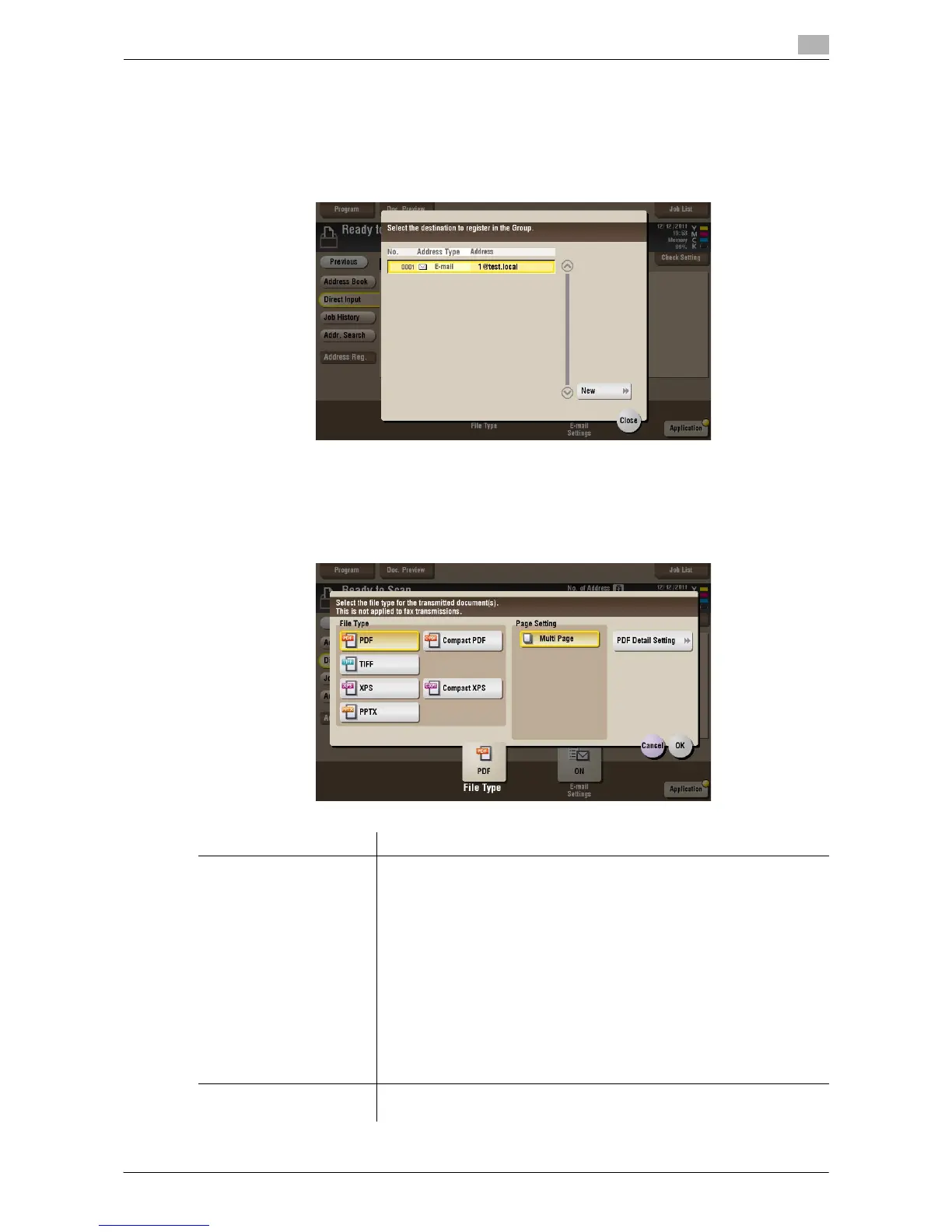d-Color MF552/452/362/282/222 15-93
15
[Address Reg.] ([Public]/[Personal]/[Group]) ([Combine TX])
To display: [Box] - Select a User Box - [Open] - Select multiple files - [Other] - [Combine TX] - [Direct Input]
- Enter Destination - [Address Reg.]
You can register the destination that you have entered directly into the address book. For details on how to
register it, refer to [User's Guide: Scan Operations].
[File Type] ([Public]/[Personal]/[Group]) ([Combine TX])
To display: [Box] - Select a User Box - [Open] - Select multiple files - [Other] - [Combine TX] - [File Type]
Select a file type to scan and send the file.
Settings Description
[File Type] Select a type of file you wish to send as follows.
• [PDF]: A type available in most operating systems, which allows you to
assign a password to a file or encrypt a file. Important original data
should be saved as a PDF file.
• [Compact PDF]: Used to send a file with a smaller file size than the nor-
mal PDF type. We recommend this format when you want to reduce file
size to enable sending by E-mail etc.
• [TIFF]: This is one type of versatile image formats. TIFF format supports
multiple pages, in which multi-page documents can be saved as single
file.
• [XPS]: A file type supported by Windows Vista and later OSs.
• [Compact XPS]: Used to send a file with a smaller file size than the nor-
mal XPS type.
• [PPTX]: Extension of an XML-base file that is created with PowerPoint
of Microsoft Office 2007 or later.
[Page Setting] Select a filing page unit when an original consists of multiple pages.
• [Multi Page]: Used to convert all pages to a single file.
