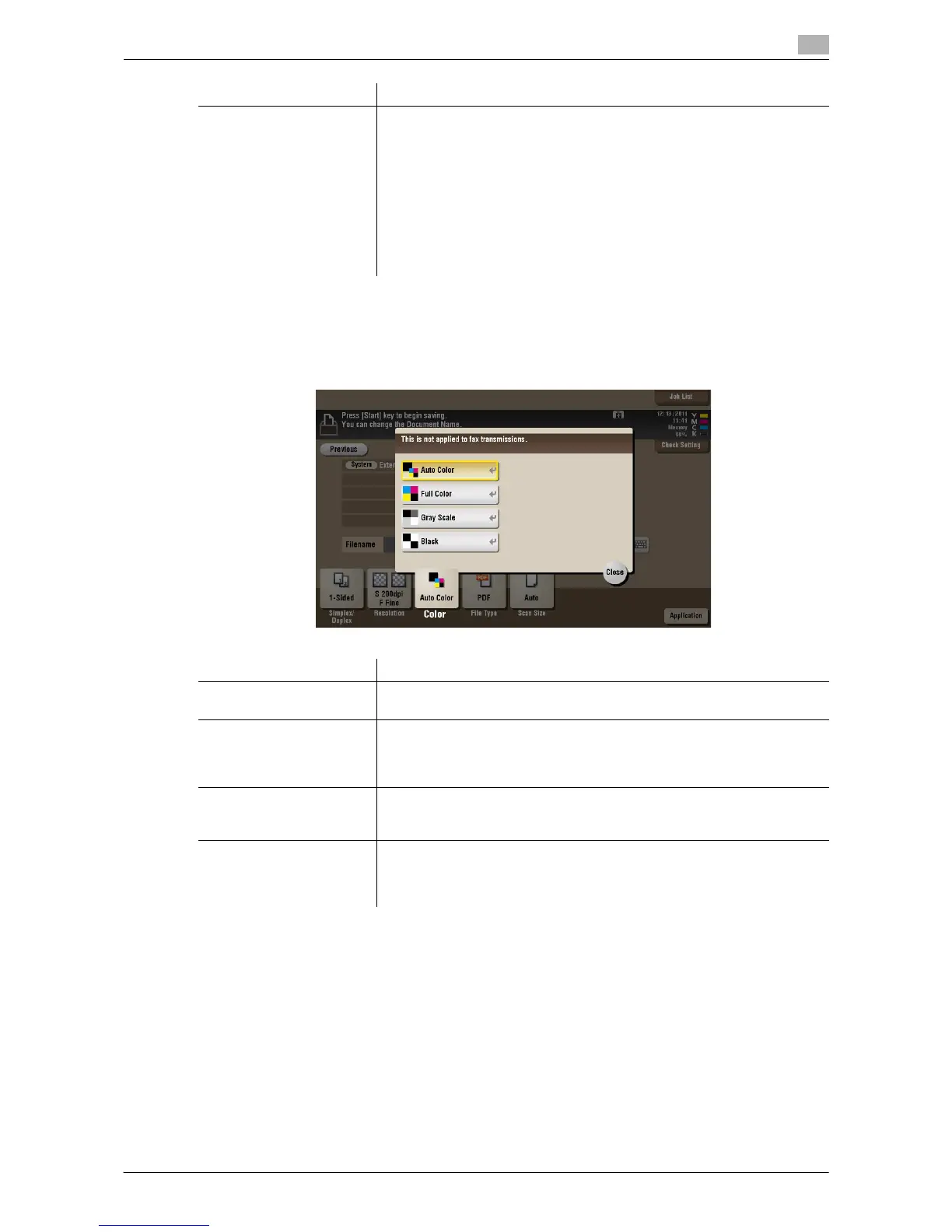d-Color MF552/452/362/282/222 15-217
15
[Color] ([External Memory]) ([Save])
To display: [Box] - [System] - [External Memory] - [Save] - [Color]
Select a color mode for scanning originals.
[Fax Resolution] Select a resolution to use to scan the original for fax transmission.
To use Fax TX, Internet Fax, or IP Address Fax, scan the original in the fol-
lowing resolution.
• [Normal]: Select this option to scan originals that does not require a fine
level of image quality, or when you want to send a large number of orig-
inals quickly.
• [Fine]: Select this option to scan a standard original.
• [Super Fine]: Select this option to scan an original that has small char-
acters or drawings.
• [Ultra Fine]: Select this option to scan an original that requires a fine im-
age quality level.
Settings Description
Settings Description
[Auto Color] Scan by automatically selecting either [Full Color] or [Gray Scale] accord-
ing to the original color.
[Full Color] Scans in full color, regardless of whether the original is in color or black and
white.
Select this option to scan an original that has colors other than black and
white or scan a color photo.
[Gray Scale] Scans in gray scale, regardless of whether the original is in color or black
and white. Use this option to scan the original having many halftone imag-
es such as black and white photos.
[Black] Scans the original in black or white without using neutral colors between
black and white.
Use this option to scan an original that has clear boundaries between black
and white (for example, a line drawing).
