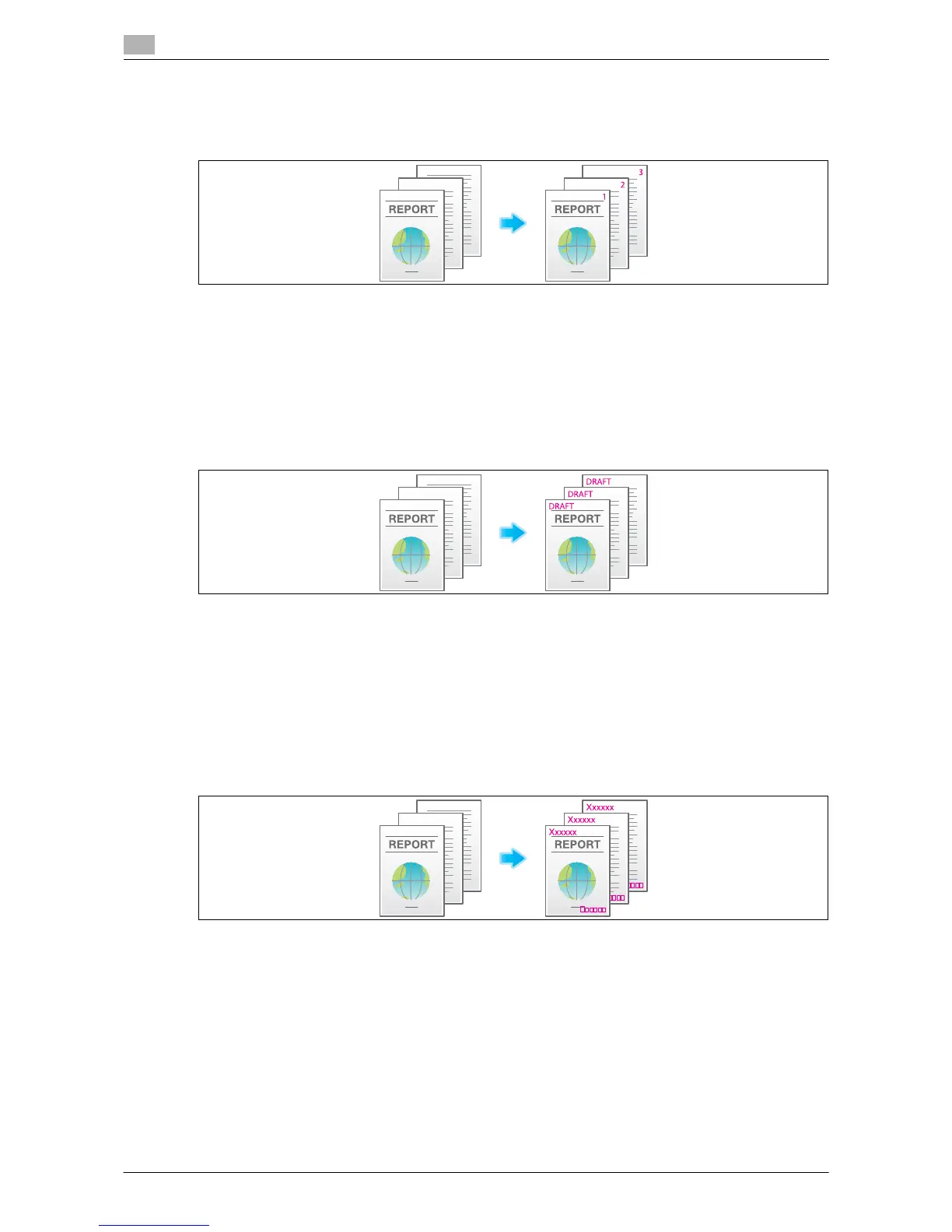Optional settings before file transfer
14
14-24 d-Color MF552/452/362/282/222
14.3
Add a page number ([Page Number])
Select the stamping position and format, and add page and chapter numbers.
Page and chapter numbers are printed on all pages.
For details, refer to the following page.
- When you are using a User Box, refer to page 15-61.
- When you are using a User Box (Combine TX), refer to page 15-98.
- When you are using an Annotation User Box, refer to page 15-198.
Add a stamp ([Stamp])
Text such as "PLEASE REPLY" and "DO NOT COPY" are printed on the first page or all pages. You can select
the text to be added from the registered fix stamps and arbitrary registered stamps.
For details, refer to the following page.
- When you are using a User Box, refer to page 15-62.
- When you are using a User Box (Combine TX), refer to page 15-99.
- When you are using an Annotation User Box, refer to page 15-199.
Add information to the header/footer ([Header/Footer])
Add the date and time and any other desired text in the top and bottom margins (header/footer) of the spec-
ified page. You must register the information to be added for the header and footer in advance on this ma-
chine.
For details, refer to the following page.
- When you are using a User Box, refer to page 15-62.
- When you are using a User Box (Combine TX), refer to page 15-99.
- When you are using an Annotation User Box, refer to page 15-199.
