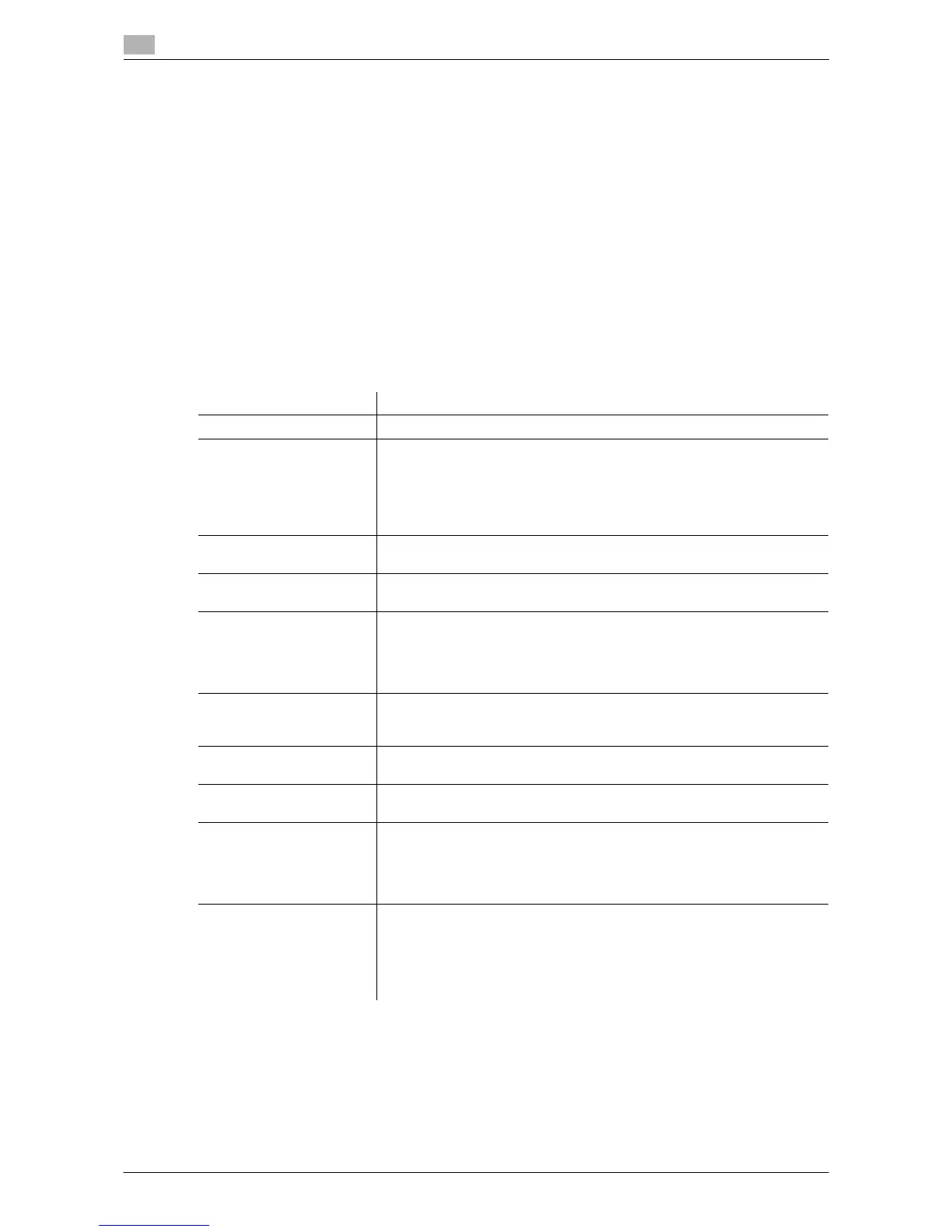17
17-20 d-Color MF552/452/362/282/222
[Cellular Phone/PDA Setting]
To display: [Utility] - [Administrator Settings] - [System Connection] - [Cellular Phone/PDA Setting]
Select whether to allow users to print files from a mobile phone, smartphone, or tablet PC that support Blue-
tooth or to save files in a box.
This can be set if the Bluetooth interface is enabled.
[Restrict] is specified by default.
Tips
- The Local Interface Kit EK-607 is required to use the Bluetooth devices.
- An interface setup by the service representative is required to use Bluetooth devices. For details, con-
tact your service representative.
[Security Settings]
To display: [Utility] - [Administrator Settings] - [Security Settings]
Configure the security settings of this machine, such as password and data management method.
Settings Description
[Administrator Password] If necessary, change the administrator password of this machine.
[User Box Administrator
Setting]
If necessary, assign a user box administrator if the user authentication has
been adopted into this machine.
The user box administrator can create or delete a user box for all users as
well as can use files in the boxes.
If the administrator of this machine wishes to delegate only the manage-
ment of files in the boxes to someone, assign a user box administrator.
[Administrator Security
Levels]
From those items that are set up by the administrator, select levels at
which users are authorized to change settings.
[Security Details] Restricts functions that are related to authentication operations and data
management in order to enhance security.
[Enhanced Security Mode] Select whether to enable the Enhanced Security Mode.
If you enable the Enhanced Security Mode, various security functions will
be configured associated with the mode. This allows you to ensure higher-
level security of data management. For details, contact your service repre-
sentative.
[HDD Settings] Manages the hard disk of this machine. Prevents the leakage of personal
and corporate information by protecting data in the hard disk against eras-
ure and protecting the hard disk with password and encryption.
[Function Management
Settings]
Select whether to use network functions that are difficult to count.
[Stamp Settings] Specify whether to force application of stamps to original data when print-
ing and sending a fax. It is also used to delete registered stamps.
[Driver Password Encryp-
tion Setting]
Used to change the encryption passphrase to encrypt authentication pass-
words (such as user and account passwords) when printing data using a
printer driver.
The same encryption passphrase must be set for the machine and the
printer driver.
[FIPS Settings] Select whether to enable the FIPS (Federal Information Processing Stand-
ardization) mode.
FIPS defines security requirements for cryptographic modules. These
standards are adopted by many organizations, including U.S. federal gov-
ernment agencies. Enabling the FIPS Mode makes the functions of the ma-
chine conforms to the FIPS.
