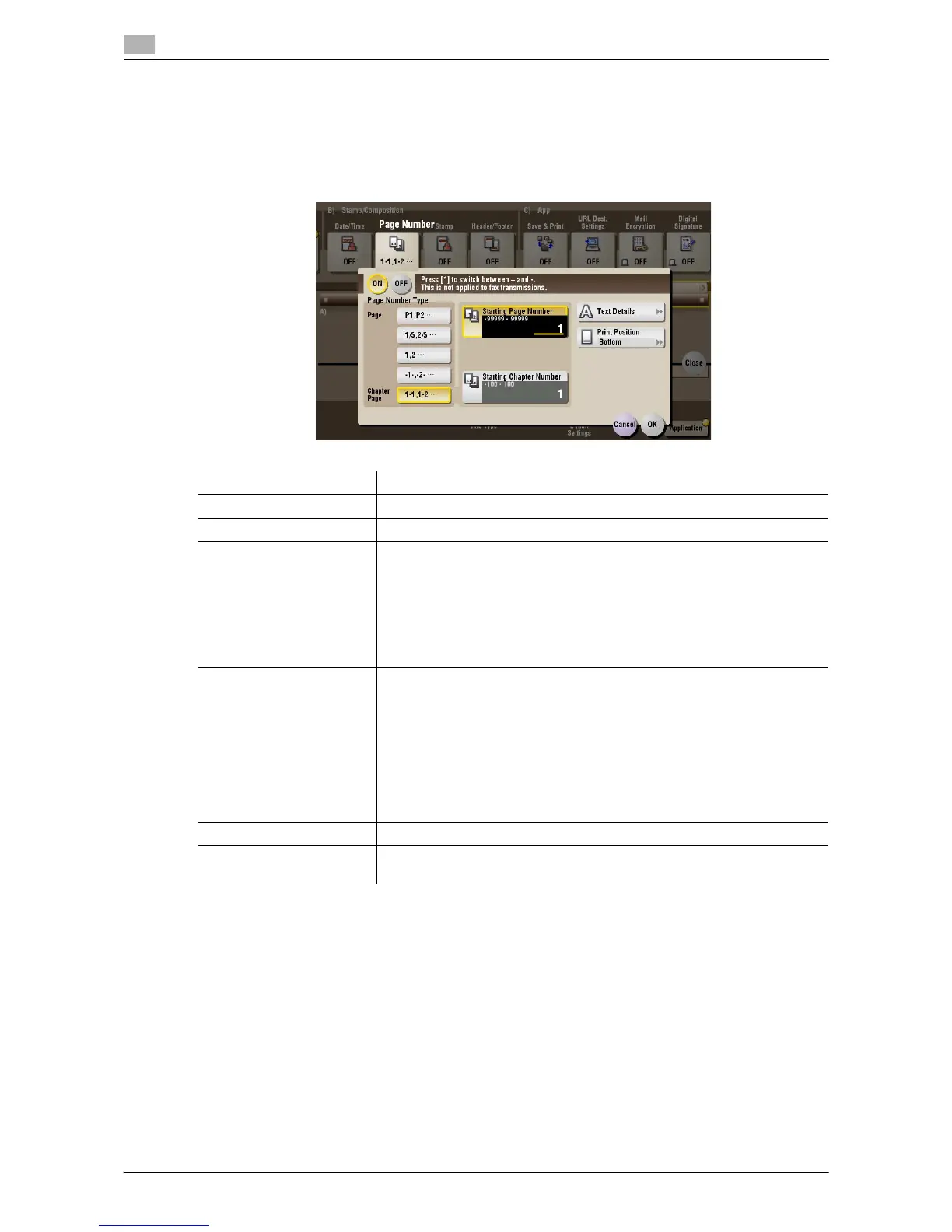15
15-98 d-Color MF552/452/362/282/222
[Page Number] ([Public]/[Personal]/[Group]) ([Combine TX])
To display: [Box] - Select a User Box - [Open] - Select multiple files - [Other] - [Combine TX] - [Application]
- [Page Number]
Select the stamping position and format, and add page and chapter numbers. Page and chapter numbers
are printed on all pages.
Settings Description
[ON]/[OFF] Select [ON] to print a page number.
[Page Number Type] Select the format of the page number.
[Starting Page Number] Enter the starting page number to be printed on the first page.
For example, to print page numbers from the third page of the file, enter "-
1".
The first page of the file is counted as "-1", the second page as "0", and
the third page is counted as "1". In [Starting Page Number], a page number
is printed on pages 1 and later. If "2" is entered, page numbers are printed
from the first page of the file as "2, 3", etc. in order. "-" (minus sign) chang-
es to + each time you press *.
[Starting Chapter Number] Enter the starting chapter number if a file is divided into chapters, and you
want to print chapter numbers from the second chapter.
You can specify chapter numbers only when you have selected [Chapter
Page] in [Page Number Type].
For example, to print chapter numbers from the third chapter, enter "-1".
The first chapter of the file is counted as "-1", and the second chapter as
"0", and the third chapter is counted as "1". In [Starting Chapter Number],
chapter number is printed on the chapters that are count as 1 and later. If
"2" is entered, number is printed from the first page of the first chapter of
the file as "2-1, 2-2". "-" (minus sign) changes to + each time you press *.
[Text Details] If necessary, select the print size, font, and text color.
[Print Position] If necessary, select the print position of the text. You can adjust the print
position in [Adjust Position] more finely.
