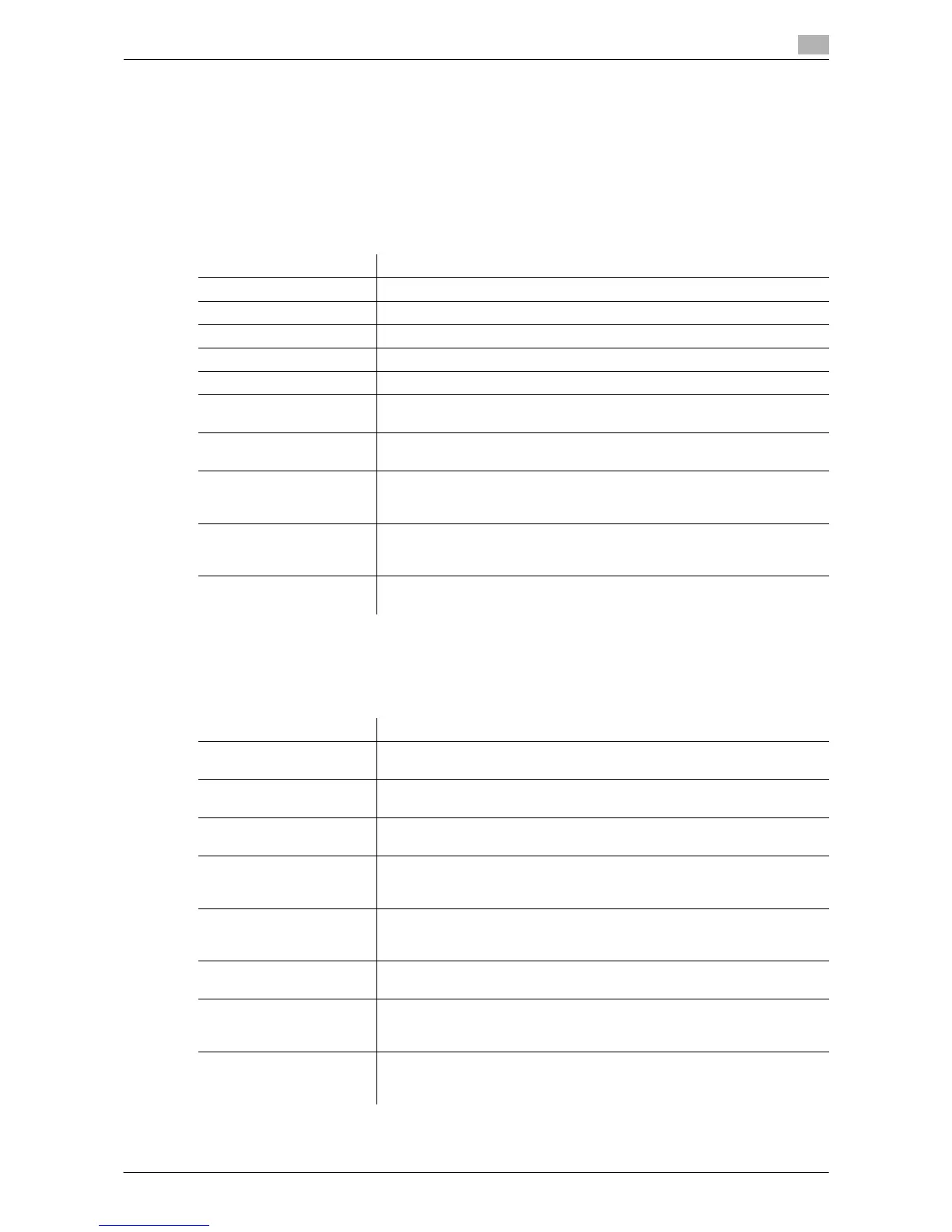d-Color MF552/452/362/282/222 16-7
16
Tips
- To change the Relay User Box settings you have registered, select the User Box name and tap [Edit].
- To delete an existing Relay User Box, select the User Box name and tap [Delete].
[User Settings]
To display: [Utility] - [User Settings]
Users are allowed to edit the setting for these items. You can change the defaults or screen displays of the
copy, scan/fax, or print function in a user-friendly manner to suit your environment.
[Custom Display Settings]
To display: [Utility] - [User Settings] - [Custom Display Settings]
Change the Touch Panel display to the convenience of the user.
Settings Description
[System Settings] Configure the operating environment of this machine.
[Custom Display Settings] Change the Touch Panel display to the convenience of the user.
[Copier Settings] Configure settings for copy operations.
[Scan/Fax Settings] Configure setting for fax and scan operations.
[Printer Settings] Configure settings for printer operations.
[Change Password] Change the password of the user who is logged in through user authenti-
cation.
[Change E-Mail Address] Change the E-mail address of the user who is logged in through user au-
thentication.
[Register Authentication In-
formation]
Register or delete the biometric authentication information or Card authen-
tication information of the user who is logged in through user authentica-
tion.
[Synchronize User Auth.
and Account Track]
When user authentication and account track are both employed, specify
whether to synchronize user authentication and account track setting for
the login user.
[Cellular Phone/PDA Set-
ting]
Set the print options for files stored in a mobile phone, Smartphone, and
tablet PC that support Bluetooth.
Settings Description
[Copier Settings] Change the default main screen in the copy mode.
For details on settings, refer to [User's Guide: Copy Operations].
[Scan/Fax Settings] Change the default main screen in the fax/scan mode.
For details on settings, refer to [User's Guide: Scan Operations].
[User Box Settings] Change the default main screen in the user box mode.
For details on settings, refer to page 16-8.
[Function Display
Key(Copy/Print)]
Change the function key to be displayed in the main screen in copy mode
and the print settings screen in the User Box mode.
For details on settings, refer to [User's Guide: Copy Operations].
[Function Display
Key(Send/Save)]
Change the function key to be displayed in the main screen in fax/scan
mode and the send and save settings screens in User Box mode.
For details on settings, refer to [User's Guide: Scan Operations].
[Copy Screen] Configure settings for the screen displayed in copy operations.
For details on settings, refer to [User's Guide: Copy Operations].
[FAX Active Screen] Select whether to display the screen indicating the machine status during
fax transmission.
For details on settings, refer to [User's Guide: Fax Operations].
[Search Option Settings] Configure the contents of the search screen when performing an detail
search for registered destinations.
For details on settings, refer to [User's Guide: Scan Operations].
