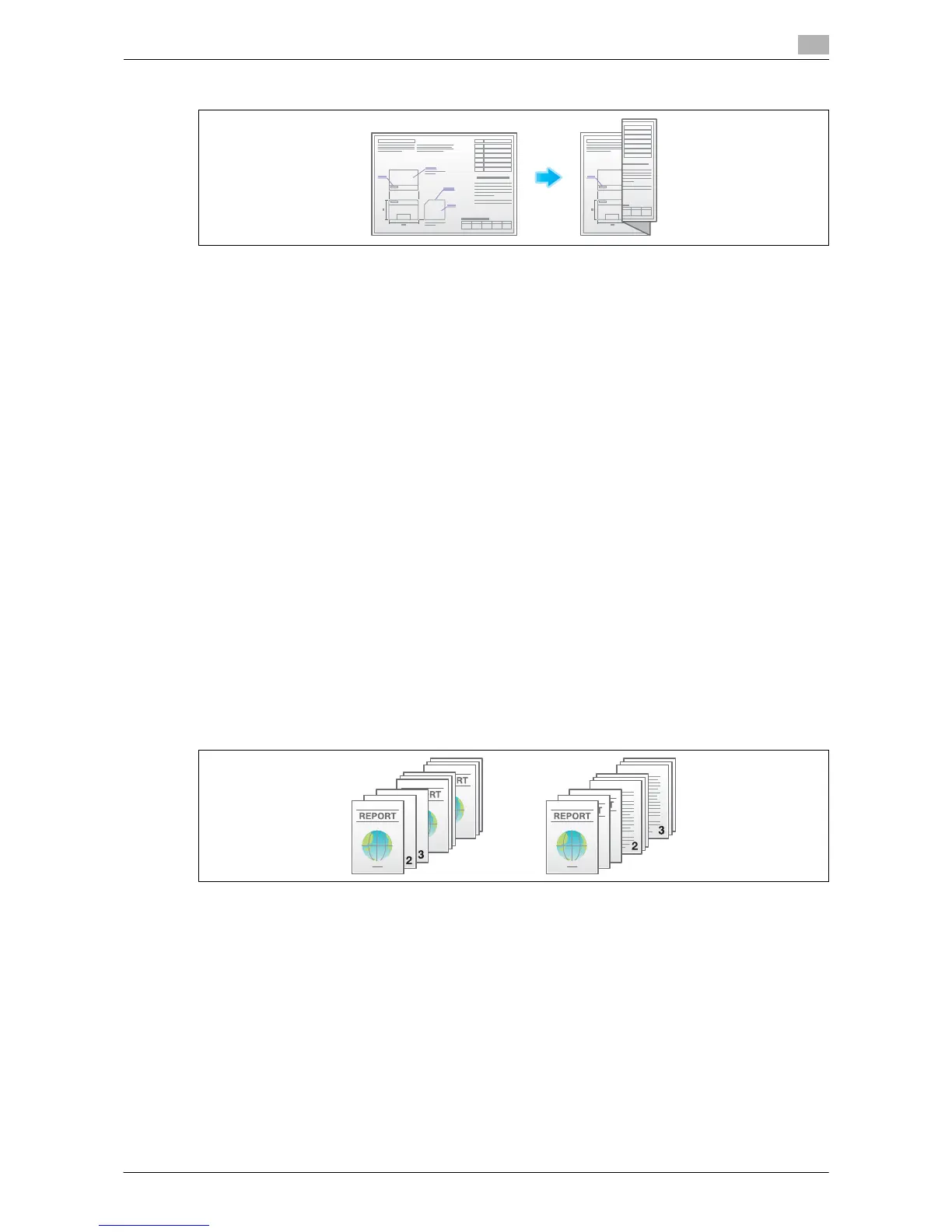d-Color MF552/452/362/282/222 14-15
14.2 Optional settings before printing
14
Z-Fold
For details, refer to the following page.
- When you are using a User Box, refer to page 15-27.
- When you are using a User Box (Combine), refer to page 15-70.
- When you are using a Secure Print User Box, refer to page 15-117.
- When you are using an Annotation User Box, refer to page 15-165.
- When you are using an External Memory User Box, refer to page 15-233.
Tips
- To use the Half-Fold/Bind function:
–The Finisher FS-534 and Saddle Stitcher SD-511 are required.
–The Finisher FS-535 and Saddle Stitcher SD-512 are required (only for d-Color MF552).
- To use the Tri-Fold function:
–The Finisher FS-534 and Saddle Stitcher SD-511 are required.
–The Finisher FS-535 and Saddle Stitcher SD-512 are required (only for d-Color MF552).
- To use the Z-Fold function:
–The Finisher FS-535 and Z Folding Unit ZU-606 are required (only for d-Color MF552).
Outputting by sets ([Group/Sort])
Select whether to sort the output sheets or group them when printing multiple sets of copies.
If you select "Sort", the sheets are sorted and output in sequence. For example, pages 1, 2, 3, 4 and 5 are
printed as a single set and output, and the specified number of sets of sheets are output. While if you select
"Group", the sheets are grouped and output by page. For example, the first page is printed three times and
output as a group. Then, the second page is printed three times and output, the third page is printed three
times and output, and so on.
When you use both the Sort and Offset functions, the paper output position is staggered for each set, and
you can easily prepare handouts.
For details, refer to the following page.
- When you are using a User Box, refer to page 15-27.
- When you are using a Secure Print User Box, refer to page 15-117.
- When you are using an Annotation User Box, refer to page 15-165.
- When you are using an External Memory User Box, refer to page 15-233.
