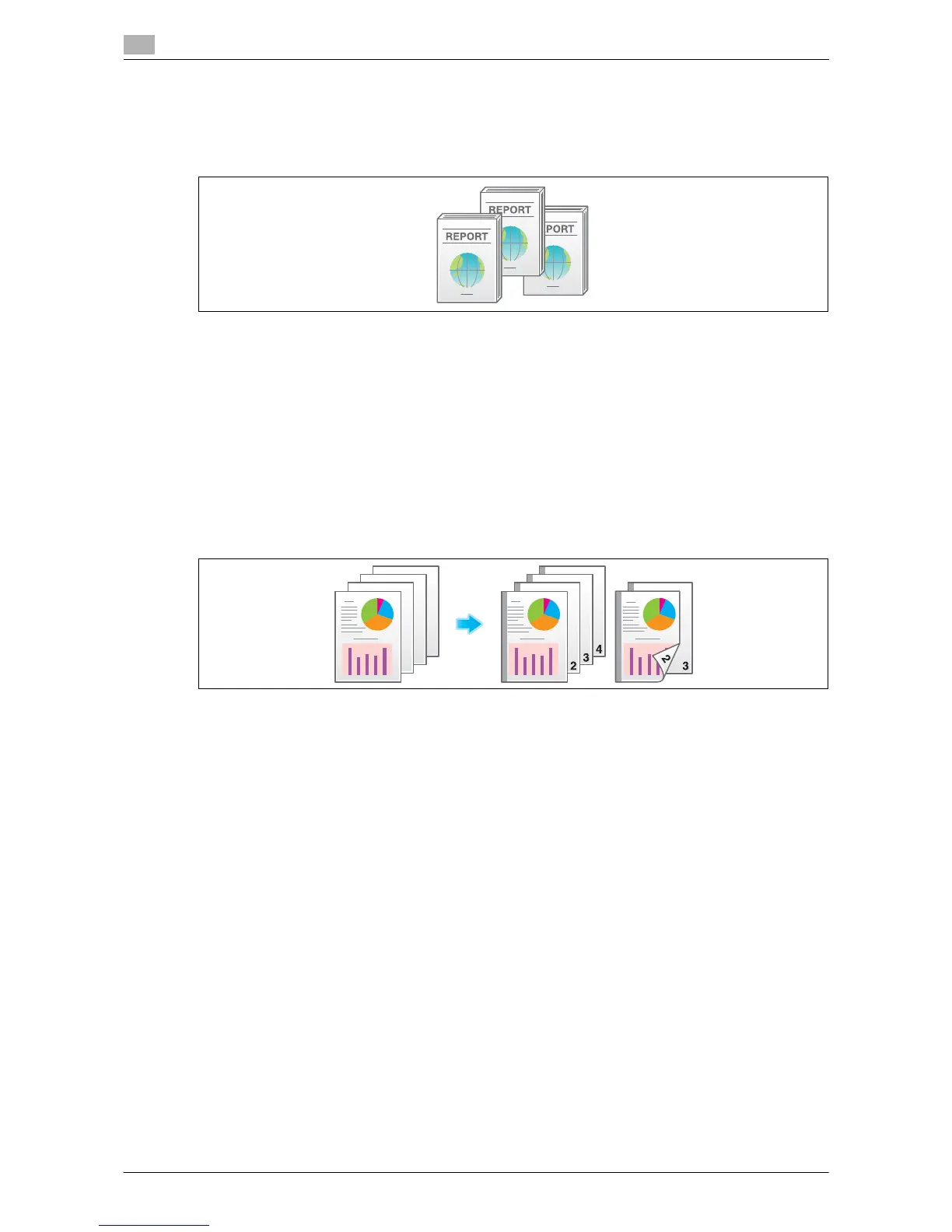Optional settings before printing
14
14-16 d-Color MF552/452/362/282/222
14.2
Outputting each set in staggered position ([Offset])
When printing multiple sets of paper, you can offset the paper output position for easy separation.
You can offset the paper output position by using the Sort and Offset functions. This function is useful to
prepare handouts.
For details, refer to the following page.
- When you are using a User Box, refer to page 15-27.
- When you are using a User Box (Combine), refer to page 15-70.
- When you are using a Secure Print User Box, refer to page 15-117.
- When you are using an Annotation User Box, refer to page 15-165.
- When you are using an External Memory User Box, refer to page 15-233.
Add a margin to pages ([Page Margin])
You can add a binding margin to each page. Set a binding position and a margin for each page.
If an image is displaced due to an excessive margin, you can shift the image in horizontal or vertical direction
and return to its original position. This is useful to adjust the image position when you file print sheets.
For details, refer to the following page.
- When you are using a User Box, refer to page 15-33.
- When you are using a User Box (Combine), refer to page 15-76.
- When you are using a Secure Print User Box, refer to page 15-123.
- When you are using an Annotation User Box, refer to page 15-171.
Tips
- If the positions of the staples or punched holes are different from the binding position, the positions of
the staples or punched holes are given priority.
- If an image is partially lost due to incorrect margin setting, reduce the image size to print.
