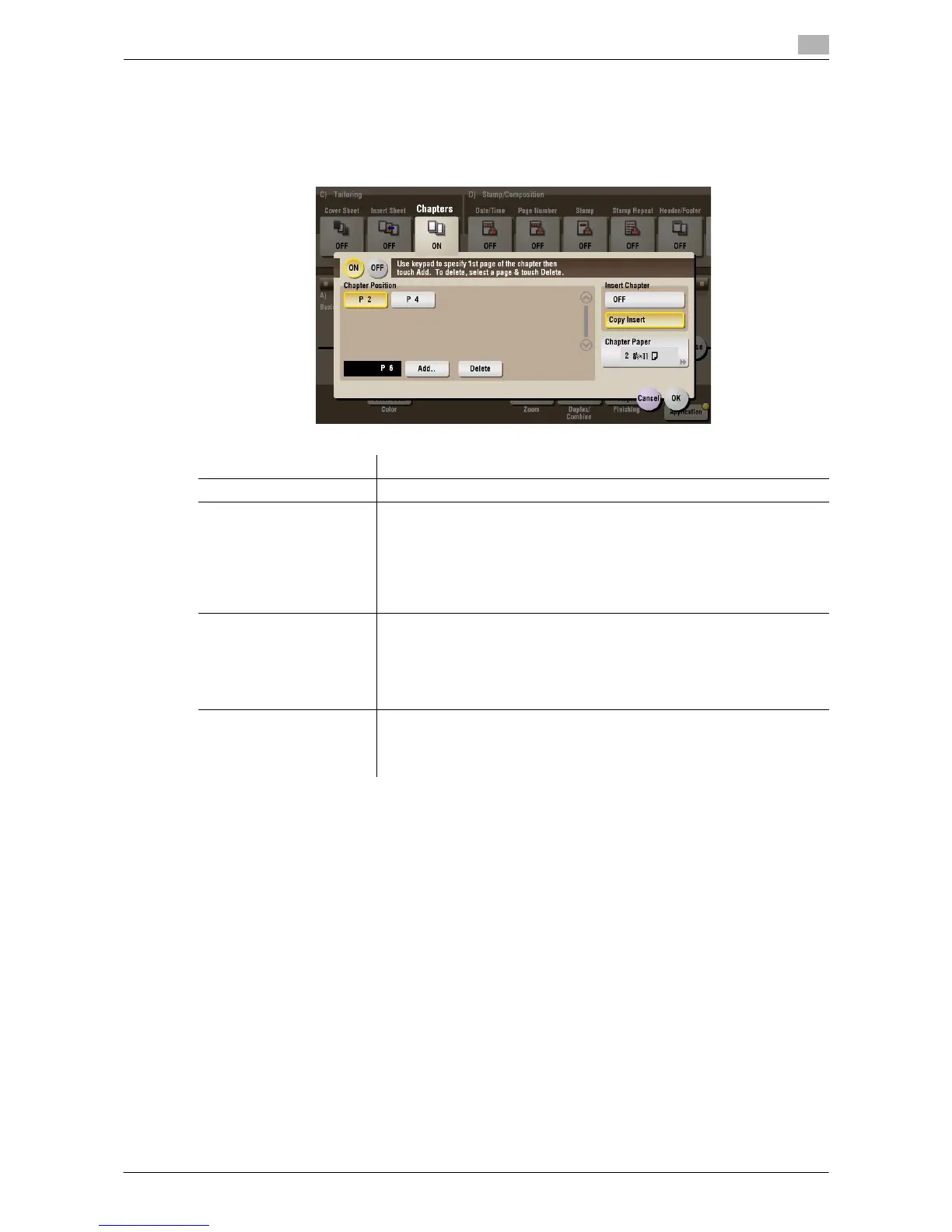d-Color MF552/452/362/282/222 15-37
15
[Chapters] ([Public]/[Personal]/[Group]) ([Print])
To display: [Box] - Select a User Box - [Open] - Select the file - [Print] - [Application] - [Tailoring] - [Chapters]
During 2-Side printing, the first page of each chapter is always printed on the front side of the sheet of paper
used.
Tips
- When you sets the Chapters function, the [Duplex/Combine] option is set to [2-Sided] automatically.
Settings Description
[ON]/[OFF] Select [ON] to set the Chapters option.
[Chapter Position] Specify the chapter page to be printed on the front side.
• Enter the chapter location page number from the Keypad and tap
[Add..] to register the page number.
• If you have entered an incorrect chapter page number, select this
number then tap [Delete].
• If page numbers are entered in random sequence, they are rearranged
in ascending order automatically.
[Insert Chapter] Select whether to use the same page or a different page for the chapter
and the text.
• [OFF]: Print all pages on the same paper.
• [Copy Insert]: Prints chapter pages on different sheets form text pages.
Select the paper tray loaded with paper to be inserted in [Chapter Pa-
per].
[Chapter Paper] If [Insert Chapter] is set to [Copy Insert], select the paper tray containing
the chapter paper.
If the type of paper used for chapter papers and text papers differs, use the
same size paper and stack them in the appropriate direction.
