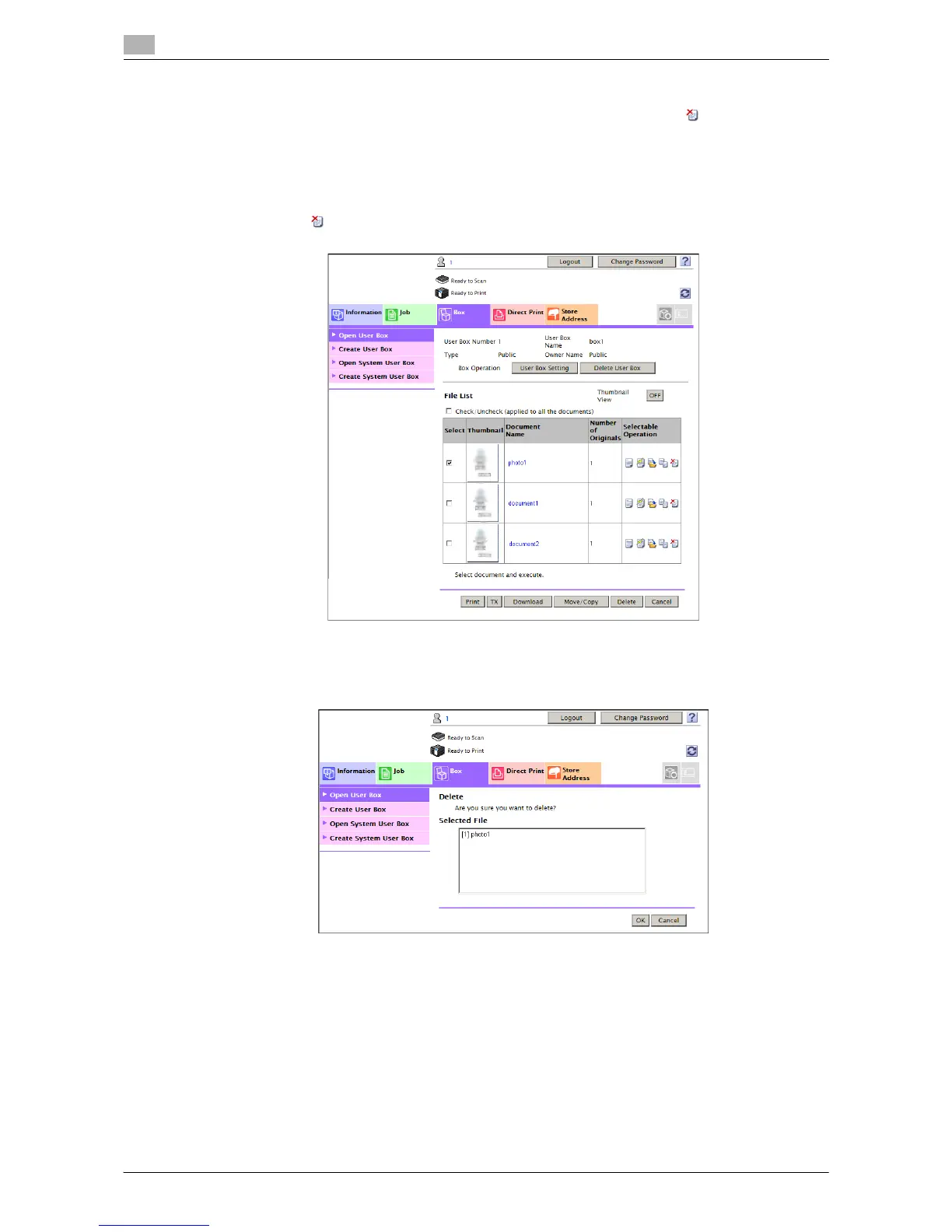Operate a User Box from the PC
2
2-44 d-Color MF552/452/362/282/222
2.8
Delete files from a User Box
If a file can be deleted, a check box is shown in the [Select] column. Also, symbol is shown in the [Se-
lectable Operation] column.
1 Select the check box of file you wish to delete, and click [Delete].
% You can select or deselect all files by checking the [Check/Uncheck (applied to all the documents)]
box.
% Or, click in the [Selectable Operation] column.
2 Check the name of file to delete, and click [OK].
% When you select multiple files and display them as thumbnails, click [Thumbnail View].
3 Click [OK].
The file is deleted, and the file list screen appears again.
