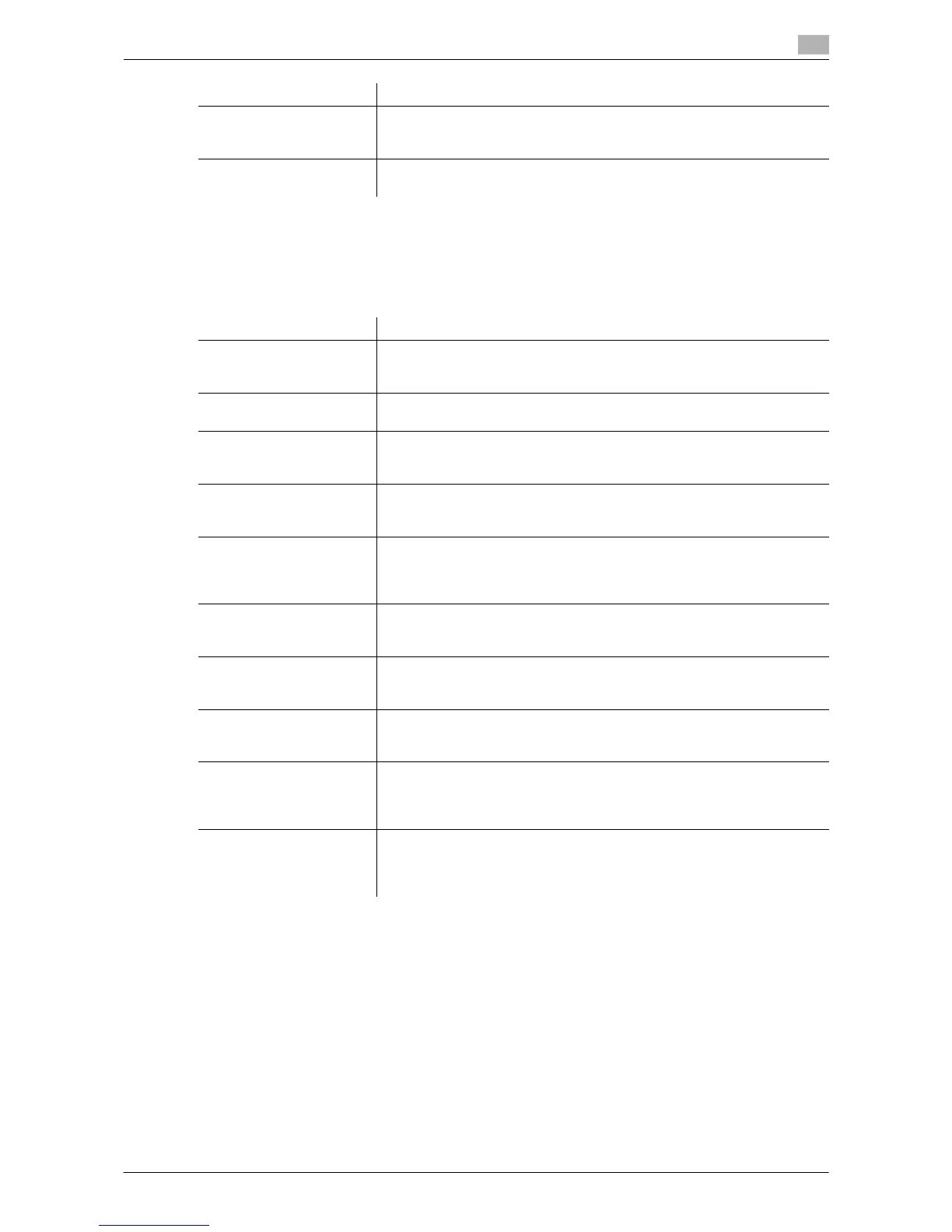d-Color MF552/452/362/282/222 17-5
17
[User Box Settings]
To display: [Utility] - [Administrator Settings] - [System Settings] - [User Box Settings]
Specify the user box settings, such as deletion of unnecessary user boxes and files, and the time until the file
saved in each user box is automatically deleted.
[Delete Unused User Box]
To display: [Utility] - [Administrator Settings] - [System Settings] - [User Box Settings] - [Delete Unused User
Box]
A User Box in which no files are saved is recognized as an unnecessary User Box and deleted.
To delete a User Box, select [Yes] and tap [OK].
[Set Paper Name by User] Select whether to use custom paper with which a given paper name and
type have been registered. To use custom paper, register paper name and
type to be assigned to it.
[Custom Display Settings] Change the view of the main screen for the main menu and each mode in
a user-friendly manner.
Settings Description
Settings Description
[Delete Unused User Box] A User Box in which no files are saved is recognized as an unnecessary
User Box and deleted.
For details on settings, refer to page 17-5.
[Delete Secure Print Docu-
ments]
All files saved in the Secure Print User Box are deleted.
For details on settings, refer to page 17-6.
[Auto Delete Secure Docu-
ment]
Specify the time to automatically delete files from the Secure Print User
Box, as the time from the date/time the file was saved.
For details on settings, refer to page 17-6.
[Encrypted PDF Delete
Time]
Specify the time to automatically delete files from the Password Encrypted
PDF User Box, as the time from the date/time the file was saved.
For details on settings, refer to page 17-6.
[ID & Print Delete Time] Specify the time to automatically delete documents from the ID & Print
User BOX, as the time from the date/time the document was saved or the
date/time it was last printed.
For details on settings, refer to page 17-6.
[Document Hold Setting] Specify whether to keep the file in the Public User Box, Personal User Box,
Group User Box, or Annotation User Box after it is printed or sent.
For details on settings, refer to page 17-7.
[External Memory Function
Settings]
Specify whether to allow users to print and read files from a USB memory
device and to save files to a USB memory device.
For details on settings, refer to page 17-7.
[Allow/Restrict User Box] You can enable or disable each user from creating, editing, and deleting
user boxes.
For details on settings, refer to page 17-8.
[ID & Print Delete after Print
Setting]
Select whether to ask the user if they want to delete the file from the ID &
Print User Box after it is printed or to always delete the file without asking
for advance confirmation.
For details on settings, refer to page 17-8.
[Document Delete Time
Setting]
For all the Public User Boxes, Personal User Boxes, and Group User Box-
es, the administrator specifies the time to automatically delete files as the
time from the date/time the file was last printed or sent.
For details on settings, refer to page 17-8.
