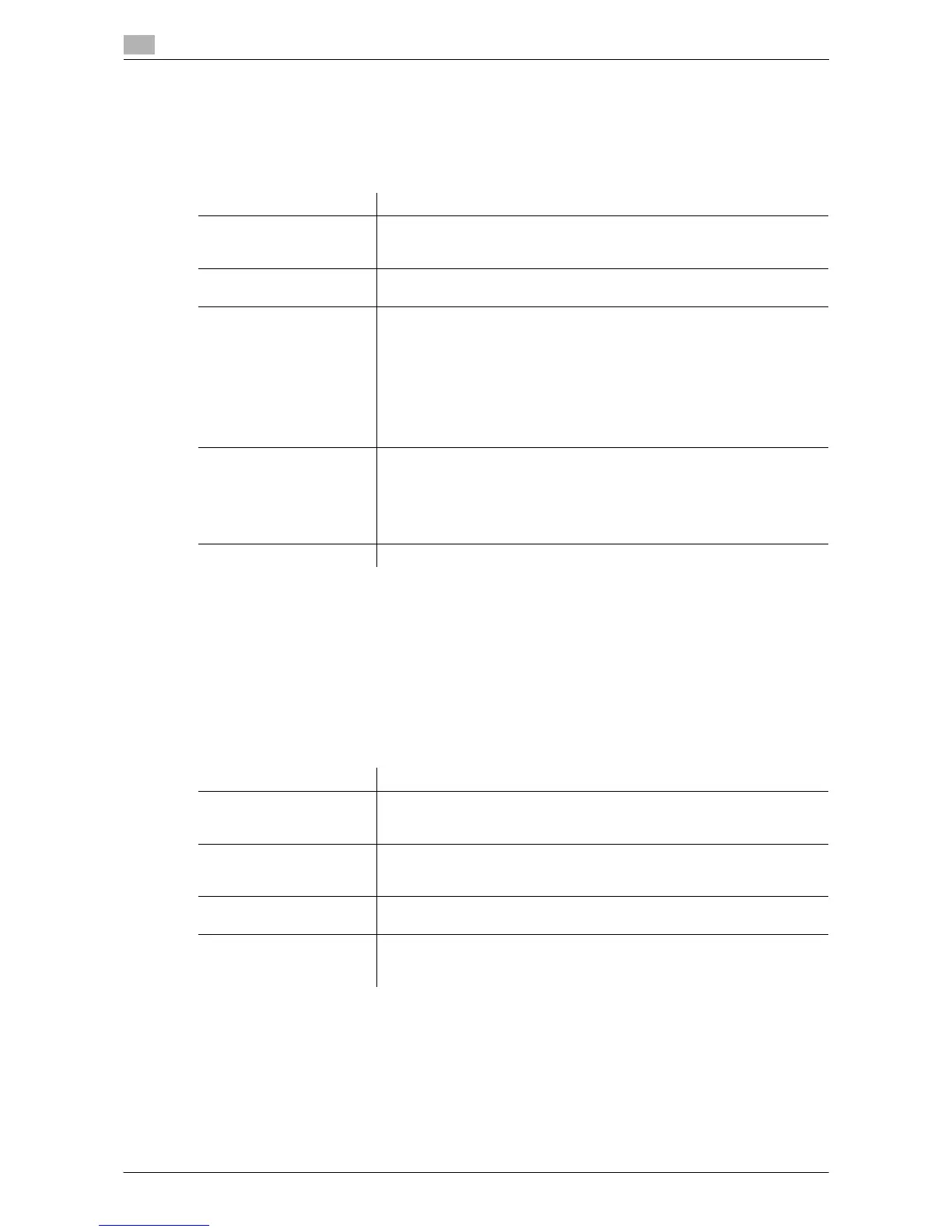17
17-10 d-Color MF552/452/362/282/222
[Group]
To display: [Utility] - [Administrator Settings] - [One-Touch/User Box Registration] - [Create One-Touch Des-
tination] - [Group] - [New]
Register multiple destinations as a group. You can register different types of destinations for a group, such
as E-mail, SMB and fax.
Tips
- To check the settings for a registered group, select its registered name, then tap [Check Job Set.].
- To change the settings for a registered group, select its registered name, then tap [Edit].
- To delete a registered group, select its registered name, then tap [Delete].
[Create User Box]
To display: [Utility] - [Administrator Settings] - [One-Touch/User Box Registration] - [Create User Box]
Register various user boxes such as shared user box and exclusive user box.
Settings Description
[Name] Enter the group name to be displayed on the Touch Panel (using up to 24
characters).
Assign a name that helps you easily identify the destination.
[Sort Character] Enter the same name as the registered name (using up to 24 characters).
You can sort destinations by registration name.
[Index] Select a corresponding character so that the destination can be index-
searched with registration name.
• If an alphabet character is specified for the initial of a registration name,
search text is automatically specified with the alphabet character. If
other than alphabet character is specified for the initial of a registration
name, [etc] is specified by default.
• For a frequently used destination, also select [Favorites]. If [Favorites]
is selected, the destination will appear in the main screen in fax/scan
mode, enabling the user to easily select a destination.
[Select Group] Select destinations to be included in a group. You can narrow down desti-
nations by tapping [Index] or [Registration Number] and entering a search
text or registration number.
You can register up to 500 destinations for a group. You can also register
different types of destinations, such as E-mail address and fax number, in
a group.
[Check Job Set.] If necessary, check the destinations registered for the group.
Settings Description
[Public/Personal User Box] Register a Public User Box. If user authentication or account track is in-
stalled on this machine, you can register Personal and Group User Boxes.
For details on settings, refer to page 17-11.
[Bulletin Board User Box] Register a Bulletin Board User Box to be used for polling in each applica-
tion.
For details on settings, refer to page 17-12.
[Relay User Box] Register a User Box to relay fax.
For details on settings, refer to page 17-12.
[Annotation User Box] Creates a User Box to automatically add the Date/Time and Annotation to
files during printing or sending.
For details on settings, refer to page 17-13.
