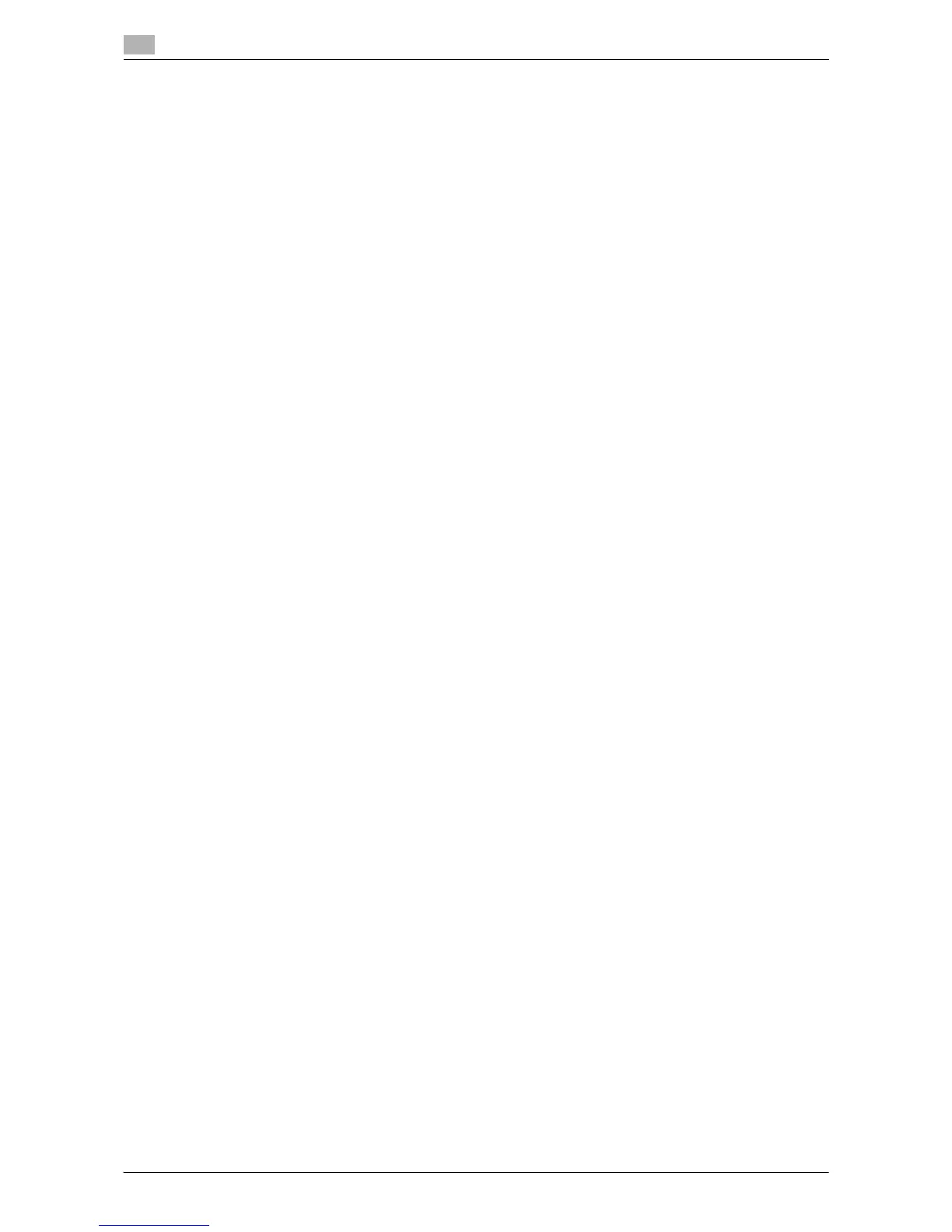Contents-4 d-Color MF552/452/362/282/222
Check the file information ................................................................................................................ 11-8
12 Use a USB memory device ([External Memory])
12.1 [External Memory]......................................................................................................................... 12-3
12.2 Supported USB memory devices ................................................................................................ 12-4
12.3 Print a file from a USB memory device....................................................................................... 12-5
Operations required to use this function (for the administrator) ...................................................... 12-5
Operation flow.................................................................................................................................. 12-5
12.4 Save scanned data on a USB memory........................................................................................ 12-8
Preparation required to use this function (for the administrator) ..................................................... 12-8
Operation flow.................................................................................................................................. 12-8
12.5 Store USB memory files in External Memory User Box .......................................................... 12-10
Preparation required to use this function (for the administrator) ................................................... 12-10
Operation flow................................................................................................................................ 12-10
13 Use Bluetooth devices ([Mobile/PDA])
13.1 [Mobile/PDA] ................................................................................................................................. 13-3
13.2 Supported Bluetooth devices ...................................................................................................... 13-4
13.3 Print file by Bluetooth communication........................................................................................ 13-5
Operations required to use this function (for the administrator) ...................................................... 13-5
Operation flow.................................................................................................................................. 13-5
13.4 Save file by Bluetooth communication ....................................................................................... 13-7
Operations required to use this function (for the administrator) ...................................................... 13-7
Operation flow.................................................................................................................................. 13-7
14 Appendix
14.1 Optional settings before file storage........................................................................................... 14-3
Name a file ([File Name]) .................................................................................................................. 14-3
Scanning a 2-sided original ([Simplex/Duplex]) ............................................................................... 14-4
Specify the resolution to scan the original ([Resolution]) ................................................................. 14-4
Select the color mode to scan the original ([Color])......................................................................... 14-4
Select a file type to save the scanned original data ([File Type]) ..................................................... 14-5
Set the original size to scan ([Scan Size]) ........................................................................................ 14-5
Scan originals of different sizes at one time ([Mixed Original]) ........................................................ 14-5
Scan an original thinner than normal paper ([Thin Paper Original]) ................................................. 14-5
Scan a folded original ([Z-Folded Original]) ..................................................................................... 14-6
Scan a long original ([Long Original]) ............................................................................................... 14-6
Specify the original loading direction ([Original Direction]) .............................................................. 14-7
Specify the binding position of the original ([Binding Position])....................................................... 14-7
Scan while removing dust in the slit glass ([Despeckle]) ................................................................. 14-7
Skip blank pages ([Blank Page Removal]) ....................................................................................... 14-8
Split the left and right pages of a book or catalog ([Book Original]) ................................................ 14-8
Scan a number of originals in several batches ([Separate Scan]).................................................... 14-9
Select the appropriate image quality level for the contents of the original ([Original Type]).......... 14-10
Specify the density to scan the original ([Density]) ........................................................................ 14-10
Adjust the background density of the original ([Bkgd. Removal]).................................................. 14-10
Scanning after erasing text and shadows in the margins of an original ([Frame Erase]) ............... 14-11
Sharpen the boarder between text etc. ([Sharpness]) ................................................................... 14-11
14.2 Optional settings before printing............................................................................................... 14-12
Change the color mode and print ([Color])..................................................................................... 14-12
Enlarge or reduce an image ([Zoom])............................................................................................. 14-12
Print on both sides of paper ([Simplex/Duplex]) ............................................................................ 14-12
Printing multiple pages on the same side of a single sheet ([Combine]) ....................................... 14-13
Stapled sheets ([Staple]) ................................................................................................................ 14-13
Punch the printed sheets. ([Punch])............................................................................................... 14-14
Folding/Biding ([Fold/Bind]) ........................................................................................................... 14-14
Outputting by sets ([Group/Sort])................................................................................................... 14-15
Outputting each set in staggered position ([Offset]) ...................................................................... 14-16
Add a margin to pages ([Page Margin]) ......................................................................................... 14-16
