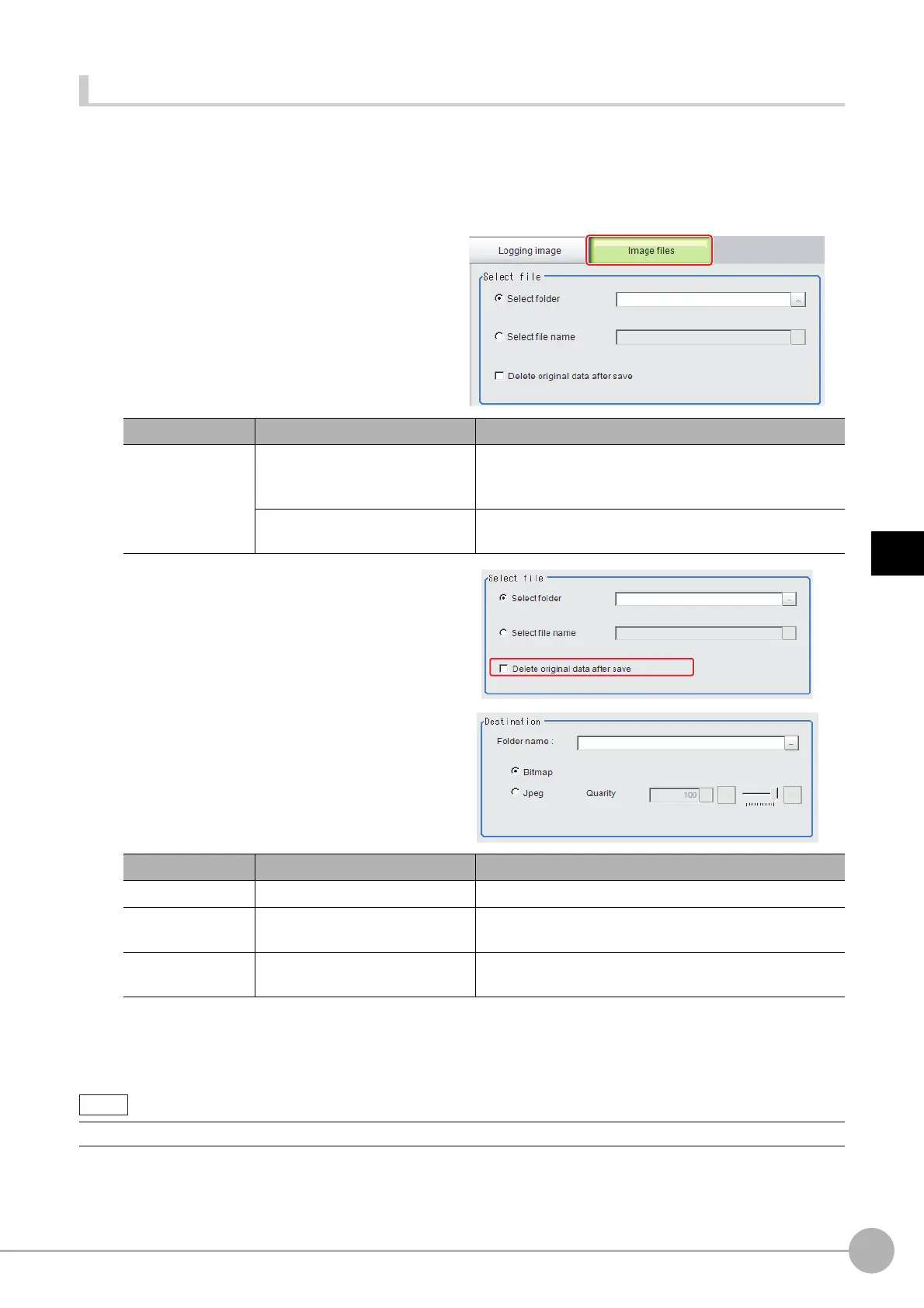WWW.NNC.IR
Saving Image Files to a RAM Disk or External Memory Device
147
4
Using Tools
Vision System FH/FZ5 Series
User’s Manual (Z340)
Saving Image Files
1 When saving data to external memory, insert an external memory device into the Sensor
Controller.
2 In the Main Window, select [Image file save] from the [Tool] menu.
The [Image file save] dialog box is displayed.
3 Click the [Image files] tab to select the
image files to save.
4 To delete the source file after saving a
copy to external memory, select [Delete
original data after save].
5 Specify the destination folder name and
file type.
6 Click [OK].
The image is logged in the selected destination. If a file with the same name already exists in the
destination folder, the newly saved file overwrites the old one.
Parameter Set value [Factory default] Description
Select file
[Select folder]
Saves multiple files in a folder.
Click the [...] button and specify the source folder to copy or
move.
Select file name
Saves the selected image file
Click the [...] button and specify the file name.
Parameter Set value [Factory default] Description
Folder name --- Specify the destination folder name.
Format
•[Bitmap]
•Jpeg
Select the image format in which to save the image.
Quality
0 to 100
[100]
Specify the quality of the Jpeg image to save
The save file name is the original file name and the extension.