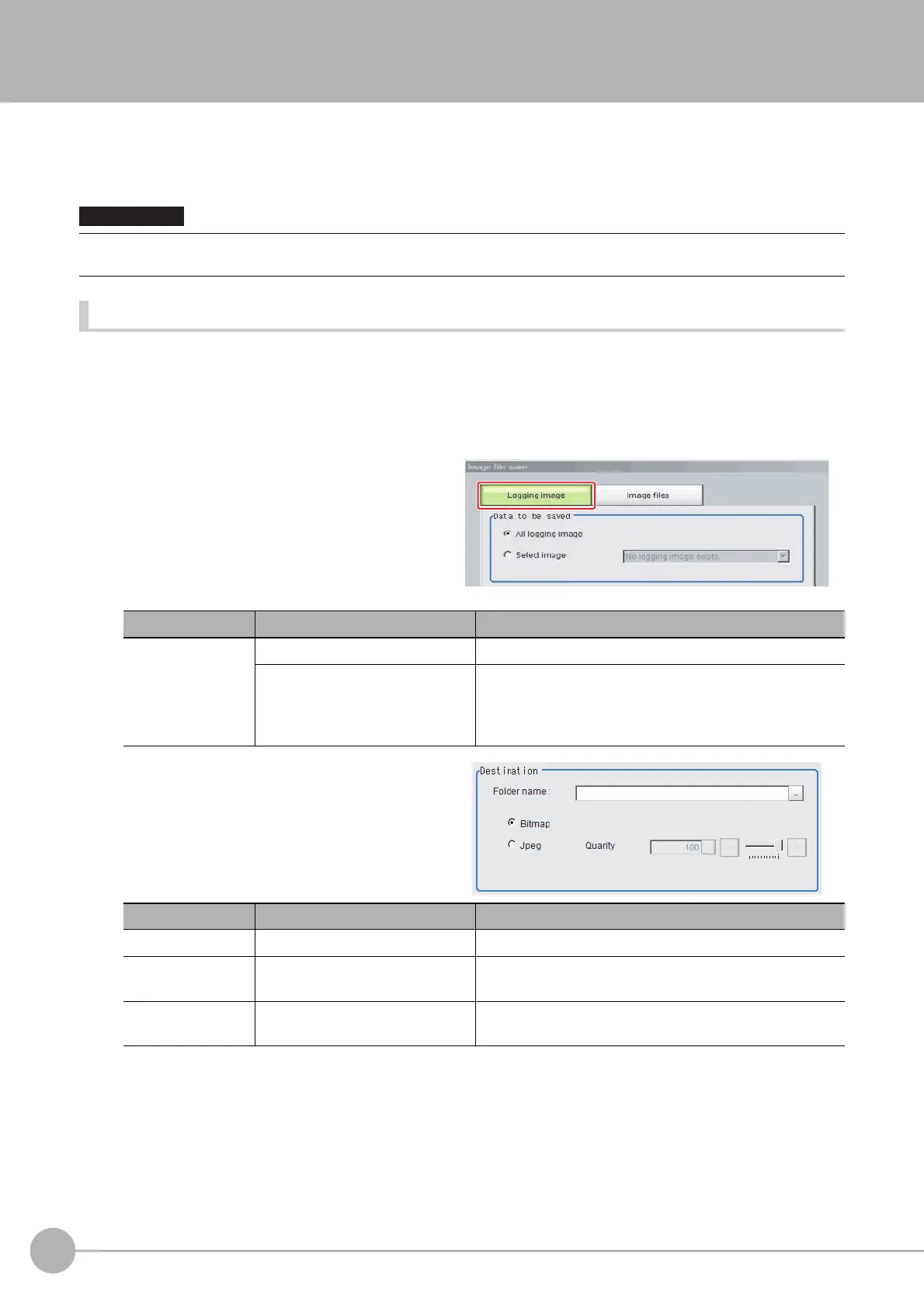WWW.NNC.IR
Saving Image Files to a RAM Disk or External Memory Device
146
Vision System FH/FZ5 Series
User’s Manual (Z340)
Saving Image Files to a RAM Disk or External Memory Device
This section describes how to save logged images and image files that are saved in the Controller to a RAM disk
or external memory device in the Controller. The storage format (bitmap or Jpeg) can be specified when the
images are saved.
Saving Logging Images
1 When saving data to external memory, insert an external memory device into the Sensor
Controller.
2 In the Main Window, select [Image file save] from the [Tool] menu.
The [Image file save] dialog box is displayed.
3 Click [Logging image] and select the
logged image to save.
4 Specify the destination folder name and
file type.
5 Click [OK].
The image is logged in the selected destination. If a file with the same name already exists in the
destination folder, the newly saved file overwrites the old one.
During saving, do not restart, turn OFF the power supply, or remove the external memory device. The data may be
corrupted.
Parameter Set value [Factory default] Description
Data to be saved
[All logging image] All logged images are saved.
Select image
The selected logged images are saved.
Click [▼] to select the image to save.
When [Latest measurement] - [logging image] is selected,
the save file name will be LoggingImage000.ifz.
Parameter Set value [Factory default] Description
Folder name --- Specify the destination folder name.
Format
•[Bitmap]
•Jpeg
Select the image format in which to save the image.
Quality
0 to 100
[100]
Specify the quality of the Jpeg image to save
