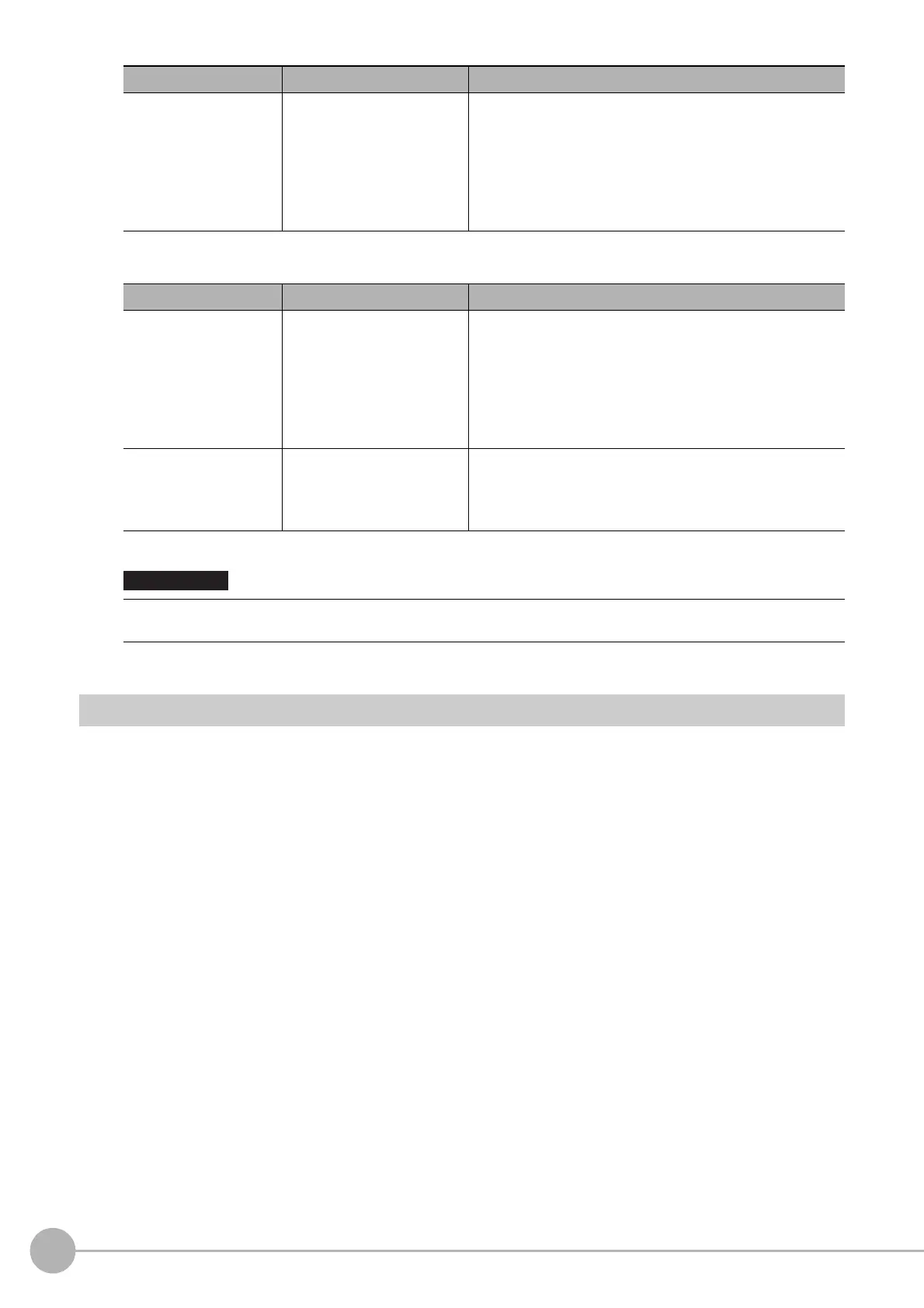WWW.NNC.IR
Custom Dialogs
108
Vision System FH/FZ5 Series
User’s Manual (Z340)
Image Button Setting Region
Launching Your Custom Dialog Box
1 In the Main Window, select [Custom dialog] from the [Tool] menu.
The custom dialog box that is set for [Select target dialog] is displayed.
2 Change the setting for the processing unit in the custom dialog box that is displayed.
[Item setting] button ---
Set the item name and the data that corresponds to the item
name to display in the combo box. Make sure the number of
items and the number of data match.
• Items: Enter the name of the items to display in the
combo box.
• Data No.: Enter the target data numbers that
correspond to each item in the combo box.
Parameter Set value [Factory default] Description
Event
•[OK]
• Cancel
• Launch dialog
Set the event to execute when the button is clicked.
• OK: Overwrites the data setting and closes the
dialog box.
• Cancel: Cancels the data setting and closes the
dialog box.
• Launch dialog: Launches the specified custom dialog
box.
Target dialog ID
The dialog box ID at the
beginning of the list of dialog
boxes (except the current
dialog box)
This setting is displayed if you select [Launch dialog] for the
event.
When the button is clicked, select the ID for the dialog box to
launch.
If you change the measurement flow after you create a custom dialog box, change the target unit number to match
the edited measurement flow.
Parameter Set value [Factory default] Description
IMPORTANT
