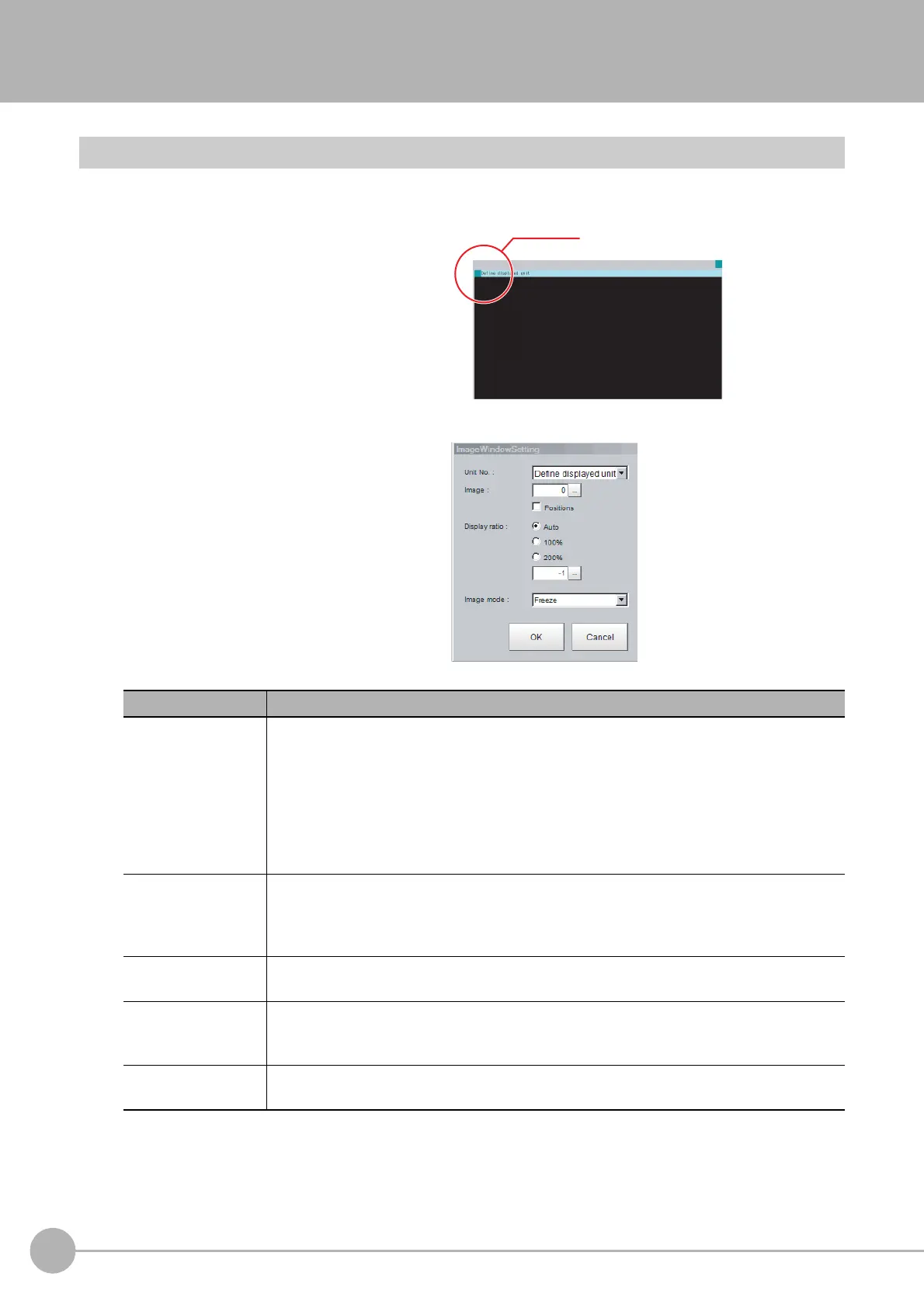WWW.NNC.IR
Arranging the Window Display
92
Vision System FH/FZ5 Series
User’s Manual (Z340)
Arranging the Window Display
Changing the Image Mode and Other Display Contents
The display contents of the Image Display Pane can be changed in order to make the measurement status
easier to understand.
1 Click the upper left corner of the Image
Display Pane that for which to change to
display the settings dialog box for the
Image Display Pane.
2 The settings dialog box for the Image
Display Pane is displayed. Set the items.
Editable item Description [Factory default]
Unit No.
[Define displayed unit] or Unit No.
If the [Define displayed unit] option is selected, the measurement image for the selected unit
in the flow display is displayed. If you select another unit in the flow display, the measurement
image that is displayed will also change according to the selected unit.
If you specify a unit number, the measurement image will continue to display the image for
that unit number, regardless of the selected unit in the flow display.
Image
Specify a sub image number for the measurement image to display.
The sub image number that can be displayed depends on the processing item.
The menu is disabled if the [Position] check box is selected.
[0] to 100
Position
Specify whether to display the position list.
Check box selected or [cleared].
Display ratio
Specify the magnification at which to display the Image Display Pane.
The range for this parameter is from −1 to 1,600.
[Auto], 100%, 200%, or numerical value
Image mode
Specify the image mode to use to display the image in the Image Display Pane.
Through, [Freeze], or Last NG
Click here.
