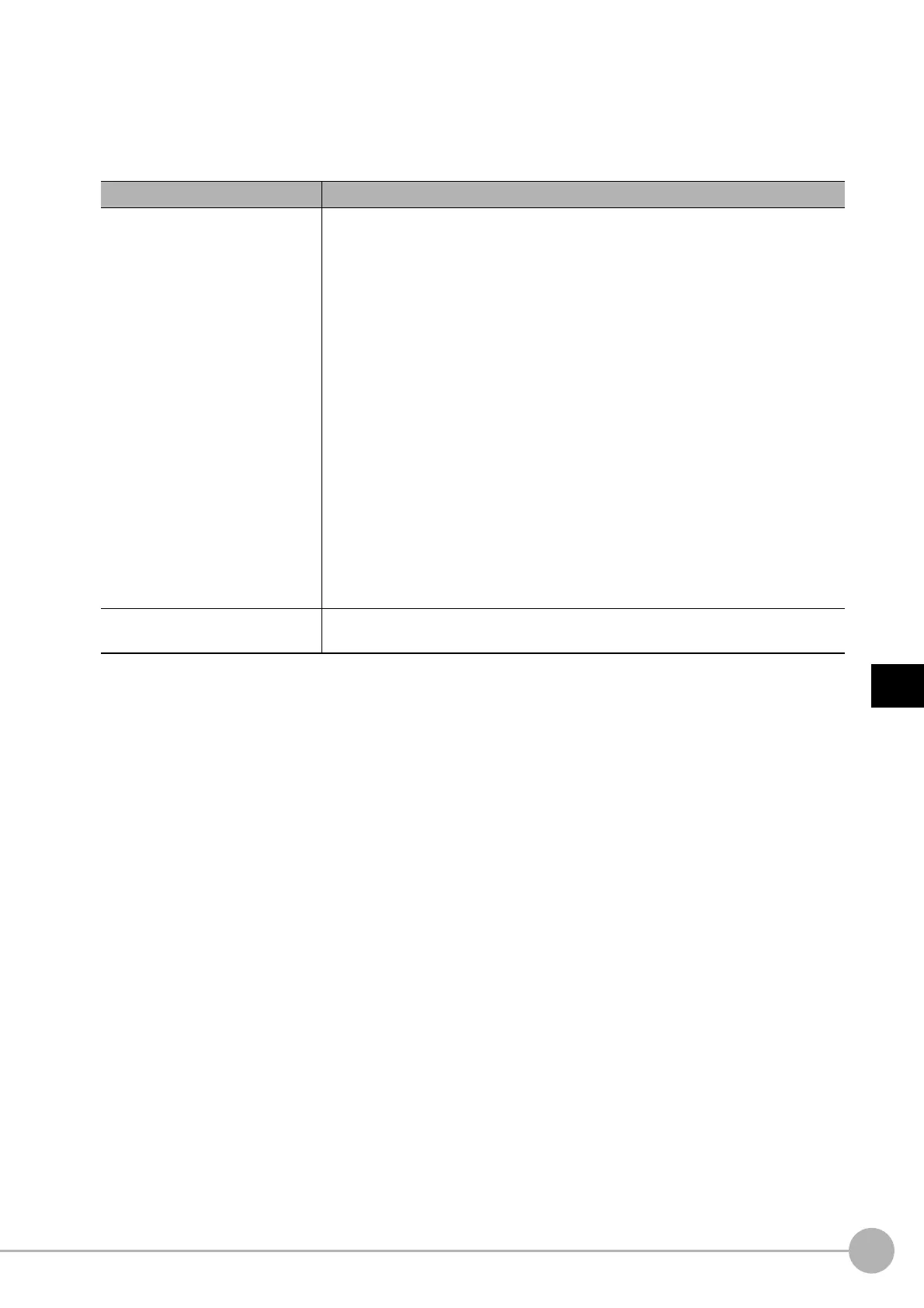WWW.NNC.IR
Basic Knowledge For Macro Customize
Functions
237
5
Optimizing Scenes (Measurement Flows) (Macro Customize
Functions)
Vision System FH/FZ5 Series
User’s Manual (Z340)
When performing debugging, you can enter macro functions for debugging in the system console window
and execute the program. This allows you to conveniently execute and stop the program in the system status
console window without the need to edit the program.
Macro functions for debugging that are convenient to use in the system status console window are described
below.
Macro function Description
Cont
(Reference: Details (p.436))
Resumes execution of the program after it has been stopped using the Stop
function.
Parameters can be specified to execute the program in steps.
No parameters:
Resumes execution of the program. The next program is executed until it
ends or an error occurs.
0:
Executes the program by step-in execution.
If the current program line calls a subroutine, the subroutine is entered and is
executed in steps. Otherwise, the current statement is executed and the
program is stopped at the next line.
1:
Executes the program by step-over execution.
If the current program line calls a subroutine, the entire subroutine is executed
and the program stops at the next line after the subroutine call. Otherwise, the
current statement is executed and the program is stopped at the next line.
2:
Executes the program by step-out execution.
If the current program line is a subroutine that was called from a subroutine,
the entire subroutine after the current program line is executed, and the
program stops at the next line of the subroutine that called the subroutine.
Otherwise, the program is executed until it ends or an error occurs.
Varlist
(Reference: Details (p.796))
Displays information on the variables with the specified variable names in a list in the
system status console window.
