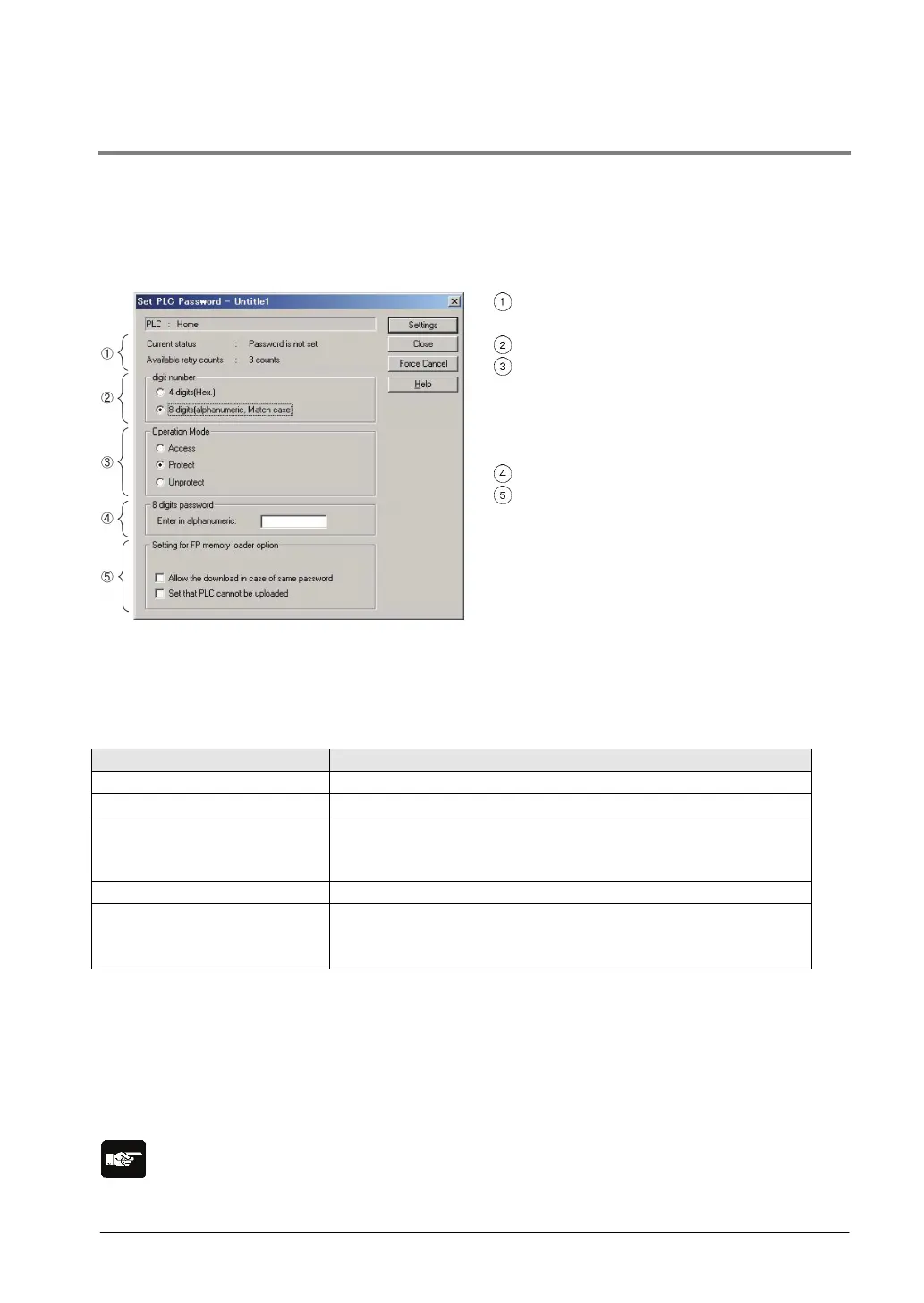9-3
9.1.2 Setting using Programming Tool
Setting using FPWIN GR
1. Select [Online Edit Mode] under the [Online] on the menu bar, or press the [CTRL] and [F2] keys at
the same time, to switch to the [Online] screen.
2. Select or “Set PLC Password” under “Tool” on the menu bar. The following display will be shown.
Security information dialog box
Indicates the current status of the password
setting.
Specify the type of the password to be used.
Specify an operation mode.
Access: Accesses programs by inputting a
password.
Protect: Sets a password.
Unprotect: Releases the password setting.
Input a password.
Those are the settings when using the FP
memory loader (Ver. 2.0 or later).
Confirmation the contents of the password setting
Confirm the settings indicated in the dialog box.
Current status
Indicates the current status of the password setting. There are following five statuses.
4 digits Protect Four-digit password, and access is prohibited.
4 digits Available to access Four-digit password, and access is allowed.
(The status that inputting the password completes and that can
8 digits Protect Eight-digit password, and access is prohibited.
8 digits Available to access Eight-digit password, and access is allowed.
(The status that inputting the password completes and that can
Available retry counts
This is the number of times that you can input the password in succession (up to 3 times). Every
time incorrect password is input, the number will decrease.
If you fail to input the correct password for 3 times in succession, you cannot access the
program.
Turn the power supply of the FP0R off and then on again to try to input the password again.
Note:
If the power supply of the PLC is turned on/off with the setting that the access is allowed, the setting will
be that the PLC is protected again.
