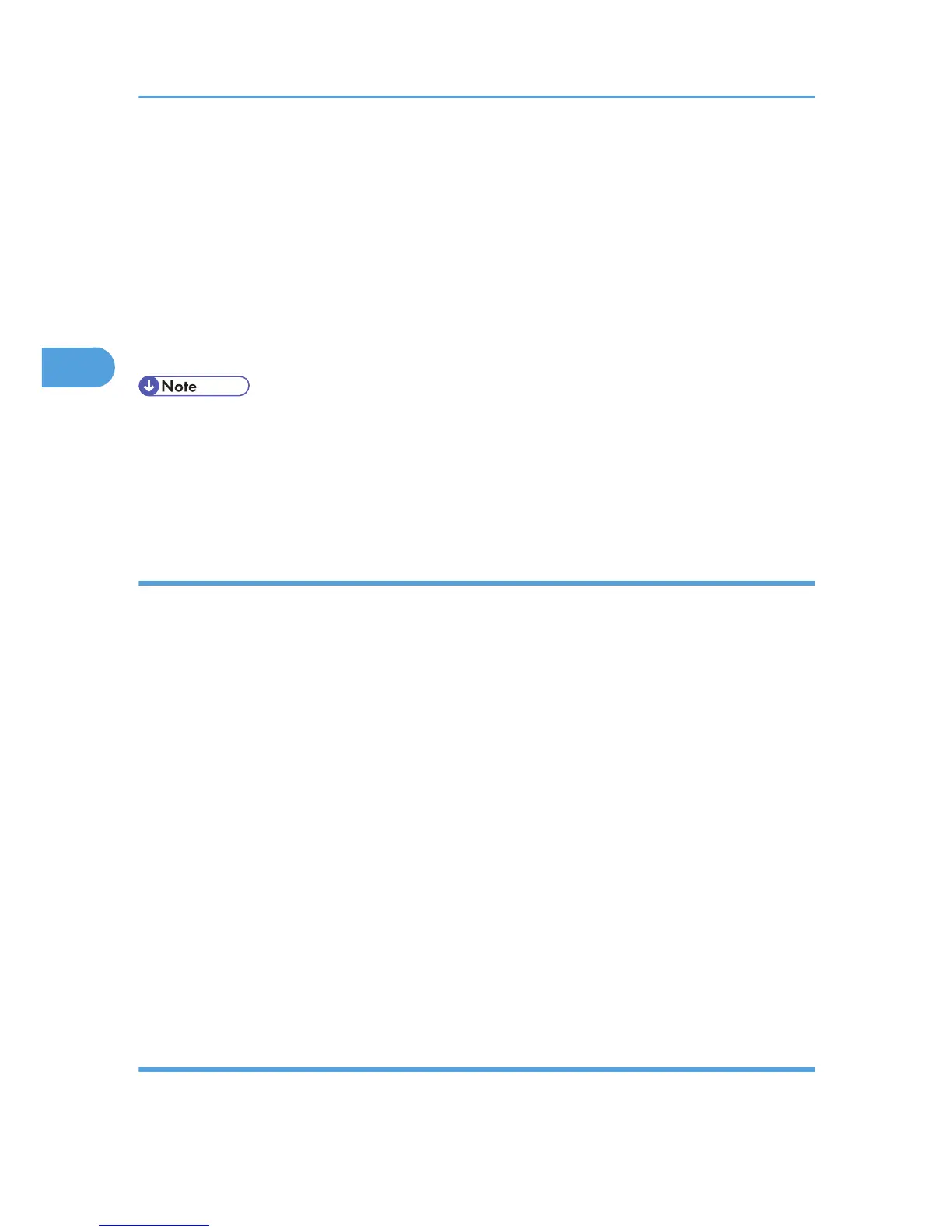12. Enter the new number of sets using the number keys.
If you do not want to change the set quantity, perform the following steps.
You can enter up to 999 sets.
Press [Clear/Stop] to correct any entry mistakes.
When multiple files are selected without setting a quantity, 1 page less than the minimum number of
all settings is applied.
13. Press [Yes].
The remaining sets are printed.
• Press [Stop] to cancel printing.
• When printing finishes, the stored file is deleted.
• To cancel printing, press [Exit]. Then, press [Job Reset]. After it has started, the file is deleted.
• If there is a print job outstanding, this is printed before the sample print job.
Deleting a Sample Print File
If a printed document is not as required, you can delete the Sample Print file.
1. On the machine's control panel, press the [Printer] key to display the printer screen.
2. Press [Print Jobs].
A list of print files stored in the machine appears.
3. Press [Stored Print Job List].
A list of sample print files stored in the machine appears.
4. Select the file you want to delete by pressing it.
To cancel a selection, press the highlighted jobs again.
Only one file can be selected at a time.
5. Press [Delete].
A confirmation screen appears.
6. Press [Yes] to delete the file.
After the file is deleted the printer screen reappears.
Press [No] to cancel the delete request.
How to Use Locked Print
Follow the procedure below to print a document using the Locked Print function.
3. Using PostScript 3
74