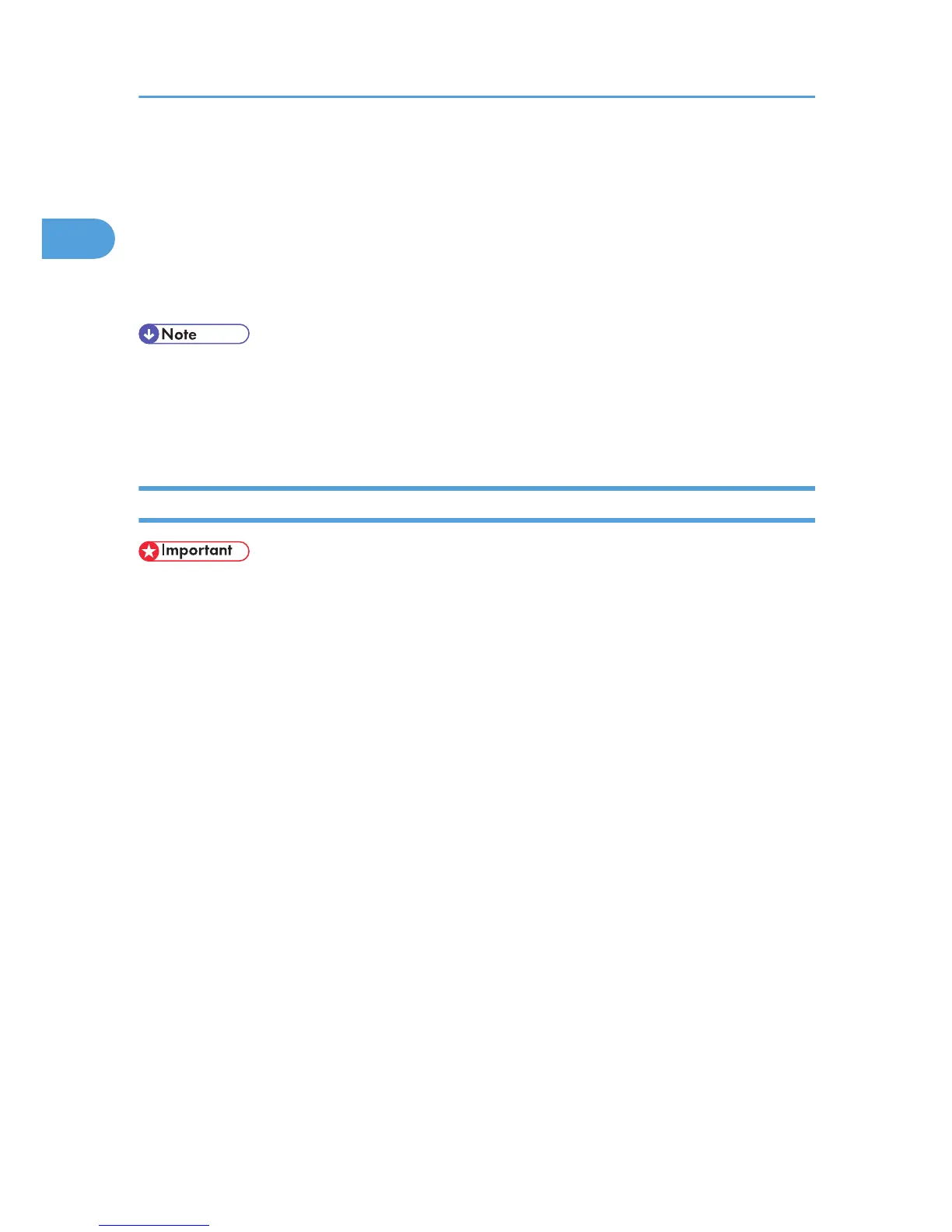12. Change the printer name if you want, and then click [Next >].
Select the [Yes] check box to configure the printer as default.
13. Specify whether or not to share the printer, and then click [Next >].
14. Specify whether or not to print a test page, and then click [Next >].
15. Click [Finish].
The printer driver installation starts.
• A user code can be set after the printer driver installation. For information about user code, see the
printer driver Help.
• Auto Run may not work with certain operating system settings. In that case, launch “Setup.exe” on
the CD-ROM root directory.
Installing the PostScript 3 Printer Driver (Windows Vista)
• Installing this printer driver requires Administrators permission. Log on using an account that has
Administrators permission.
• In an IPv6 environment, you cannot use the LPR Port. Use the DeskTop Binder-SmartDeviceMonitor
port.
1. Quit all applications currently running.
2. Insert the CD-ROM into the CD-ROM drive.
The installer starts.
3. Select an interface language, and then click [OK].
The default interface language is English.
The printer driver with the selected language will be installed. The English printer driver is installed
when the following language is selected: Suomi, Magyar, Cestina, Polski, Portugues, Russian,
Catala, Turkce.
4. Click [PostScript 3 Printer Driver].
Add Printer Wizard starts.
5. Click [Local Printer attached to this computer.].
6. Click [Create a new port:].
7. Click [LPR Port] in [Create a new port], and then click [Next >].
8. Enter the printer's IP address in the [Name or address of server providing lpd] box.
9. Enter “Ip” in the [Name of printer or print queue on that server box], and then click [OK].
1. Windows Configuration
28
