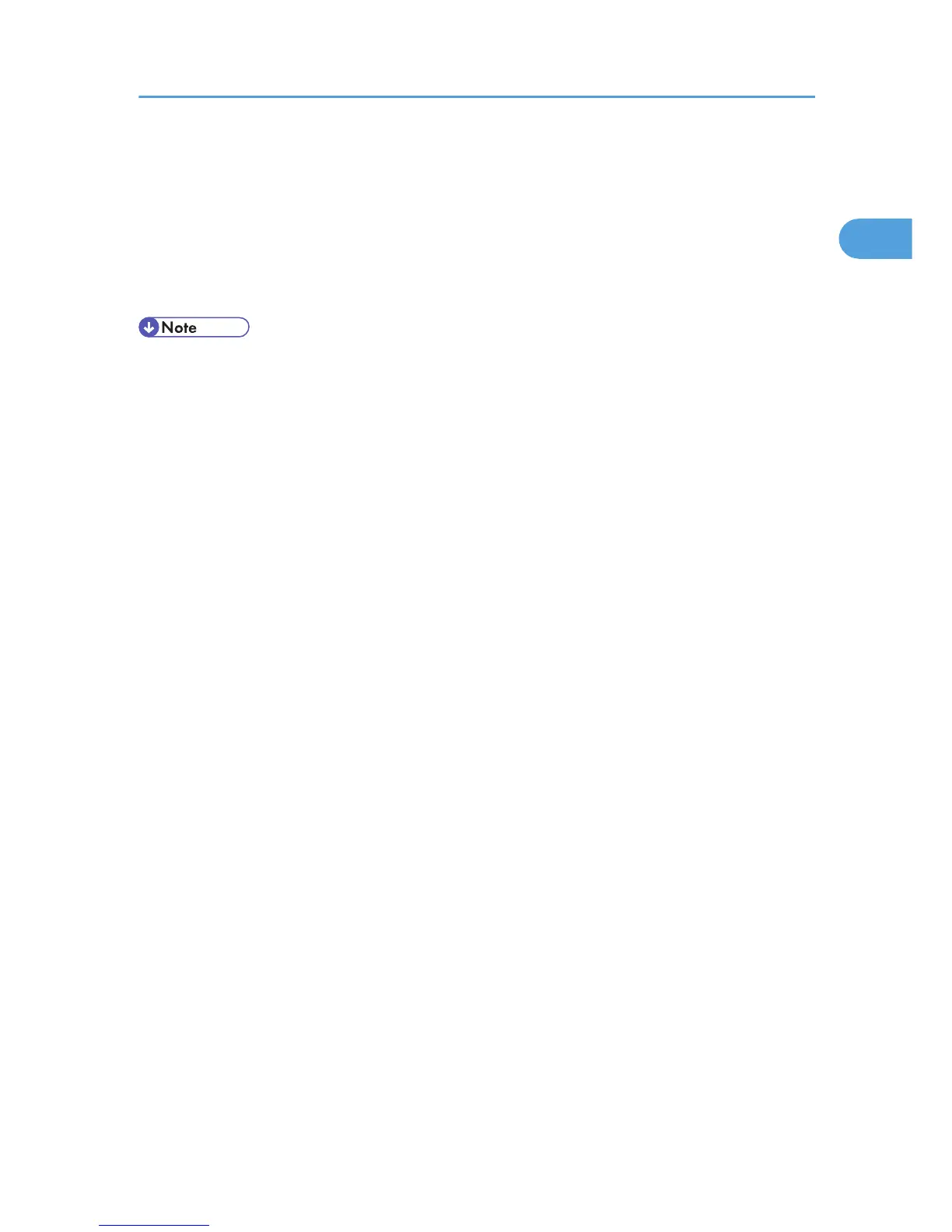10. Check that the name of the machine whose driver you want to install is selected, and then
click [Next >].
11. Change the printer name if you want, and then click [Next >].
Select the [Yes] check box to configure the printer as default.
12. Specify whether or not to print a test page, and then click [Finish].
The printer driver installation starts.
• A user code can be set after the printer driver installation. For information about user code, see the
printer driver Help.
• Auto Run may not work with certain operating system settings. In that case, launch “Setup.exe” on
the CD-ROM root directory.
Using the LPR Port
29