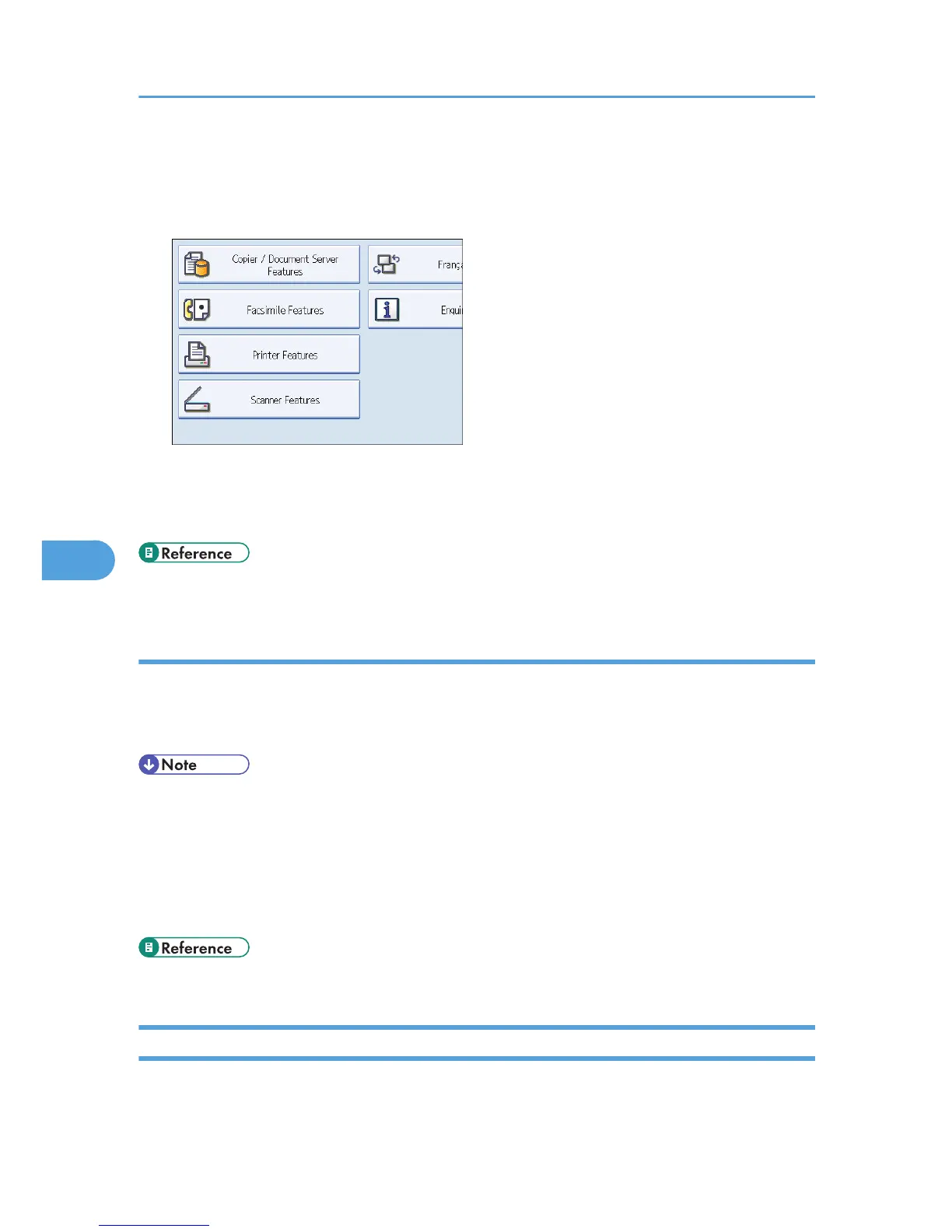This section explains how to display the Scanner Features screen. For details about the settings on this
screen, see "Scanner Features".
1. Press the [User Tools/Counter] key, and then press [Scanner Features].
The Scanner Features screen appears.
2. Press the [General Settings], [Scan Settings], [Send Settings], or [Initial Settings] tabs and
configure the relevant settings on those tabs.
• p.181 "Scanner Features"
Configure the settings in ScanRouter delivery software
Using SR Manager (a tool for the ScanRouter delivery software), register this machine as an I/O device.
In addition, register destinations and specify such settings as the delivery type and sender.
For details about settings, see the manuals supplied with the ScanRouter delivery software.
• To view files delivered to an in-tray, DeskTopBinder Lite must be installed on the client computer. For
details about installing DeskTopBinder Lite, see "Installing DeskTopBinder Lite from the Supplied CD-
ROM".
• The settings you must configure in [System Settings] vary depending on your network environment.
For details about network settings, see "Connecting the Machine", Network and System Settings
Guide.
• p.120 "Installing DeskTopBinder Lite from the Supplied CD-ROM"
Installing DeskTopBinder Lite from the Supplied CD-ROM
This section explains how to install DeskTopBinder Lite on a client computer from the supplied "Scanner
Driver and Utilities" CD-ROM.
6. Delivering Scan Files
120
