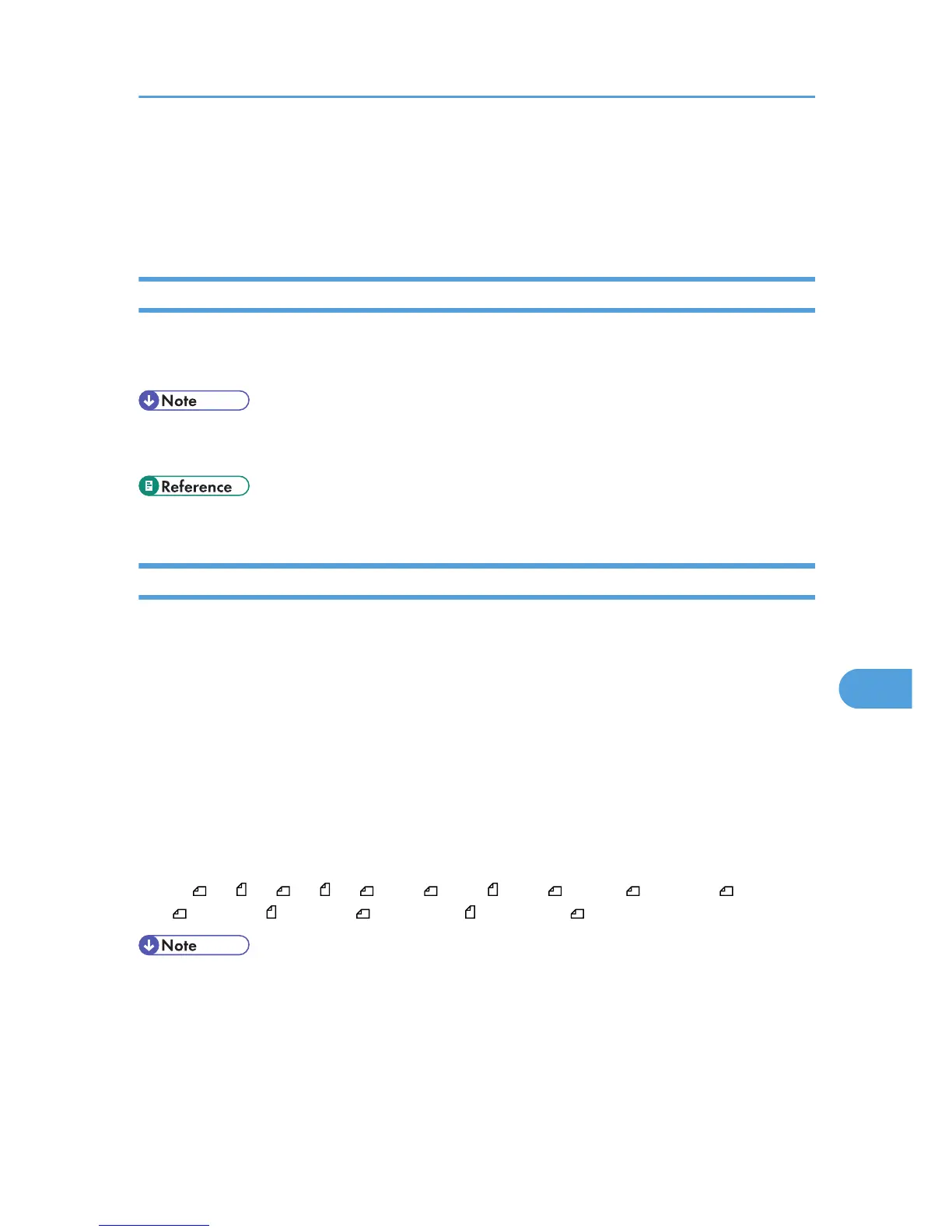• If [Auto Colour Select] is selected, the machine may fail to correctly judge colors depending on the
scanning condition or the contents of originals.
• If [High Compression PDF] is selected as the file type, you can select only [Gray Scale], [Full Colour:
Text / Photo], or [Full Colour: Glossy Photo] for Scan Type.
Resolution
Select resolution for scanning originals.
Select [100 dpi], [200 dpi], [300 dpi], [400 dpi], or [600 dpi] as the scanning resolution.
• If [High Compression PDF] is selected as the file type, you cannot select [100 dpi]. For details about
file types, see "Specifying the File Type and File Name".
• p.166 "Specifying the File Type and File Name"
Scan Size
Select the size of the original to be scanned.
The following items and sizes can be selected:
[Auto Detect]
Scans original sizes using the automatic size detect function.
[Mixed Original Sizes]
Scans a batch of originals with different length by detecting the length of each.
[Custom Size]
Scans in a specified size.
Template size
A3 , A4 , A4 , A5 , A5 , B4 JIS , B5 JIS , B5 JIS , 11 × 17 , 8
1
/
2
× 14 , 8
1
/
2
× 13
, 8
1
/
2
× 11 , 8
1
/
2
× 11 , 5
1
/
2
× 8
1
/
2
, 5
1
/
2
× 8
1
/
2
• Selecting both [Mixed Original Sizes] and [Erase Border] reduces the scanning speed.
• You can specify original sizes of 140 mm (5.5 inches) or larger in [Custom Size].
Scan Settings
149
