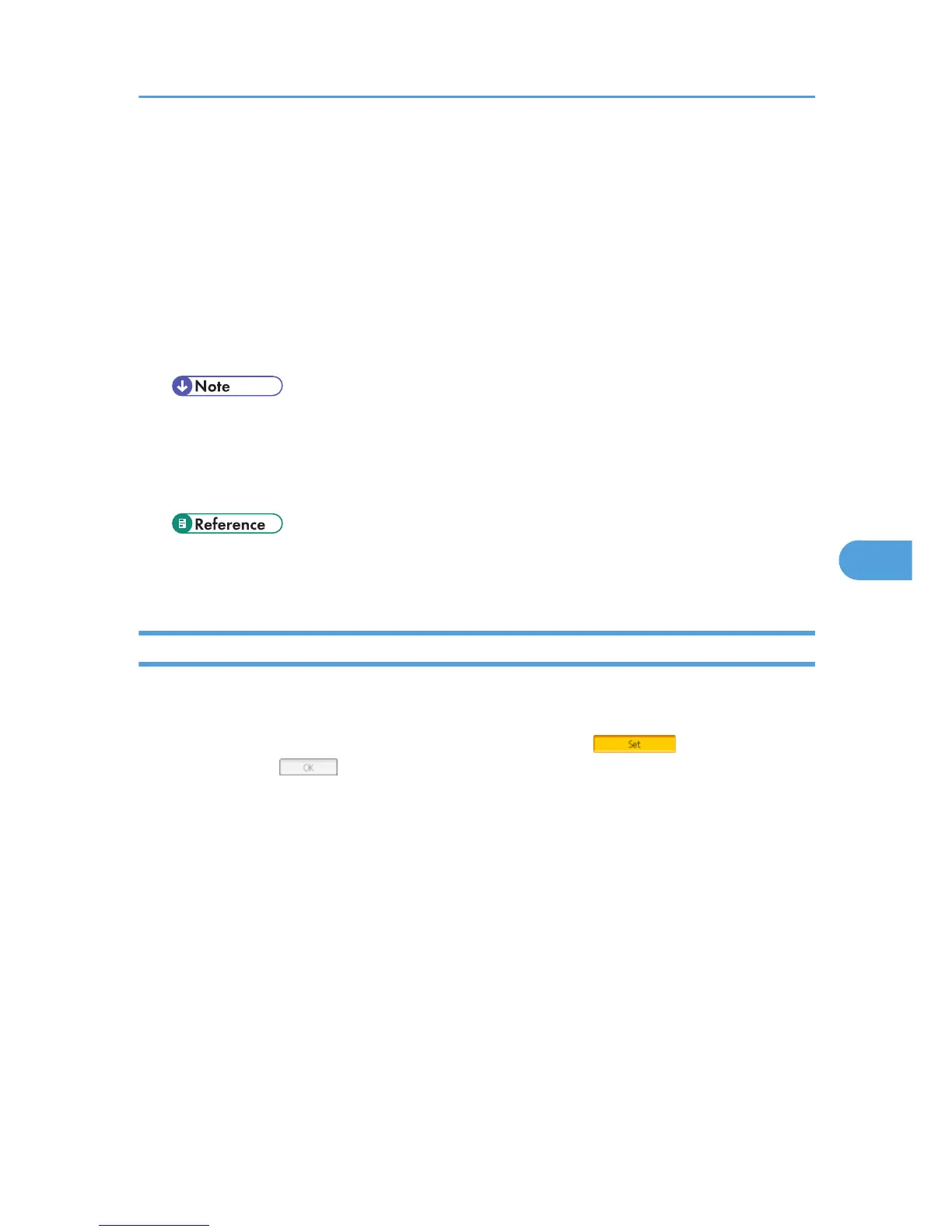To view or receive files delivered to the in-trays, you must install DeskTopBinder Lite on the client computer.
1. Make sure Windows is running on the client computer, and then insert the "Scanner Driver
and Utilities" CD-ROM into the CD-ROM drive.
The installer is automatically started and the [Scanner Driver and Utilities] dialog box appears.
2. Click [DeskTopBinder Lite].
The [DeskTopBinder Lite Setup] dialog box appears.
For the subsequent installation steps, see the Setup Guide displayed from the [DeskTopBinder Lite
Setup] dialog box.
• Before you start the installation, check the system requirements for DeskTopBinder Lite. For details,
see "Software Supplied on CD-ROM".
• You can install the software using the auto-run program. For details about the auto-run program,
see "Auto-Run Program".
• p.194 "Software Supplied on CD-ROM"
• p.194 "Auto-Run Program"
Network Delivery Scanner Screen
This section describes the screen layout when using the network delivery scanner.
The function items displayed serve as selector keys. You can select or specify an item by pressing it. When
you select or specify an item on the display panel, it is highlighted like [ ]. Keys that cannot be
selected appear like [ ].
Before Delivering Files
121
