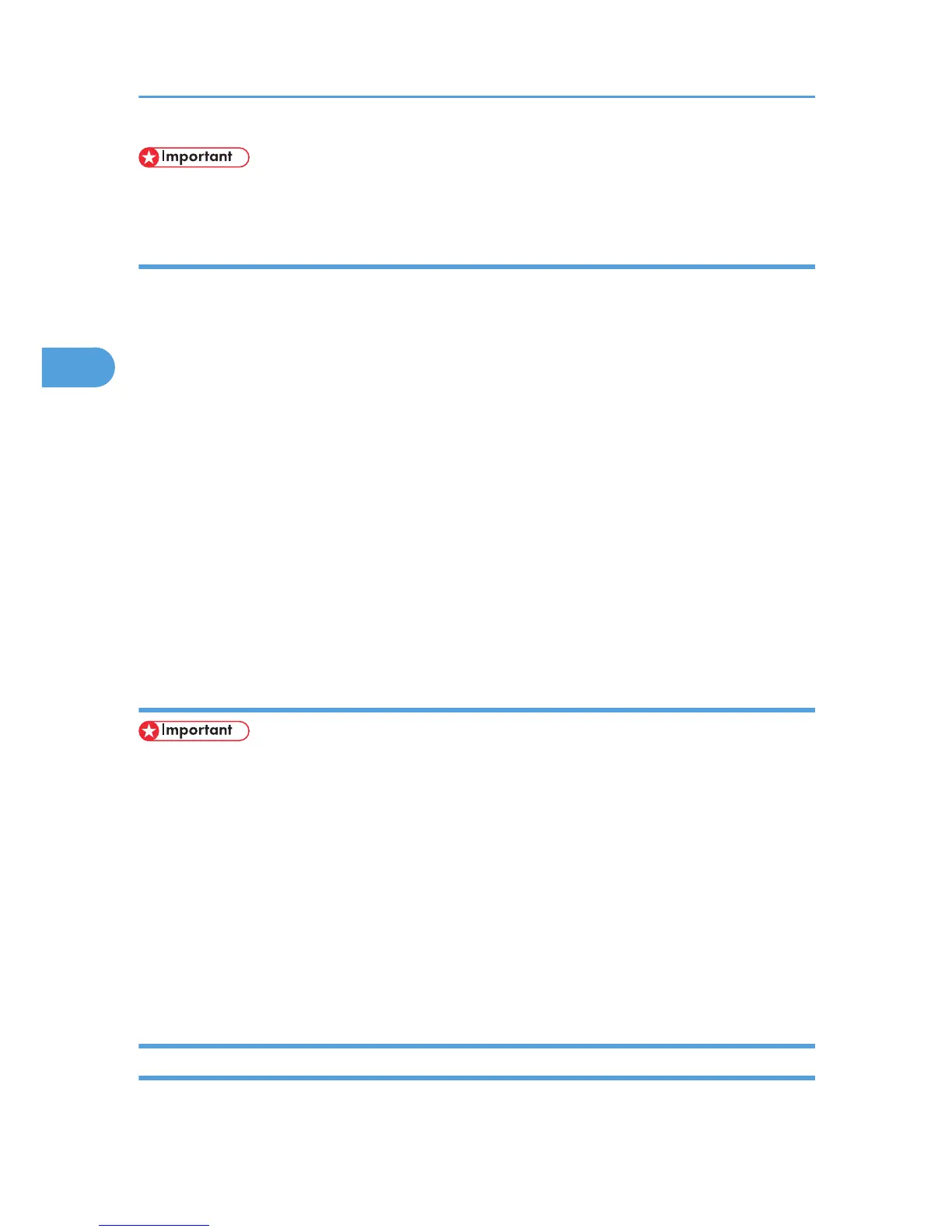• An optional hard disk drive is required to use the Document Server function.
Windows 2000 / XP / Vista, Windows Server 2003 / 2003 R2
1. In the application, on the [File] menu, click [Print].
The [Print] dialog box appears.
2. Right-click the printer icon, and then click [Printing Preference] on the command menu.
If you are using Windows 2000, select the printer, and then perform the following steps.
If you are using Windows XP or Windows Server 2003 / 2003 R2, select the printer, and then click
[Preferences].
3. Click the [Job/Log] tab.
4. In the [Job Type:] list, click [Document Server].
5. Enter a user ID, file name, and password in the dialog box that appears. The file name and
password are optional.
6. Click [OK].
If you are using Windows 2000, perform the following steps.
7. Start the printing from the application's [Print] dialog box.
Mac OS X
• If you are using Mac OS X 10.1.x, this function cannot be used.
If you are using Mac OS X 10.2.x or higher, the Job Type function can be used.
1. In the application, on the [File] menu, click [Print].
The [Print] dialog box appears.
2. In the pop-up menu, click [Job Log].
3. On the [Job Type:] pop-up menu, click [Document Server].
4. Enter a user ID, file name, and password in the dialog box that appears. The file name and
password are optional.
5. Start the printing from the application's [Print] dialog box.
User Code
Use this to set a user code for print logging.
3. Using PostScript 3
84
